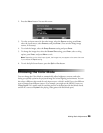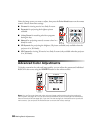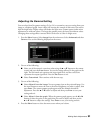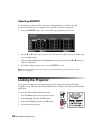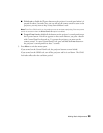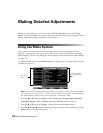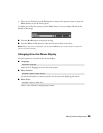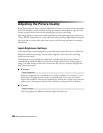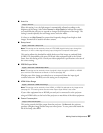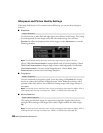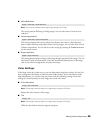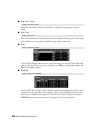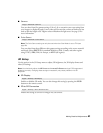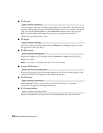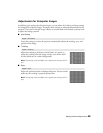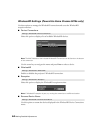Making Detailed Adjustments 37
■ Auto Iris
When this setting is on, the light output is automatically adjusted according to the
brightness of the image. Select either
Normal or High Speed to indicate how quickly
you would like the projector to respond to changes in the brightness of the image. The
setting is stored separately for each image source and color mode.
It is best to use
High Speed for content that frequently changes from bright to dark
images. Normal can be used for all other content.
■ Setup Level
Note: This setting can be used only when an NTSC (480i) signal is being input through the
Video port, or when a video signal is being input through the Component video ports.
This setting adjusts the threshold at which dark areas of the image are rendered black
(0 IRE). For compatibility with most DVD and video equipment sold in the United
States, leave this setting at 0%. Check your video equipment’s specifications to be sure of
the correct setting.
■ EPSON Super White
Note: This setting can be used only when the signal is input through the HDMI1 or HDMI2
ports with the Color Mode set to Natural or Cinema (see page 29).
If bright parts of the image are washed out or overexposed (when the input signal
contains values over 100 IRE), turn this setting on to compensate.
■ HDMI Video Range
Note: This setting can be used only when HDMI1 or HDMI2 is selected as the image source
(see page 21). This setting cannot be used when Epson Super White is set to On.
If your video equipment has an HDMI port and you’ve connected it to the projector
using an HDMI cable, set the level of the projector to match that of the video equipment.
■ Power Consumption
This setting controls the light output from the projector. On Normal, the projector
produces a brighter image and the lamp uses more power. To save power and extend the
life of the lamp, select
ECO.
Image > Auto Iris
Signal > Advanced > Setup Level
Signal > Advanced > EPSON Super White
Signal > Advanced > HDMI Video Range
Image > Power Consumption