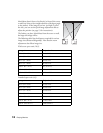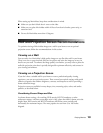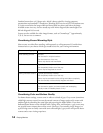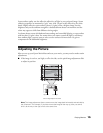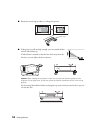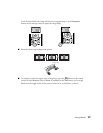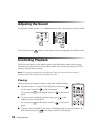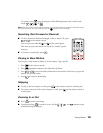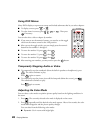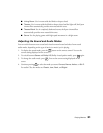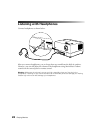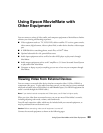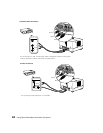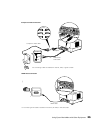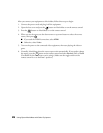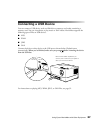20 Playing Movies
Using DVD Menus
Many DVDs display a top menu at startup and include submenus that let you select chapters.
■ To display a menu, press or .
■ To select items in a menu, press , , , or . Then press
if necessary.
You can also select a title or chapter by number.
■ If you want to use the numeric buttons, you need to set the toggle
switch on the remote control to the
-123 position.
■ After you set the toggle switch, you can simply press the numeric
button for the numbers 1 through 9.
■ To enter the number 10, press , then .
■ To enter the number 15, press , then .
■ To enter the number 20, press , then .
■ After entering your number, you may need to press the button.
Temporarily Stopping Audio or Video
■ To temporarily stop the soundtrack (from the built-in speakers or headphones), press
. The video continues to play.
Press again to resume.
■ To temporarily stop the picture (turn off the lamp and darken the screen), press .
The soundtrack continues to play.
Press again to resume.
Adjusting the Color Mode
You can select a color mode to optimize picture quality based on the lighting conditions in
the room.
1. Press . The currently selected color mode is displayed on the screen.
2. Press repeatedly until the desired color mode appears. After a few seconds, the color
mode name disappears and the picture quality changes.
You can select from the following color modes:
■ Dynamic: Use in rooms with bright light.