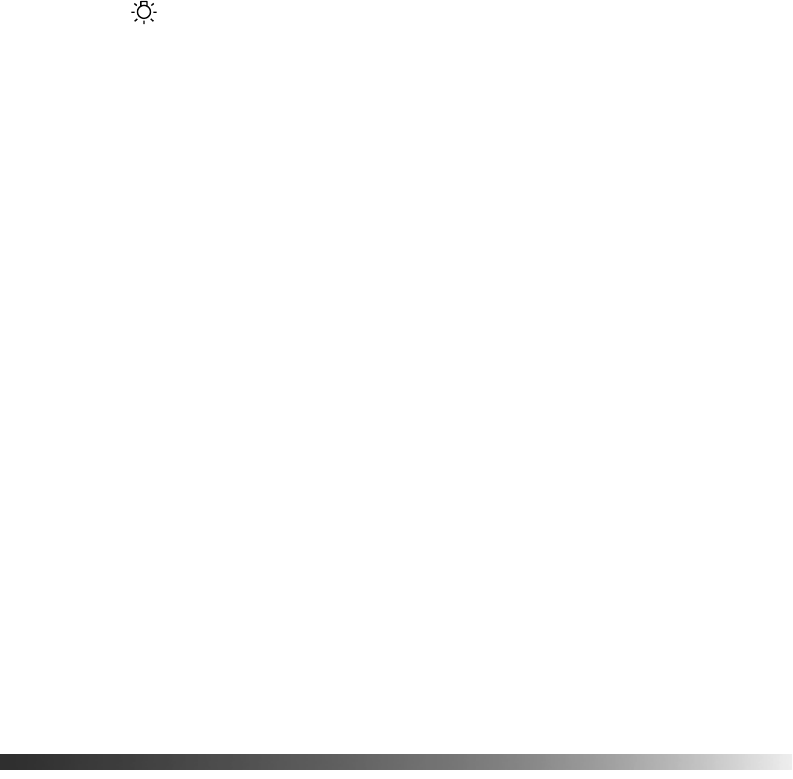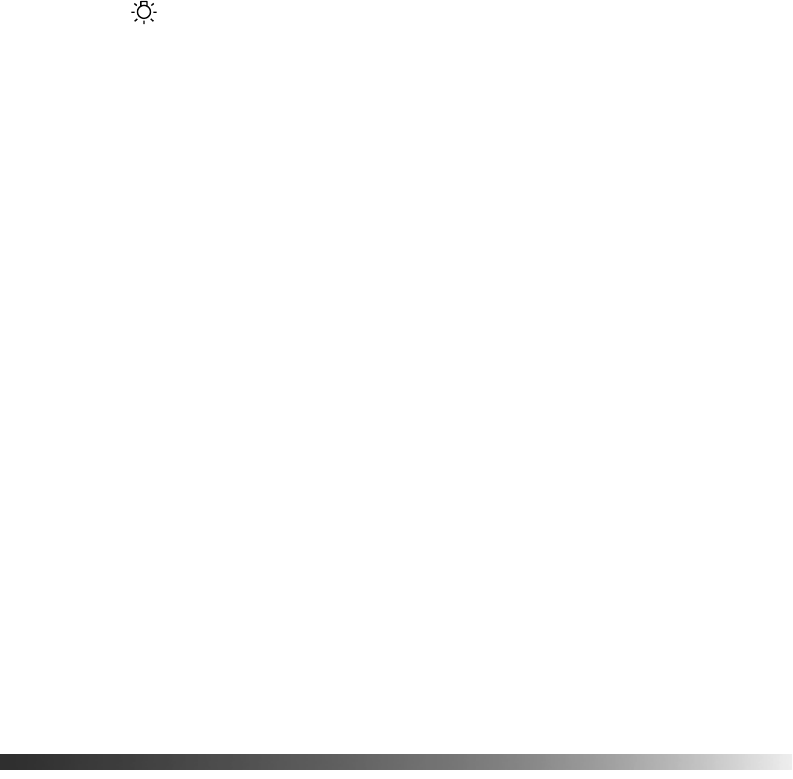
Problem Solving 55
■ Check the warning light. If it is flashing orange or red, you need to replace the lamp.
See page 48.
■ The Screensaver feature turns off the picture if a still image is projected for more than 15
minutes. See page 40.
■ If you’re using external video equipment, check the solutions on page 58.
The DVD skips.
■ Make sure MovieMate is not tilted more than 15 degrees. This can cause skipping or disc
scratches. Use the vertical image adjustment dial to adjust the image position. See
page 15.
■ Make sure there are no fingerprints on the DVD.
The remote control doesn’t work.
■ Make sure the toggle switch is in the correct position: set to -123 to use the numeric
buttons, or to
Func.- to use the other functions of these buttons.
■ Make sure you’re within 23 feet of MovieMate, and within range of its front or back
sensor (approximately 30° left or right, and 15° above or below).
■ You may need to replace the remote control’s batteries. Make sure they’re inserted with
the positive (+) and negative (–) ends positioned as shown in the battery compartment.
■ Some discs don’t support all of the remote control’s functions.
■ If you’re using a “universal” remote control, it might not work with MovieMate. Epson
does not support any third-party remote controls.
Solving Picture and Sound Problems
The picture is blurry or out of focus.
■ Adjust the focus using the focus ring. See page 15 for instructions.
■ Make sure the lens cover is off.
■ There may be dirt on the lens. Clean the lens as described on page 45.
■ Make sure the lens is not fogged by condensation. If you’ve just moved MovieMate from
a cold environment, wait approximately an hour before using it. If condensation forms,
unplug MovieMate and wait an hour or two before use.