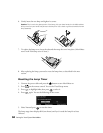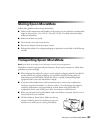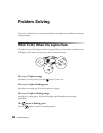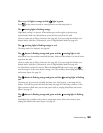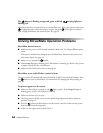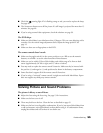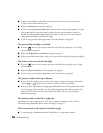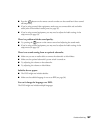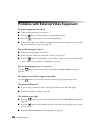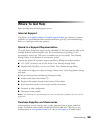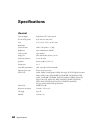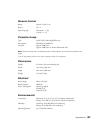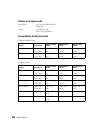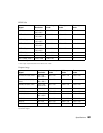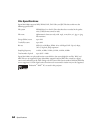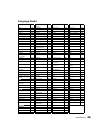58 Problem Solving
Problems with External Video Equipment
No picture appears on the screen.
■ Make sure the equipment is turned on.
■ Press the button on MovieMate or on the remote control.
■ Press the or Play button on the external equipment.
■ Make sure you don’t have cables connected to more than one video port. You can only
use one connection at a time (see page 23).
You see the message No Signal.
■ Make sure the equipment is turned on.
■ Make sure your cable(s) are connected correctly (see page 23).
■ Press the button on MovieMate or the remote control to select the external video
source. Allow a few seconds for MovieMate to sync up.
You see the message Signal not supported.
Press the button on the remote control and check the Video Signal setting (see
page 43).
The picture is cut off (too large) or too small.
Press the button on the remote control and select the appropriate aspect ratio.
The picture is distorted.
■ If you’re using an extension cable, electrical interference may affect the signal.
■ Check the solutions on pages 55 and 56.
The colors are not right.
■ Press the button on the remote control and check the Video Signal setting (see
page 43).
■ Press the button on the remote control to select the best setting for your viewing
environment.
■ Adjust the Color Saturation or Tint settings. See page 41.