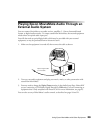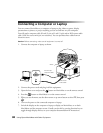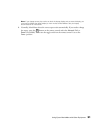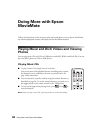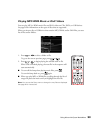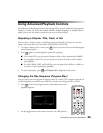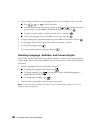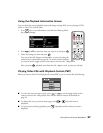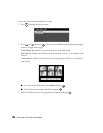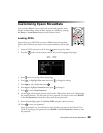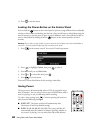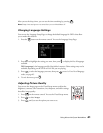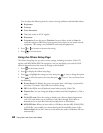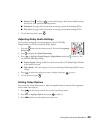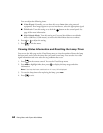Doing More with Epson MovieMate 37
Using the Playback Information Screen
You can check the current playback status and change settings while you are playing a DVD,
audio or video CD, or DivX video.
1. Press . You see an information screen like the following below
the projected image:
2. Press , or to select the item you want to set and press .
3. Select the setting you want and press .
You can set the title, chapter, track number, or start time using the
numeric keys, as described on page 20. To use the numeric buttons,
you need to set the toggle switch on the remote control to the
-123 position.
After you press , playback starts from the title, chapter, track, or time you selected.
Playing Video CDs with Playback Control (PBC)
When you insert a video CD with playback control (PBC), you see a menu like the following:
■ To select the item you want to play, press , or or set the toggle switch on the
remote control to the
-123 position, then use the numeric buttons as described on
page 20.
■ To display the next or previous menu page, press or when the menu is
displayed.
■ To open the menu during playback, press repeatedly until the menu you want is
displayed.