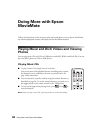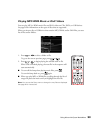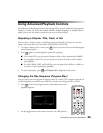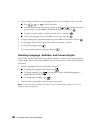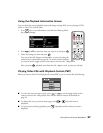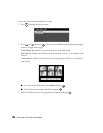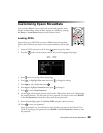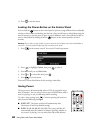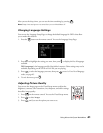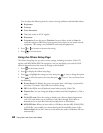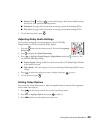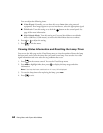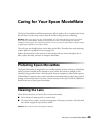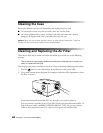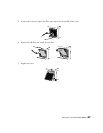40 Doing More with Epson MovieMate
11. Press to exit the menu.
Locking the Power Button on the Control Panel
You can lock the button on the control panel to prevent young children from accidentally
turning on MovieMate and looking into the lens. (You can still turn on MovieMate using the
remote control, so you may want to place it out of children’s reach.) You will also be able to
turn on MovieMate by holding down the button on the control panel for at least 5
seconds.
Warning: Do not allow young children or pets to look into the projector lens when MovieMate is
turned on. The lens projects bright light that may affect their vision.
1. Press on the remote control. You see the Visual Setup menu:
2. Press to highlight
Option, then press to select it.
3. Press until you see
Child Lock.
4. Press or to select On, then press .
5. Press to exit the menu.
You need to restart MovieMate for the setting to take effect.
Saving Power
The power turns off automatically when a DVD is stopped for more
than 30 minutes. You can select a time to turn off MovieMate while a
movie is playing, in case you fall asleep while watching.
To select a sleep setting, press . Continue pressing the button to
select from the following settings:
■ SLEEP OFF: The power switches off automatically after
30 minutes of inactivity (default setting).
■ SLEEP 10, 20, 30, 60, 90, 120, 150: The power switches off
automatically after the number of minutes specified, whether or
not a movie is playing. You can select from
10 to 150 minutes.