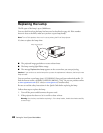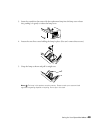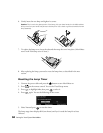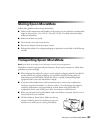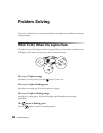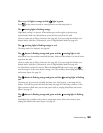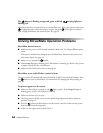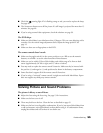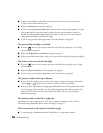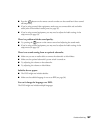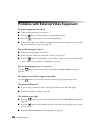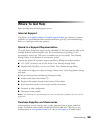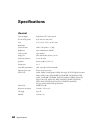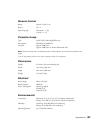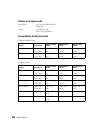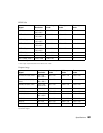56 Problem Solving
■ Make sure MovieMate is placed the correct distance from the screen: no closer than
2.4 feet and no farther than 44.9 feet.
■ Adjust the Sharpness setting. See page 41.
■ If you’re using the Keystone adjustment, be aware that it lessens image quality. You may
want to decrease the projection angle to reduce the amount of keystone correction
needed. Try adjusting MovieMate’s position relative to the screen. Or, use the quick
image adjustment dials to position the image.
■ If you’re using external video equipment, check the solutions on page 58.
The picture looks too light or too dark.
■ Press the button on the remote control to select the best setting for your viewing
environment. See page 20.
■ Adjust the Brightness and Contrast settings. See page 41.
■ If the picture looks darker than it used to, you may need to replace the lamp. See page 48.
The colors on the screen don’t look right.
■ Press the button on the remote control to select the best setting for your viewing
environment.
■ Adjust the Color Saturation or Tint settings. See page 41.
■ If you’re using external video equipment, check the solutions on page 58.
The picture is wider at the top or bottom.
■ You’ve tilted MovieMate to raise or lower the image, causing it to become “keystoned.”
Use the or buttons on the remote control to correct the problem.
■ Better yet, place MovieMate at a height approximately between the top and bottom of the
screen, keeping it level, and then use the vertical image adjustment dial to position the
image. You won’t have to correct for keystone distortion this way, and you’ll get a
better-looking image.
The picture is taller on the left or right side.
MovieMate is set at an angle to the screen. Face it squarely toward the screen. Use the
horizontal image adjustment dial to center the image. See page 15.
There is no sound, or the sound is not loud enough.
■ Try pressing the + Volume button on MovieMate or on the remote control.