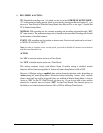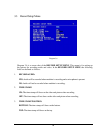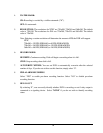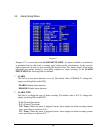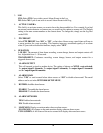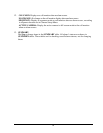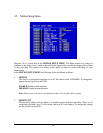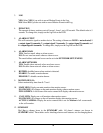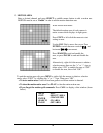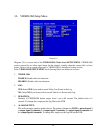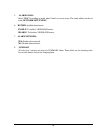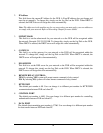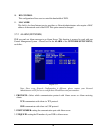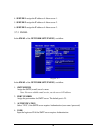39
3. LOG
YES: Select YES if you wish to record Motion Events in the Log.
NO: Select NO if you do not wish to record Motion Events in the Log.
4. DURATION
The amount of time a motion event will record - from 1 sec to 99 seconds. The default value is 5
seconds. To change this, simply use the Jog Dial on the DVR.
5. ALARM OUTPUT
This will transmit a signal to another device. The setting of alarms are NONE = not activated, 1
= output signal 1 transmits, 2 = output signal 2 transmits, 3 = output signal 3transmits and
4 = output signal 4 transmits. To change this, simply use the Jog Dial on the DVR.
6. ALARM EMAIL
YES: Send an email when an alarm occurs.
NO: Do not send an email when an alarm occurs.
The email address and email server can be set in the NETWORK SETUP MENU.
7. ALARM NETWORK
YES: Enable alarm network when an alarm occurs.
NO: Disable alarm network when an alarm occurs.
8. BUZZER: Audible buzzer when motion is detected.
ENABLE: To enable a motion buzzer.
DISABLE: To disable a motion buzzer.
9. MOTION DELAY:
Select motion delay time from 0~7 level.
10. MAIN MON: Display on main monitor when motion occurs.
NO CHANGE: No change on the main monitor display when a motion occurs.
FULLSCREEN: A full screen of the active camera will display when motion occurs.
11. CALL MON: Display on a call monitor when motion occurs.
NO CHANGE: No change on the call monitor display when motion occurs.
ACTIVE CAMERA: Display the active camera that is set for Motion in full screen mode
to the call monitor.
12. SUMMARY
Dial Jog to change items in the SUMMARY table. All alarm’s statuses are shown in
SUMMARY tables. These tables are for checking alarm overall statuses, not for changing them.