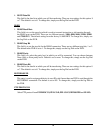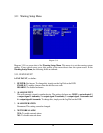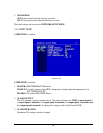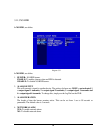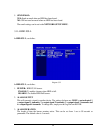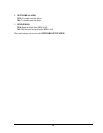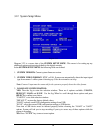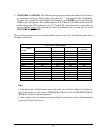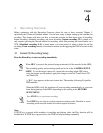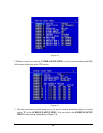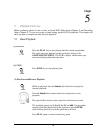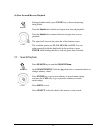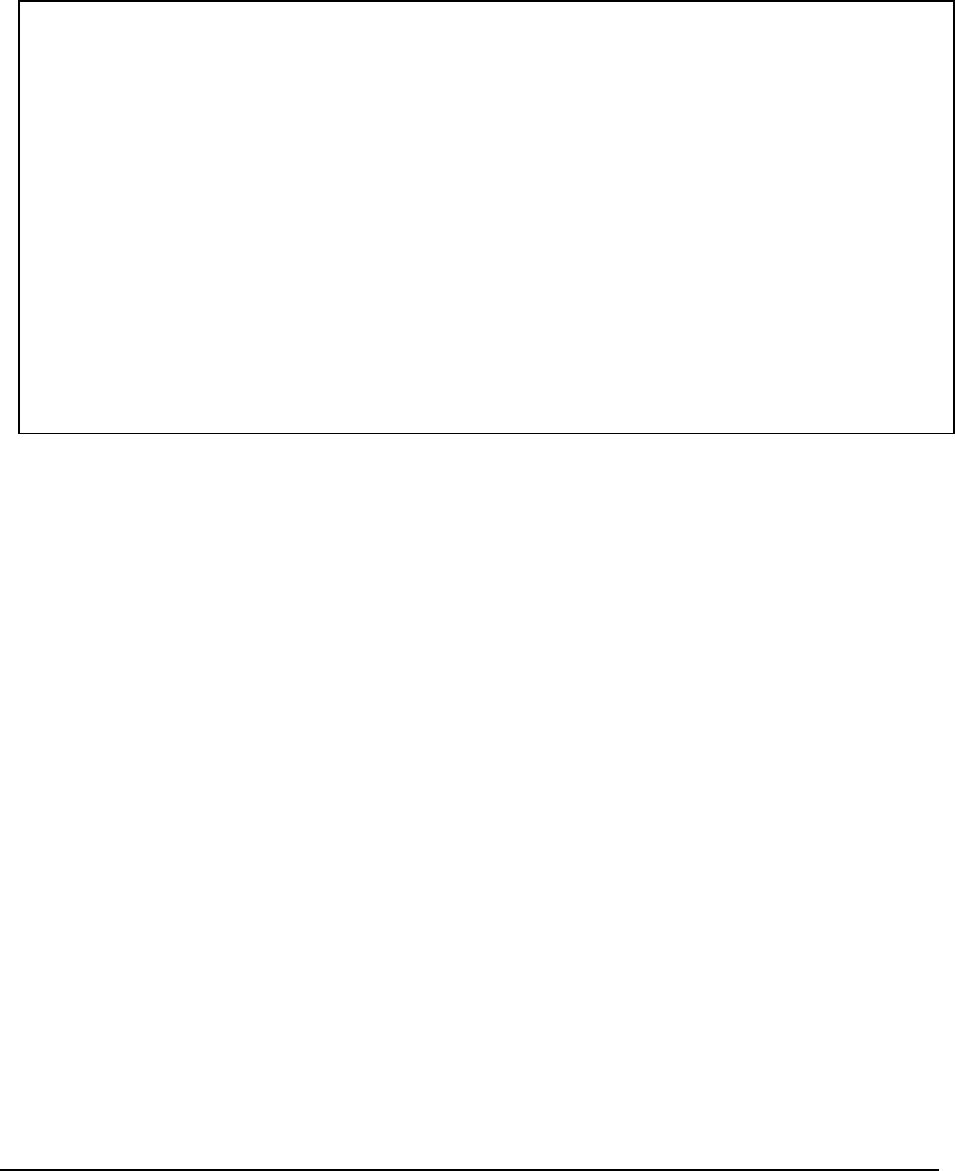
64
4. UPDATE SYSTEM SOFTWARE: Turn the jog to enter the selection window.
YES: Press SELECT on YES to update system software from USB.
NO: Press SELECT on NO to cancel updating.
Note:
System will ask you to stop recording if you try to update while system is recording.
USB device must be inserted properly before updating system software.
Do not remove USB device when you are updating system software; it may cause the machine to
crash.
Power failure or machine being turn off during updating process maycause an abnormal start of the
machine.
After upgrading system software, please do the following actions before recording:
1) Load System Default in System Setup Menu.
2) Delete disk in Disk Setup Menu.
5. LANGUAGE
System can be set in different languages. The available languages depend on the country or area,
subject to change. Please consult your sales representative for the most updated information.
6. QUICK PLAY
Allows the user to automatically play back the most recent video after pressing thePLAY button.
ON: Enable quick play. Video starts playing from the set quick play time before the current time.
OFF: Disable quick play. Video starts playing from the last playback point.
TIME: Quick play time, from 1 ~ 59 min. The default value is 10 minutes.
Note: The recommended quick play time is at least 10 minutes. If you set a quick play time
shorter than this, the video may not be played because the video files are not yet available.
7. SYSTEM PASSWORD ENABLE
YES: Select YES to enable the password function.
NO: Select NO to disable the password function.