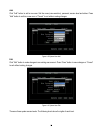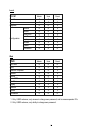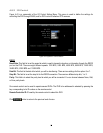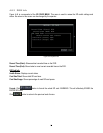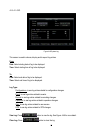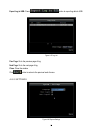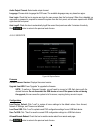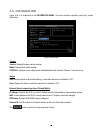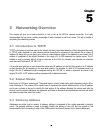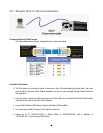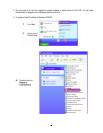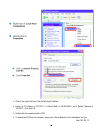59
Audio Output Channel: Select audio output channel.
Language: Choose which language the DVR uses. The available languages may vary based on region.
User Login: Check this box to require user login for menu access from the front panel. When this is disabled, no
username or password is required to access the system from the front panel, and all users operate with ADMIN
rights from the front panel.
Auto Logoff: Check this box to automatically logoff the current front panel user after 3 minutes of inactivity.
Click button to return to the previous level of menu.
4.8.6 SERVICE
Figure 4-49 System-Service.
Firmware
Current Firmware Version: Displays the current version.
Upgrade from USB: Press “Upgrade” to upgrade the firmware.
NOTE: To perform a Firmware Upgrade, you will need to connect a USB flash device with the
desired firmware. Do not disconnect the USB device or turn off the power to the unit during
the upgrade; this can cause the system to fail to recover, requiring factory service to repair.
Configurations
Load Factory Default: Click “Load” to restore all menu settings to the default values. User Account,
Network IP Settings, and Time are not affected.
Load From USB: Click “Load” to upload saved DVR configuration settings from a USB flash device.
Save To USB: Click “’Save” to save the current DVR configuration settings to a USB flash device.
Allowed Remote Reboot: Check the box to enable remote reboot from remote web page.
Click button to return to the previous level of menu.