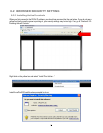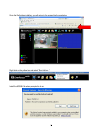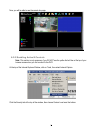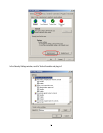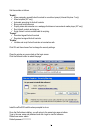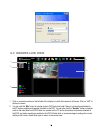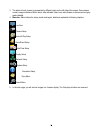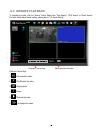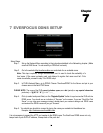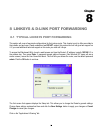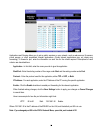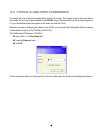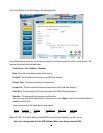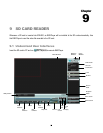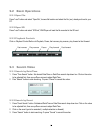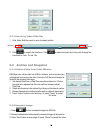80
7 EVERFOCUS DDNS SETUP
Setup Steps:
Step 1. Set up the Network Menu according to the instructions detailed in the Networking chapter. (Make
sure that DNS Server 1 is set correctly or DDNS will not work)
Step 2. Go to the website http://everfocusddns.com and check for an available name.
Note: This step is optional, though recommended, as it is used to check the availability of a
host name. If the name is already used, and attempt to register that name must fail. If the
name is available, proceed to step 3 for DDNS setup.
Step 3. In DVR’s Network Menu, go to DDNS. Choose “EverfocusDDNS” for the Server and put in your
chosen name in the field: DVR Name.
PLEASE NOTE: The name of the DVR cannot include a space, or a dot (period) or any special characters
particularly ~ ! @ # $ % ^ & * ( ) + < > " ; : . , _
Step 4. Click (or select and press Enter) on the “Register/Update” button to
synchronize the DVR with the
DDNS server. You should see an indication of “Success” on the screen. If you see “Could Not Find
Server” or any other error message instead, double-check your network settings and DDNS name
and resubmit the DDNS name until you get “Success”.
Step 5. You should now be able to connect by typing the name you created into the address bar.
Example: http://hostname.everfocusddns.com
It is not necessary to append the HTTP port number to the DDNS name. The EverFocus DDNS server not only
keeps track of your DVR’s IP address, it keeps track of the ports too!
Chapter
7