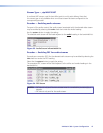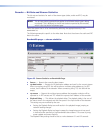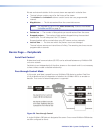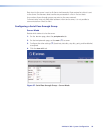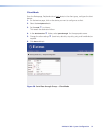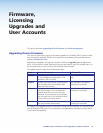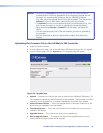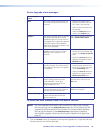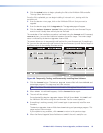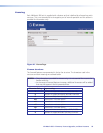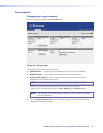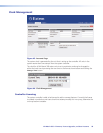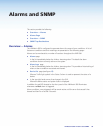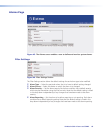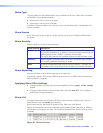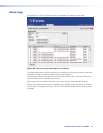VN-Matrix 300 • Firmware, License Upgrades, and User Accounts 55
2. Click the Upload button to begin uploading the le to the VN-Matrix 300 controller.
This may take a few minutes.
Once the file is uploaded, you can begin installing it into each unit , starting with the
controller unit.
1. From the Device List page, click on the VN-Matrix 300 unit that you want to
upgrade.
2. From the Device page click the Upgrade tab. The Upgrade page will appear.
3. Click the Select Firmware Version listbox and choose the new firmware file you
want to install. Usually there will only be one le listed.
The remainder of the installation procedure is achieved using the forward and (if necessary)
reverse buttons, to move the installation between the various stages. The current stage/
status is indicated by the Device Upgrade Status field.
The process allows you to temporarily install and test the new firmware and, if everything is
OK, you can then permanently install (commit) the new rmware. Up until the last stage it is
possible to return to the existing firmware version.
Figure 40. Temporarily, Testing, and Permanently Installing New Software
1. Click the forward button. The Device Upgrade Status field will show PREPARE and
percentage progress. This stage may last a few minutes.
TIP: The chosen rmware version is conrmed in the Upgrade Version eld.
2. When
READY TO ACTIVATE appears, click the forward button again.
3. The unit will then reboot.
Once rebooted the Device Upgrade Status field will show READY TO COMMIT and
the VN-Matrix 300 will be using the new rmware. Test for correct operation.
4. If everything is working correctly, click forward again to permanently install the new
firmware.
The Device Upgrade Status field shows Committing and percentage progress. This
stage may last a few minutes.
If you experience any problems, click reverse to return to the previous stage.
5. When the Device Upgrade Status eld returns to WAIT the unit is ready for use.