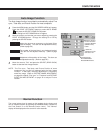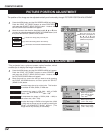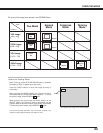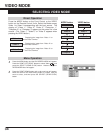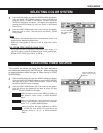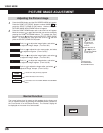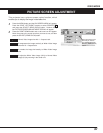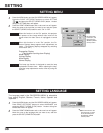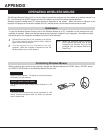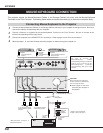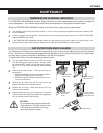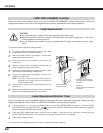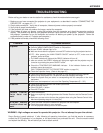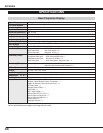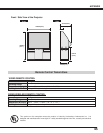43
APPENDIX
TROUBLESHOOTING
Before calling your dealer or service station for assistance, check the matters below once again.
1. Make sure you have connected the projector to your equipment a s described in section "CONNECTING THE
PROJECTOR" on pages 12 ~ 17.
2. Check cable connection. Verify that all computer, video and power cord are properly connected.
3. Verify that all power is switched on.
4. If the projector still does not produce the image, re-start the computer.
5. If the image sill does not appear, unplug the projector from the computer and check the computer monitor's
display. The problem may be with your graphics controller rather than with the projector. (When you reconnect
the projector, remember to turn the computer and monitor off before your power up the projector. Power the
equipment back in order of : Projector and computer.)
6. If the problem still exists, check with following chart.
No power.
l Plug the projector into the AC outlet.
l Press the MAIN POWER ON/OFF switch to ON position.
l Be sure READY Indicator light is On.
l Wait one minute after the projector is turned OFF before turning the projector back on.
NOTE : After pressing the MAIN POWER ON/OFF switch to OFF, make sure the
projector works as follow.
1. The LAMP indicator will light and the READY indicator will turn off.
2. after one minute, the READY indicator will light green again and the projector may be
turned on by pressing the power ON/OFF button.
l Check the TEMPERATURE WARNING indicator. If the indicator flashes red, the
projector cannot be turned on.
(See "TURNING ON/OFF THE PROJECTOR" section on page 24.)
l Check the Projection Lamp. (Refer to the page 42.)
No image.
l Check the connection between the computer or video equipment and the projector.
l When turning the projector on, it is about 30 seconds to display the image.
l Check the system that you select is corresponding with the computer or the video
equipment.
l Make sure the temperature is not out of the Operating Temperature (5° ~ 35°).
No sound.
l Check audio cable connection from audio input source.
l Adjust the audio source.
l Press VOLUME (+) button.
l Press MUTE button.
Remote Control
Units dose not
work.
l Check the batteries.
l Make sure anything is blocking between the Remote Receiver and the Remote Control
Units.
l Make sure you are not too far from the projector when using the Remote Control Units.
Maximum operating range is 16.4 feet (5m).
Wireless Mouse
function does not
work.
l Check the cable connection between the projector and the computer.
l Check the mouse setting on your computer.
l Turn the projector before your turn on the computer.
Problem: Try these Solution
WARNING : High voltages are used to operate this projector. Do not attempt to open the cabinet.
Sanyo Service is easily obtained. If after following all operating instructions, you find that service is necessary,
contact the SFS Corporation in Los Angeles, or the store where you purchased the unit. Give the model number
and explain the difficulty. We will advise you how to obtain service.