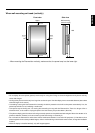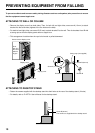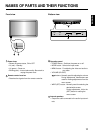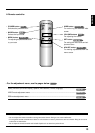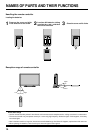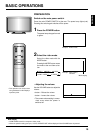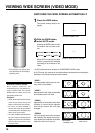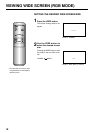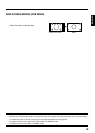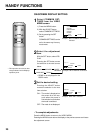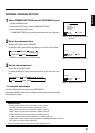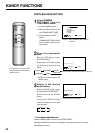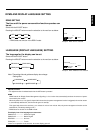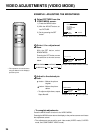17
ENGLISH
1
Press the WIDE button.
The current viewing mode is displayed.
2
Use the WIDE button to select the desired screen size.
Pressing the WIDE button moves the mode to the next item as below.
Select the wide screen size to suit the program.
∗AUTO mode cannot be selected in COMPONENT VIDEO mode.
SCREENS ASPECT RATIO
The aspect ratios (horizontal to vertical size ratios) for broadcasts and
videos are as follows:
∗ Even when ZOOM 1 or ZOOM 2 is set for Vistavision size or Cinemavision size software that is predominantly
used for movie software, dark areas may remain at the top and bottom.
SETTING THE DESIRED WIDE SCREEN SIZE
NORMAL
WIDE1
Example: When WIDE 1 is selected
Points about usage
• The Plasmavision can be switched to a variety of screen modes. When the selected mode has a different picture aspect ratio
from the media to be viewed, the picture will appear different from the original. Keep this in mind when selecting the screen
mode.
• Note that use of a wide select function to change the screen size or aspect ratio during commercial use or for public viewing
in a coffee shop, hotel, or the like, may infringe on copyrights protected by the copyright law.
To respect the intent of the creators of the original video, use NORMAL mode.
• If the wide select function is used to display non-wide screen conventional (normal) 4:3 video software over the entire screen,
the picture will be deformed with part of the edge not visible.
• VIDEO mode is the generic term for VIDEO mode, S-VIDEO mode, and COMPONENT VIDEO mode.
1.85
1
2.35
1
• Vistavision size software • Cinemavision size software
4
3
16
9
• VHF/UHF broadcasts • Vistavision size software
NORMAL AUTO WIDE1 WIDE2 ZOOM1 ZOOM2