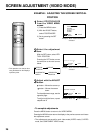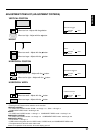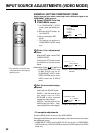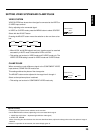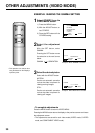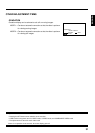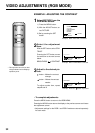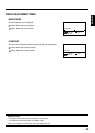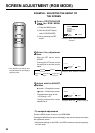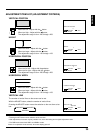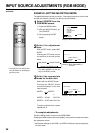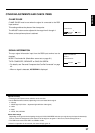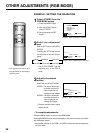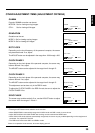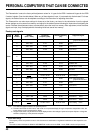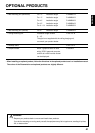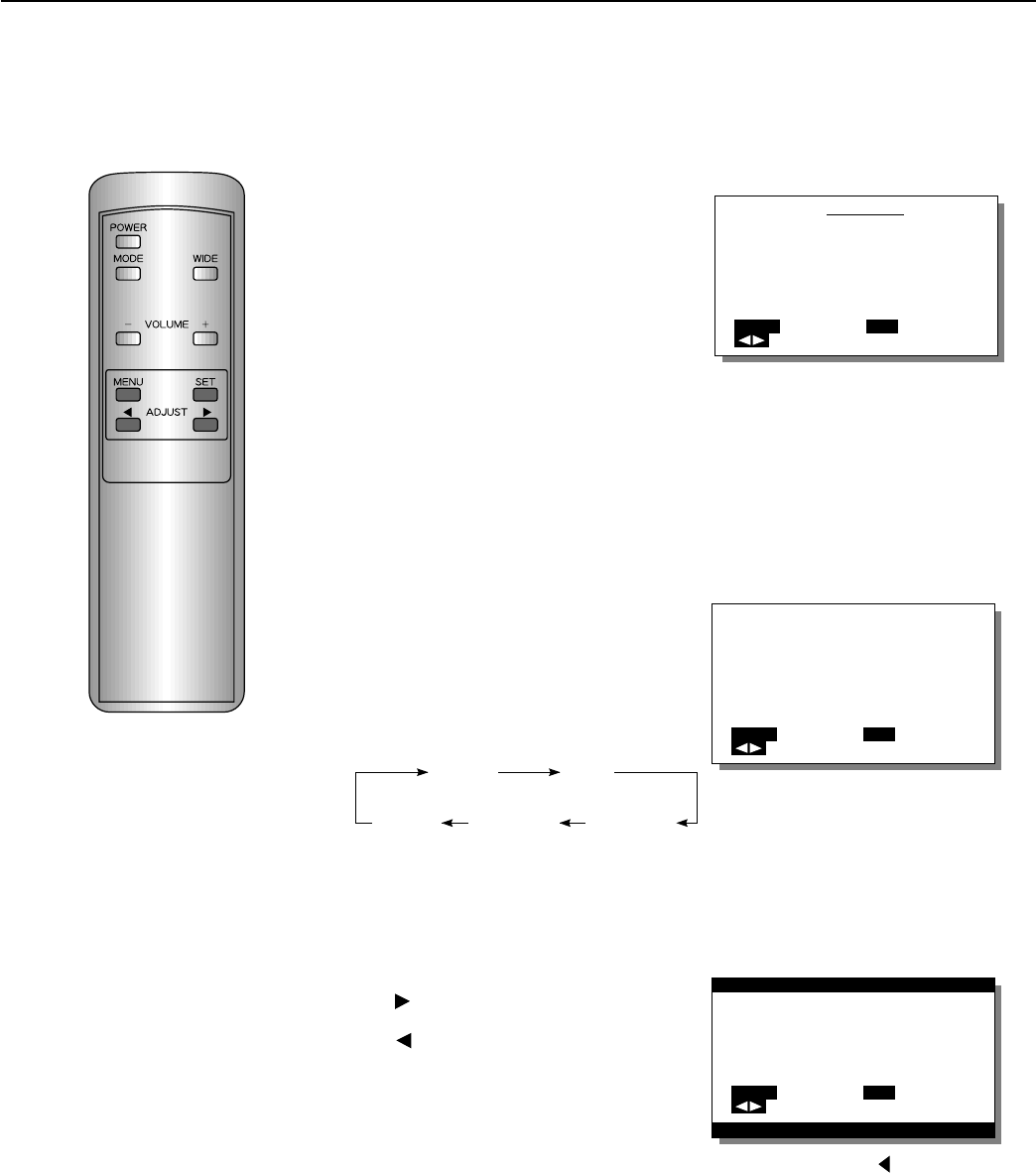
34
EXAMPLE: ADJUSTING THE HEIGHT OF
THE SCREEN
SCREEN ADJUSTMENT (RGB MODE)
1
Select POSITION/SIZE
from the RGB MENU
screen.
1) Press the MENU button.
2) With the ADJUST button,
select POSITION/SIZE.
3) Set by pressing the SET
button.
2
Select the adjustment
item.
With the SET button, select
HEIGHT.
Pressing the SET button moves
the selection to the next item as
below.
3
Adjust with the ADJUST
button.
button····Enlarges the screen.
button····Reduces the screen.
The adjustment range is from
–150 through +150.
To adjust multiple items, repeat
steps 2 and 3.
Example: When POSITION/SIZE is
selected
Example: When HEIGHT is selected
RGB MENU
COMMON SETTINGS
PICTURE
POSITION/SIZE
SOURCE
OTHERS
MENU
QUIT
SELECT
SET
ENTER
HEIGHT
0
MENU
RETURN
ADJUST
SET
NEXT
HEIGHT
–20
MENU
RETURN
ADJUST
SET
NEXT
VERTICAL HEIGHT
POSITION
VERTICAL HORIZONTAL HORIZONTAL
LINE WIDTH POSITION
∗ To complete adjustments
Press the MENU button to return to the RGB MENU.
Pressing the MENU button returns the display to the previous screen and closes
the adjustment screen.
∗ Adjustment settings for the RGB 1 and RGB 2 modes are stored separately
for each mode.
∗ This operation can also be done
using the buttons on the Display’s
operation panel.
Example: When the button is pressed