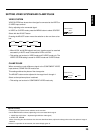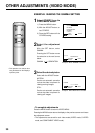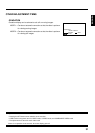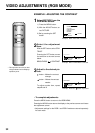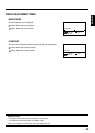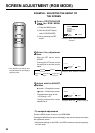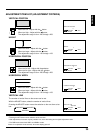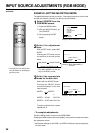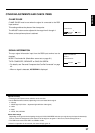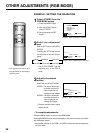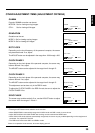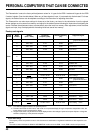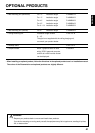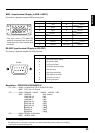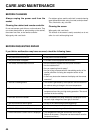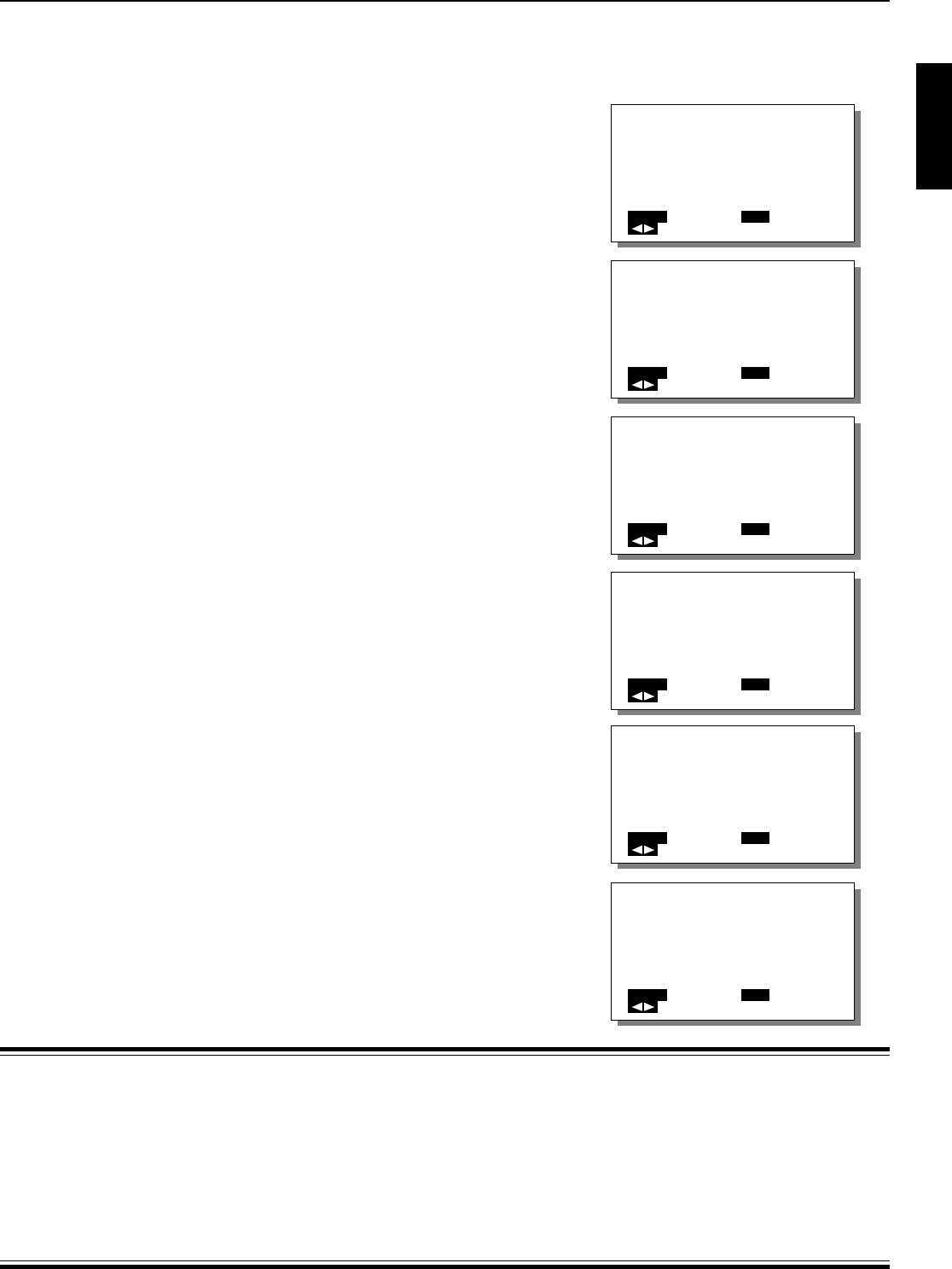
39
ENGLISH
OTHER ADJUSTMENT ITEMS (ADJUSTMENT CRITERIA)
GAMMA
MOTION/STILL
MENU
RETURN
SELECT
SET
NEXT
GRADATION
MODE 1/MODE 2
MENU
RETURN
SELECT
SET
NEXT
CLOCK PHASE 1
0
MENU
RETURN
ADJUST
SET
NEXT
DOT CLOCK
0
MENU
RETURN
ADJUST
SET
NEXT
SYNC PHASE
0
MENU
RETURN
ADJUST
SET
NEXT
GAMMA
Dynamic GAMMA correction can be set.
MOTION: Set for viewing moving images.
STILL: Set for viewing still images.
GRADATION
Gradation can be set.
MODE 1: Set for viewing moving images.
MODE 2: Set for viewing still images.
DOT CLOCK
Depending on the clock frequency of the personal computer, the screen
may become blurred. If so, adjust.
The ADJUST button can be adjusted in the range from –300 through +300.
CLOCK PHASE 1
Depending on the clock phase of the personal computer, the screen may
become blurred. If so, adjust.
The ADJUST button can be adjusted in the range from 0 through 15.
CLOCK PHASE 2
Depending on the clock phase of the personal computer, the screen may
become blurred. If so, adjust.
The ADJUST button can be adjusted in the range from 0 through 15.
This adjustment can be done only in the RGB 2 mode.
To adjust the CLOCK PHASE in the RGB 2 mode, be sure to adjust the
CLOCK PHASE 2 first.
SYNC PHASE
The screen may tremble vertically. If so, use the ADJUST button to adjust
the screen within the range of –2 and +1.
Adjustment items
• Pressing the SET button moves selection to the next item.
• When GRADATION is automatically recognized in SVGA mode and RGB 1 mode, it cannot be set.
• Adjust DOT CLOCK and CLOCK PHASE after invoking normal mode with the WIDE button.
• When SVGA, XGA mode has been automatically recognized, the screen may be jumbled depending on what equipment is
connected. If so, adjust DOT CLOCK.
• The RGB mode means both RGB 1 and RGB 2 modes.
If there is no operation for 60 seconds, the screen display goes off.
CLOCK PHASE 2
0
MENU
RETURN
ADJUST
SET
NEXT