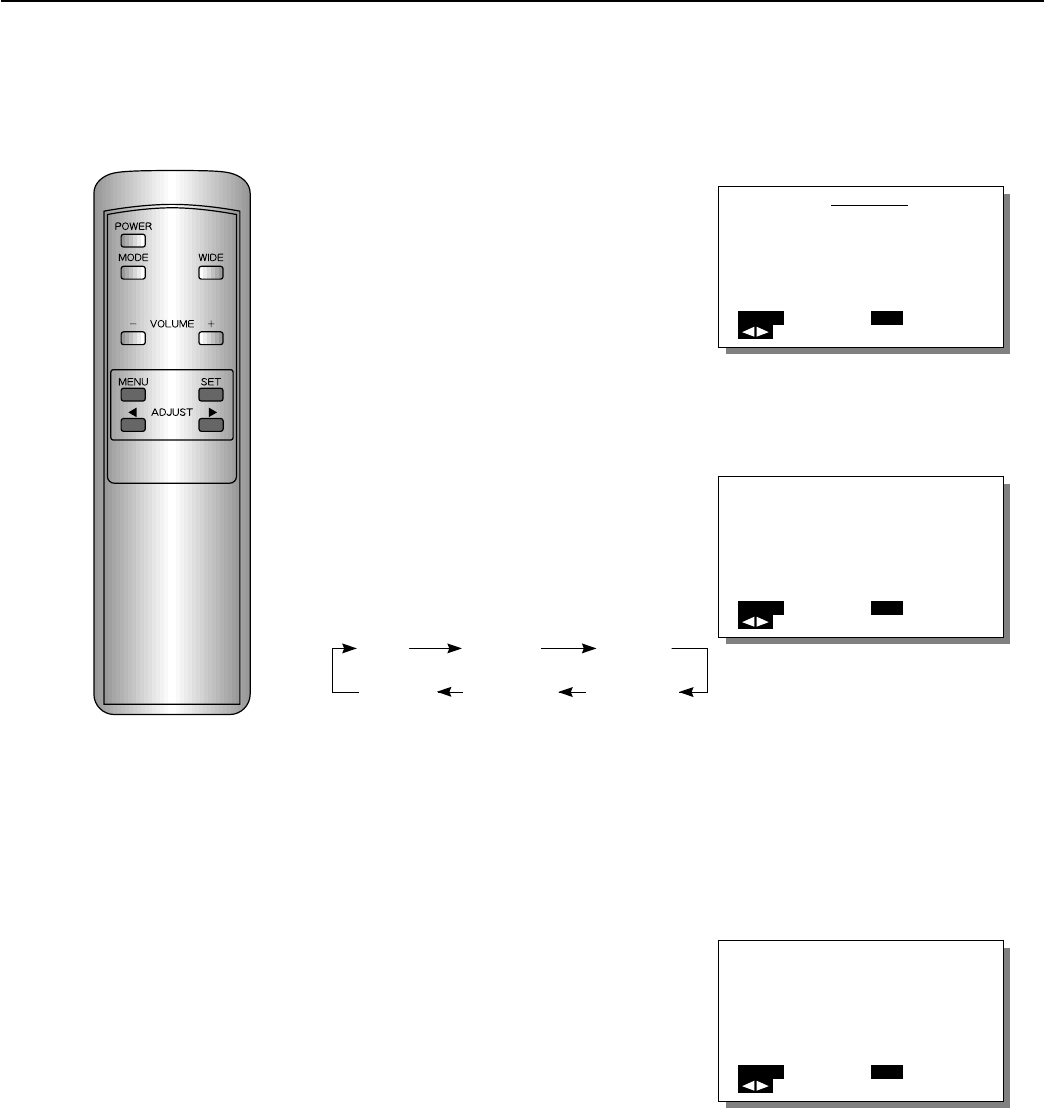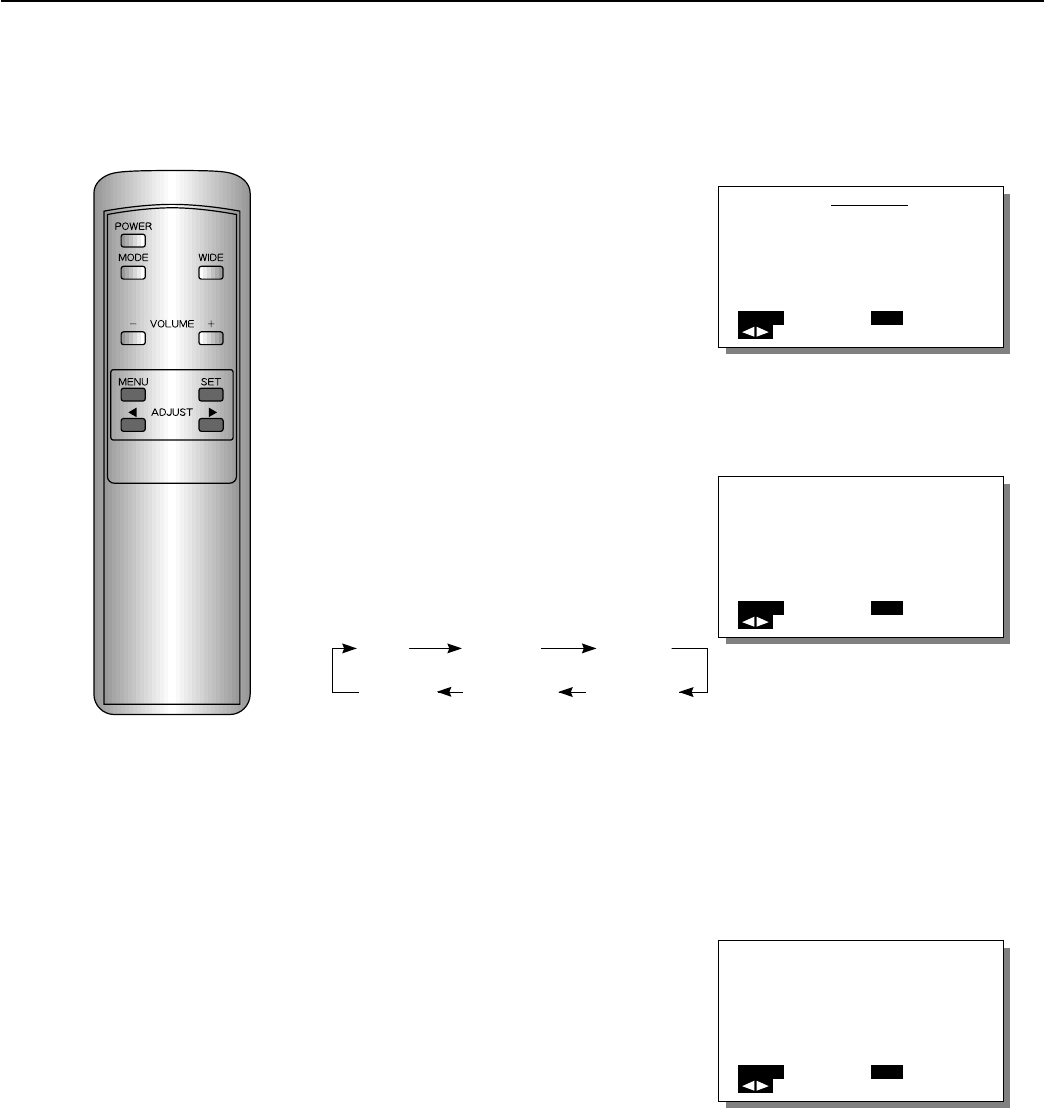
38
EXAMPLE: SETTING THE GRADATION
OTHER ADJUSTMENTS (RGB MODE)
1
Select OTHERS from the
RGB MENU screen.
1) Press the MENU button.
2) With the ADJUST button,
select OTHERS.
3) Set by pressing the SET
button.
2
Select the adjustment
item.
With the SET button, select GRA-
DATION.
Pressing the SET button moves
the selection to the next item as
below.
∗ The CLOCK PHASE 2 can be
adjusted only in the RGB 2
mode.
3
Adjust to the desired
picture.
Select with the ADJUST button.
MODE1: Carries out automatic
correction so that the
video is optimum for
viewing moving images.
MODE2: Carries out automatic
correction so that the
video is optimum for
viewing still images.
∗ To adjust multiple items, repeat
steps 2 and 3.
Example: When OTHERS is selected
Example: When GRADATION is selected
Example: When the MODE 2 is selected
RGB MENU
COMMON SETTINGS
PICTURE
POSITION/SIZE
SOURCE
OTHERS
MENU
QUIT
SELECT
SET
ENTER
GRADATION
MODE 1/MODE 2
MENU
RETURN
SELECT
SET
NEXT
GRADATION
MODE 1/MODE 2
MENU
RETURN
SELECT
SET
NEXT
∗ To complete adjustments
Press the MENU button to return to the RGB MENU.
Pressing the MENU button returns the display to the previous screen and closes
the adjustment screen.
∗ Adjustment settings for the RGB 1 and RGB 2 modes are stored separately
for each mode.
∗ This operation can also be done
using the buttons on the Display’s
operation panel.
GAMMA GRADATION DOT CLOCK
SYNC PHASE CLOCK PHASE 2 CLOCK PHASE 1