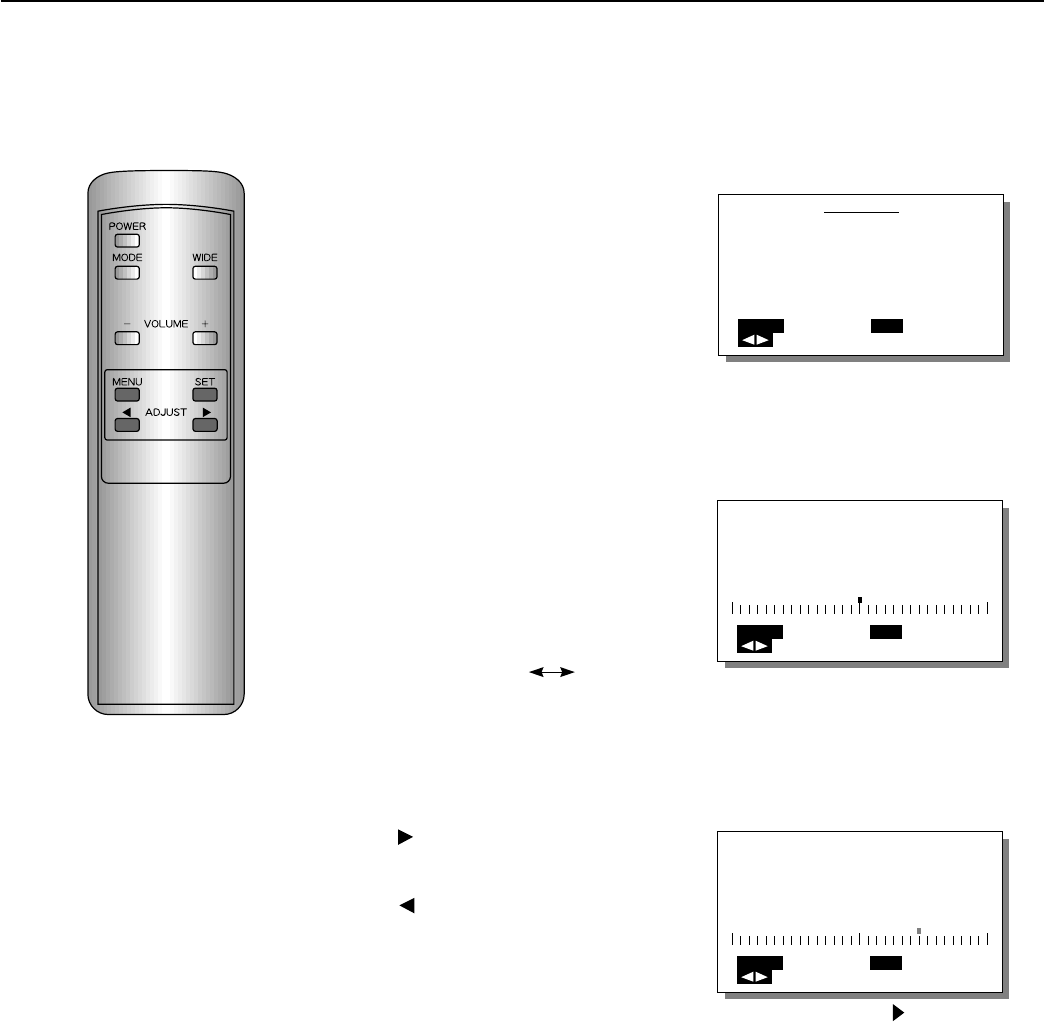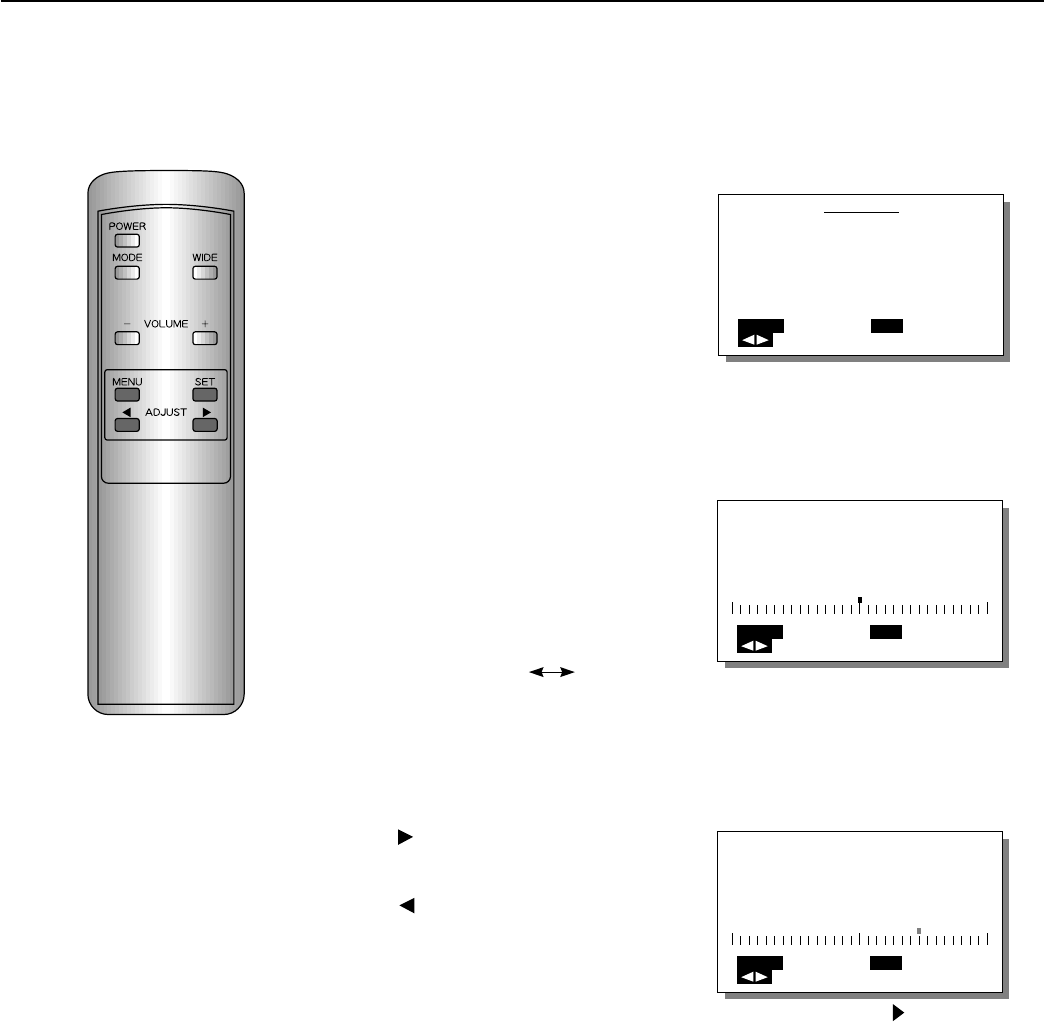
32
EXAMPLE: ADJUSTING THE CONTRAST
VIDEO ADJUSTMENTS (RGB MODE)
1
Select PICTURE from the
RGB MENU screen.
1) Press the MENU button.
2) With the ADJUST button, se-
lect PICTURE.
3) Set by pressing the SET
button.
2
Select the adjustment
item.
With the SET button, select CON-
TRAST.
Pressing the SET button moves
the selection to the next item as
below.
BRIGHTNESS CONTRAST
3
Adjust to the desired pic-
ture.
button····Makes the contrast
stronger.
button····Makes the contrast
weaker.
To adjust another item, repeat
steps 2 and 3.
Example: When PICTURE is selected
Example: When CONTRAST is selected
RGB MENU
COMMON SETTINGS
PICTURE
POSITION/SIZE
SOURCE
OTHERS
MENU
QUIT
SELECT
SET
ENTER
CONTRAST
MENU
RETURN
ADJUST
SET
NEXT
CONTRAST
MENU
RETURN
ADJUST
SET
NEXT
∗ To complete adjustments
Press the MENU button to return to the RGB MENU.
Pressing the MENU button returns the display to the previous screen and closes
the adjustment screen.
∗ Adjustment settings for the RGB 1 and RGB 2 modes are stored separately
for each mode.
∗ This operation can also be done
using the buttons on the Display’s
operation panel.
Example: When the button is pressed