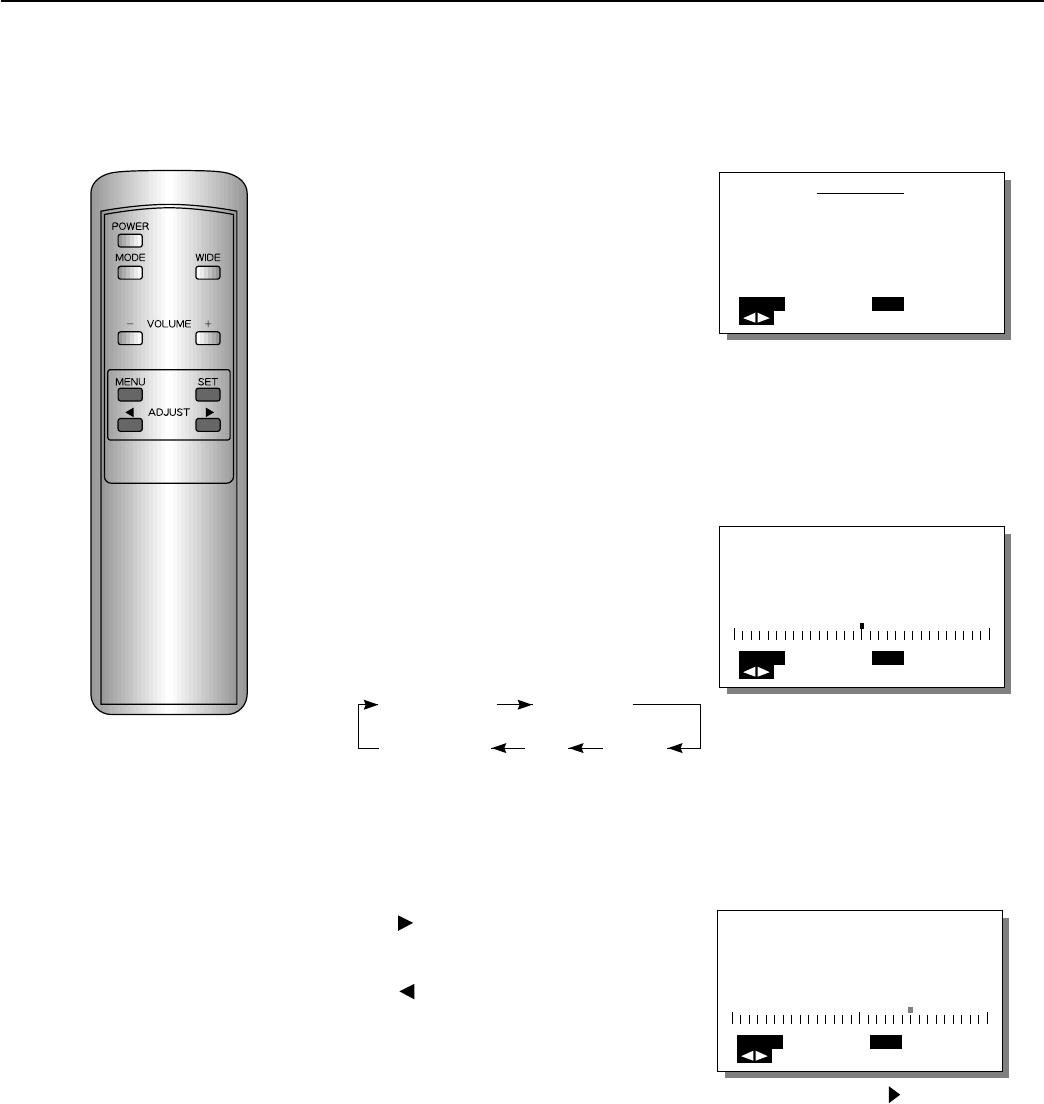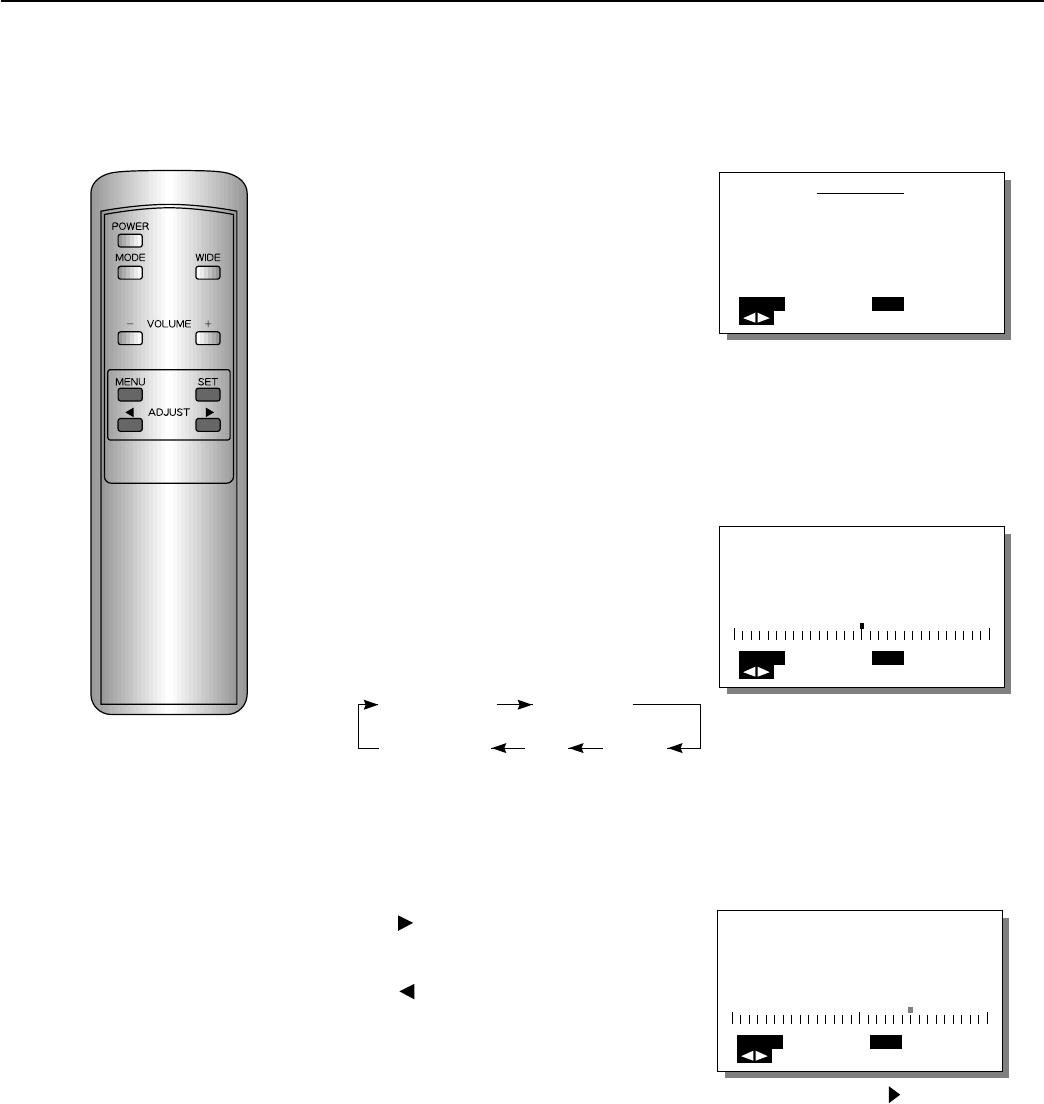
24
EXAMPLE: ADJUSTING THE BRIGHTNESS
VIDEO ADJUSTMENTS (VIDEO MODE)
1
Select PICTURE from the
VIDEO MENU screen.
1) Press the MENU button.
2) With the ADJUST button, se-
lect PICTURE.
3) Set by pressing the SET
button.
2
Select the adjustment
item.
With the SET button, select
BRIGHTNESS.
Pressing the SET button moves
the selection to the next item as
below.
3
Adjust to the desired pic-
ture.
button····Makes the picture
brighter.
button····Makes the picture
darker.
∗ To adjust multiple items, repeat
Steps 2 and 3.
Example: When PICTURE is selected
Example: When BRIGHTNESS is selected
Example: When the button is pressed
VIDEO MENU
COMMON SETTINGS
PICTURE
POSITION/SIZE
SOURCE
OTHERS
MENU
QUIT
SELECT
SET
ENTER
BRIGHTNESS
MENU
RETURN
ADJUST
SET
NEXT
BRIGHTNESS
MENU
RETURN
ADJUST
SET
NEXT
BRIGHTNESS CONTRAST
SHARPNESS TINT COLOR
∗ To complete adjustments
Press the MENU button to return to the VIDEO MENU.
Pressing the MENU button returns the display to the previous screen and closes
the adjustment screen.
∗ The adjustments are saved for each video mode (VIDEO mode, S-VIDEO
mode, and COMPONENT VIDEO mode).
∗ This operation can also be done
using the buttons on the Display’s
operation panel.