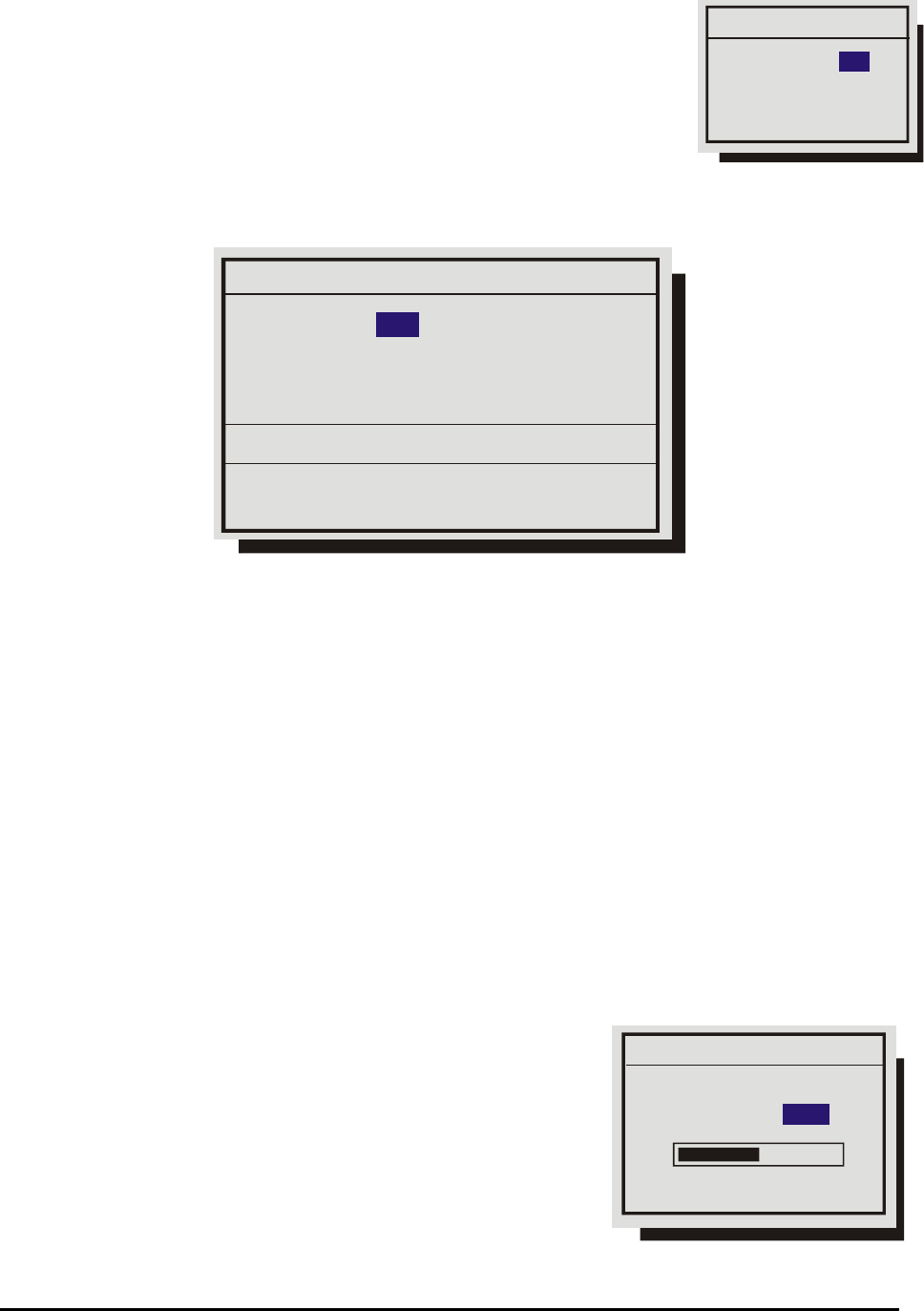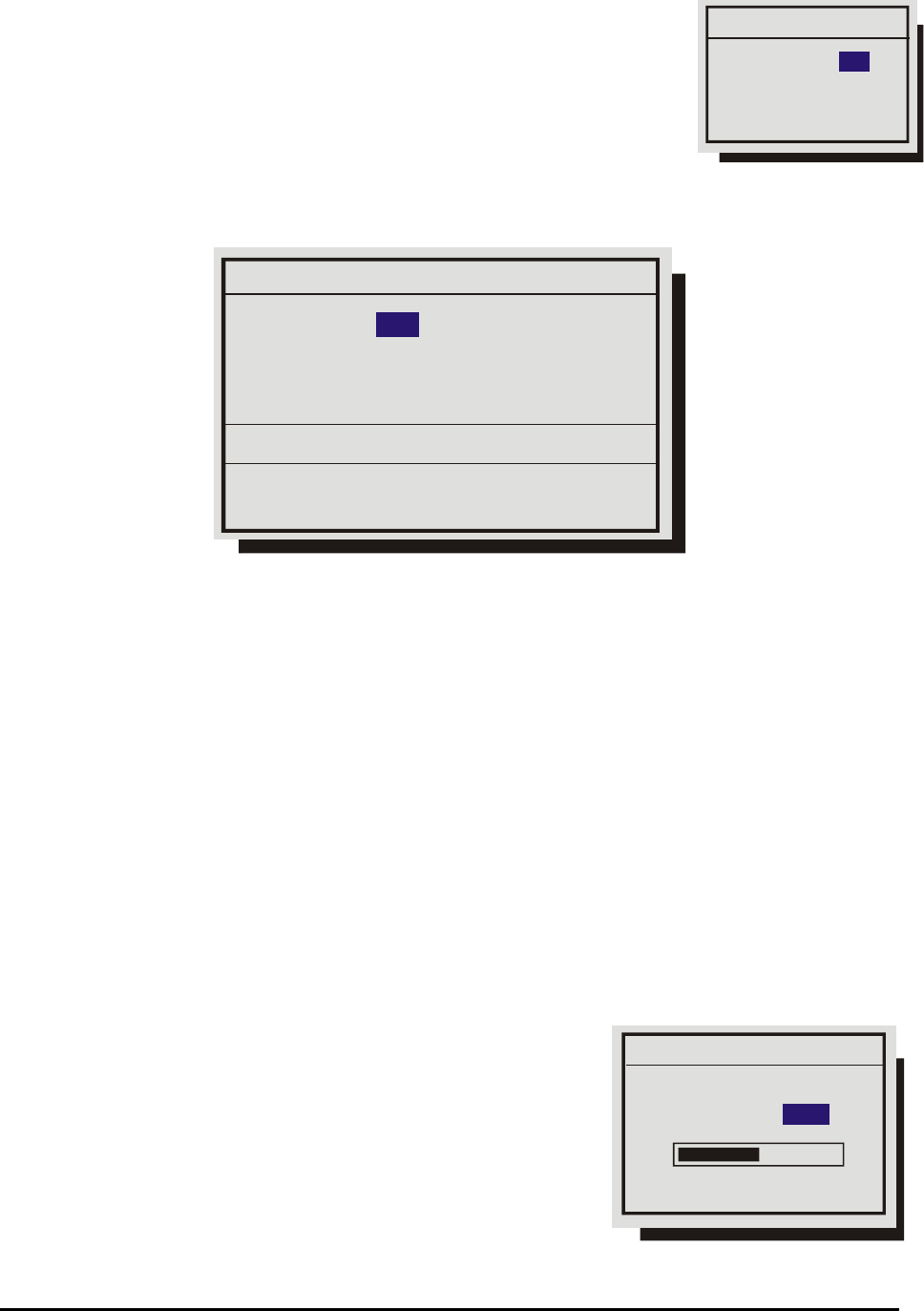
0150-0193G 53 DVMRe Triplex
Titles Display
Camera titles may be displayed on either monitor. Use this menu
to turn this feature On or Off.
Rotate the Jog buttons to navigate and the Shuttle to change the values.
Edit Titles
Rotate the Shuttle to select the camera whose title you wish to configure, and then press the Enter
button. The Camera Title Edit menu will appear.
Camera Title Edit
SEQ key selects character bank
‘1’ key inserts blank character
‘2’ key inserts selected character
@ABCDEFGHIJKLMNOPQRSTUVWXYZ[\]^
Camera
Title : Camera 01
1
[CANCEL] [OK]
Camera Title Edit Menu
1. With the camera title selected, press the Enter button. The menu will enter the Edit mode and the
character bank will appear in the center of the menu.
2. Press the Sequence button to select the desired character set.
3. Rotate the Shuttle to navigate the cursor in the camera title.
4. Rotate the Jog to navigate the cursor in the character bank.
5. Press the Number 1 button to insert a blank character or press the Number 2 button to insert the
selected character.
6. When finished editing the title, press the Enter button to exit the edit mode.
7. Save changes and exit the menu: Select [OK], then press the Enter button.
8. Exit the menu without making changes: Press the Menu button, or select [CANCEL], then press
the Enter button.
q Main Menu → Camera Setup → AGC
Use the Automatic Gain Control (AGC) to adjust the video input
signal level for cameras whose level is outside the normal range.
The default gain setting is 100%.
Rotate the Jog to navigate and the Shuttle to change the values.
Save changes and exit the menu: Select [OK], then press the
Enter button.
Exit the menu without making changes: Press the Menu button,
or select [CANCEL], then press the Enter button.
Monitor A:
ON
Signal Gain Setup
[CANCEL] [OK]
Camera 01
Signal Gain 100%