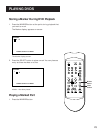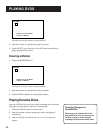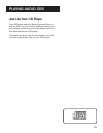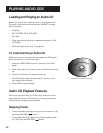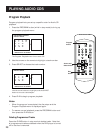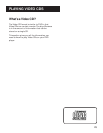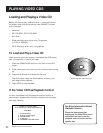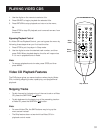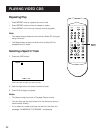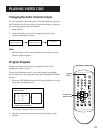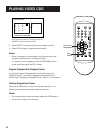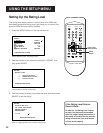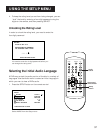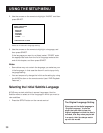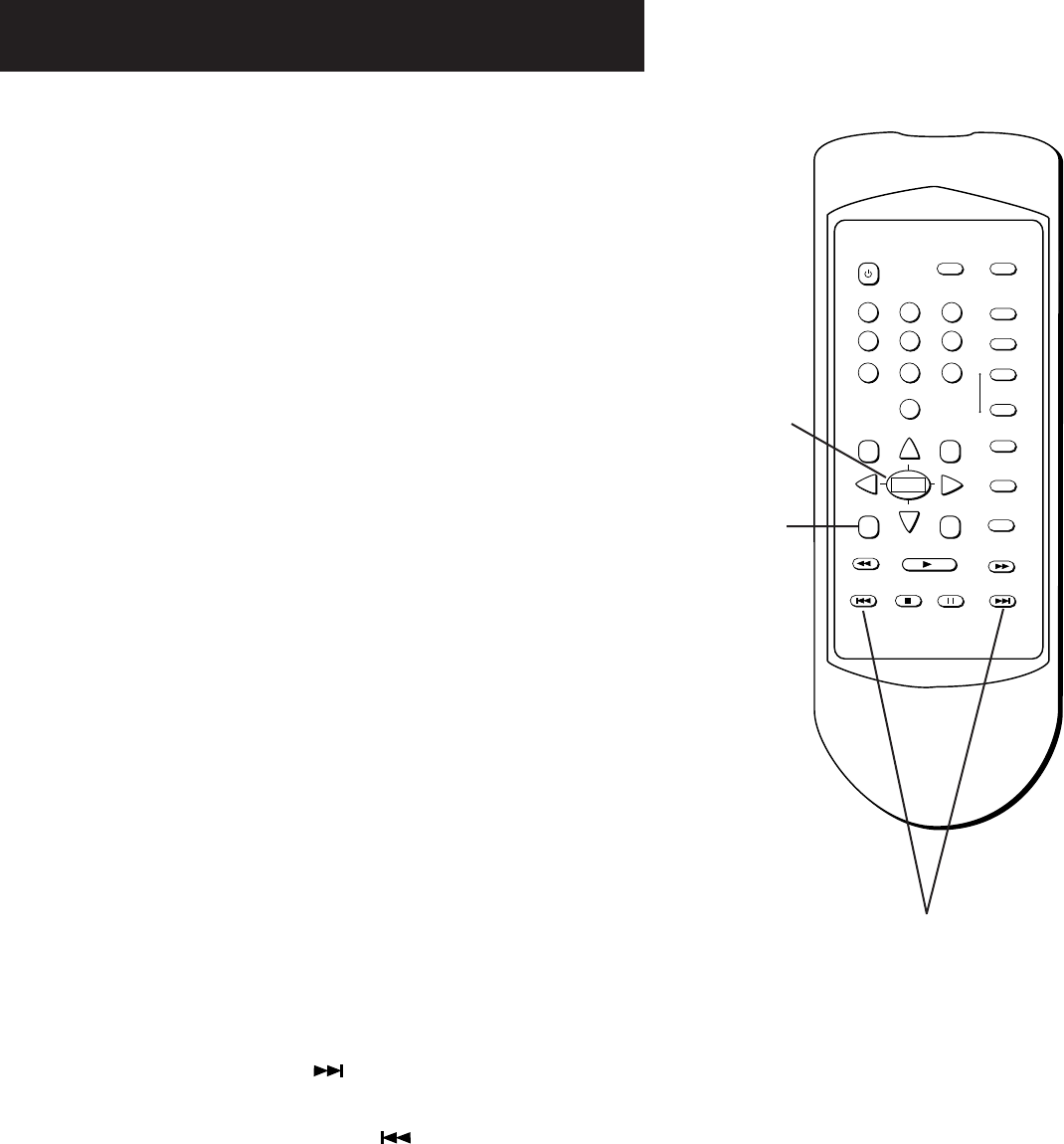
31
PLAYING VIDEO CDS
1 2 3
4 5 6
7 8 9
0
POWER
PROGRAM INFO
1 2 3
4 5 6
7 8 9
0
MENU TITLE
ANGLE
AUDIO
SUBTITLE
ON•OFF
REPEAT
SELECT
REV
SKIP REV
SKIP FWD
FWD
PAUSE
STOP
RETURN SETUP
CLEAR
PLAY
MARKER
Select
button
1. Use the digits on the remote to select a title.
2. Press SELECT to begin playback the selected title.
3. Press RETURN to stop playback and return to the menu;
Or
Press STOP to stop CD playback, and remove the menu from
the screen.
Bypassing Playback Control
If a Video CD has Playback Control, you can bypass the menu by
following these steps when you first load the disc:
1. Press STOP to put the player in Stop mode.
2. Use the digits to enter the desired track number, and then
press PLAY. When playback begins, the disc will respond as
if it is not in playback control mode.
Note:
• To resume playback control mode, press STOP, and then
press MENU.
Video CD Playback Features
The DVD player gives you several options when playing Video
CDs, including skipping tracks, repeat play, and programmed
playback.
Skipping Tracks
• To skip forward to the beginning of the next track on a Video
CD, press the SKIP FWD ( ) button.
• To skip backward to the beginning of the preceding track on
a Video CD, press the SKIP REV ( ) button.
Note:
• For some Video CDs, the SKIP buttons may bring up the
menu screen instead.
• The Skip feature does not work while a Video CD is in
playback control mode.
Skip buttons
Return
button