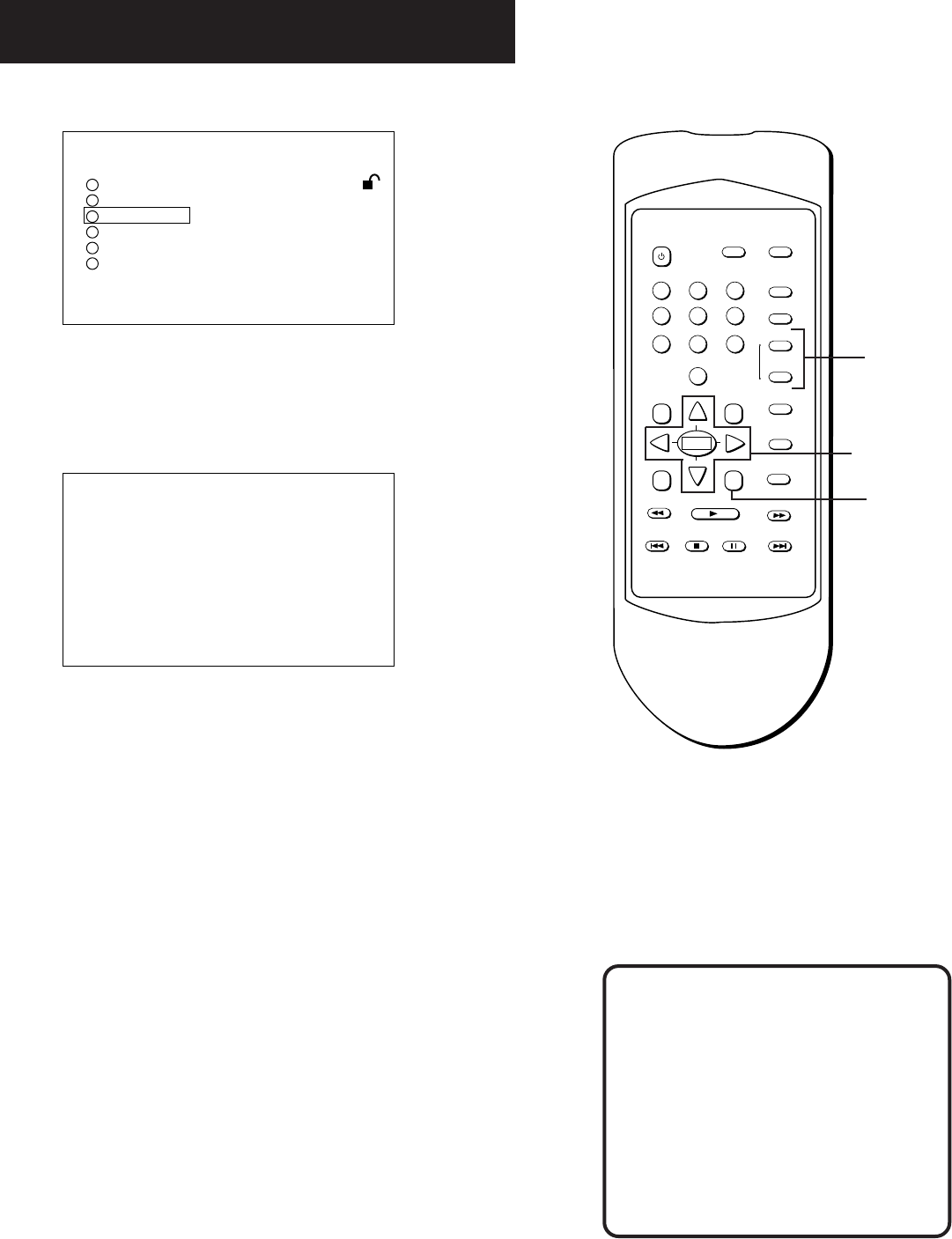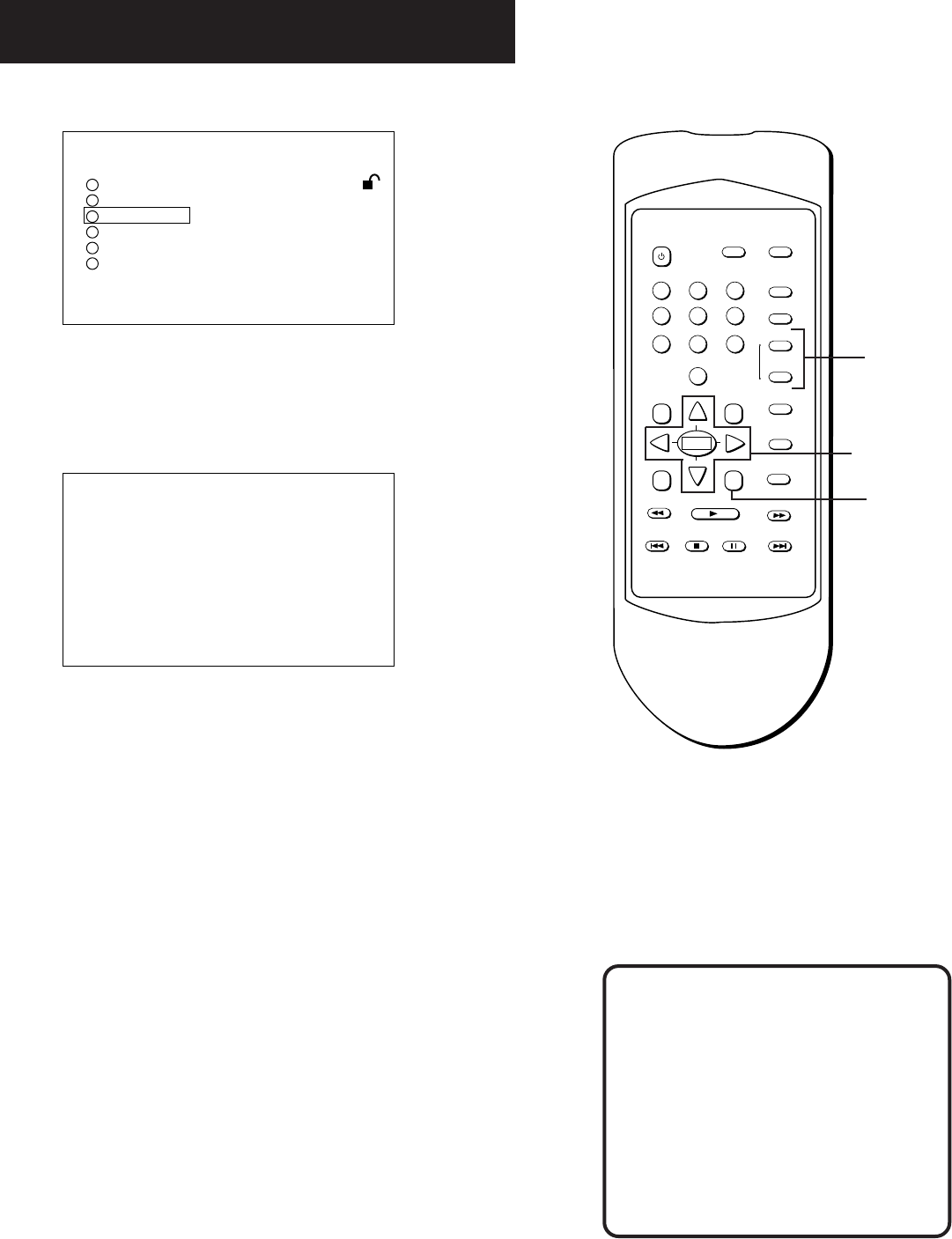
39
USING THE SETUP MENU
1
SETUP
2
3
4
5
6
RATING LEVEL 1
AUDIO ENGLISH
SUBTITLE ENGLISH
TV SCREEN 4 : 3
OSD DiSPLAY ON
MENU LANGUAGE ENGLISH
PRESS RETURN TO
EXIT
Select SUBTITLE from the Setup menu.
2. Use the arrows on the remote to highlight “SUBTITLE” and
then press SELECT.
SUBTITLE LANGUAGE
PREFERENCE
AUTOMATIC
ENGLISH
FRENCH
SPANISH
OTHER * * * *
PRESS RETURN TO
EXIT
Select an initial subtitle language setting.
3. Use the arrows on the remote to highlight a language, and
then press SELECT.
If the language you want is not listed, select “OTHER,” enter
the appropriate code from the list of language codes at the
end of this chapter, and then press SELECT.
Notes:
• Some discs may not contain the language you select as your
initial language; in that case the disc will use its top-priority
language setting.
• Make sure that the subtitle feature is on in order to view
subtitling. You can temporarily change the initial subtitling
setting by using the SUBTITLE button on the remote control
(see “DVD Playback Features”).
1 2 3
4 5 6
7 8 9
0
POWER
PROGRAM INFO
1 2 3
4 5 6
7 8 9
0
MENU TITLE
ANGLE
AUDIO
SUBTITLE
ON•OFF
REPEAT
SELECT
REV
SKIP REV
SKIP FWD
FWD
PAUSE
STOP
RETURN SETUP
CLEAR
PLAY
MARKER
Setup
button
Arrows and
Select button
Subtitle
buttons
Automatic Subtitling
If you set the Subtitle Language to
“Automatic,” the subtitling feature
automatically turns off when the
initial audio language setting is
available on the disc. If the initial
audio language is not available, then
subtitling in that language appears
(if available on the disc).