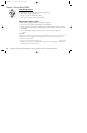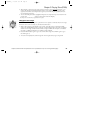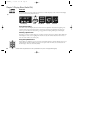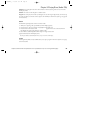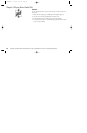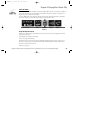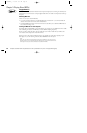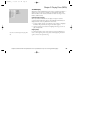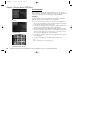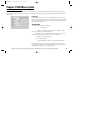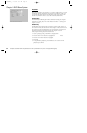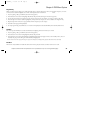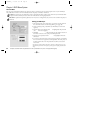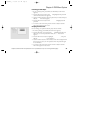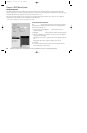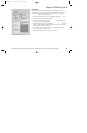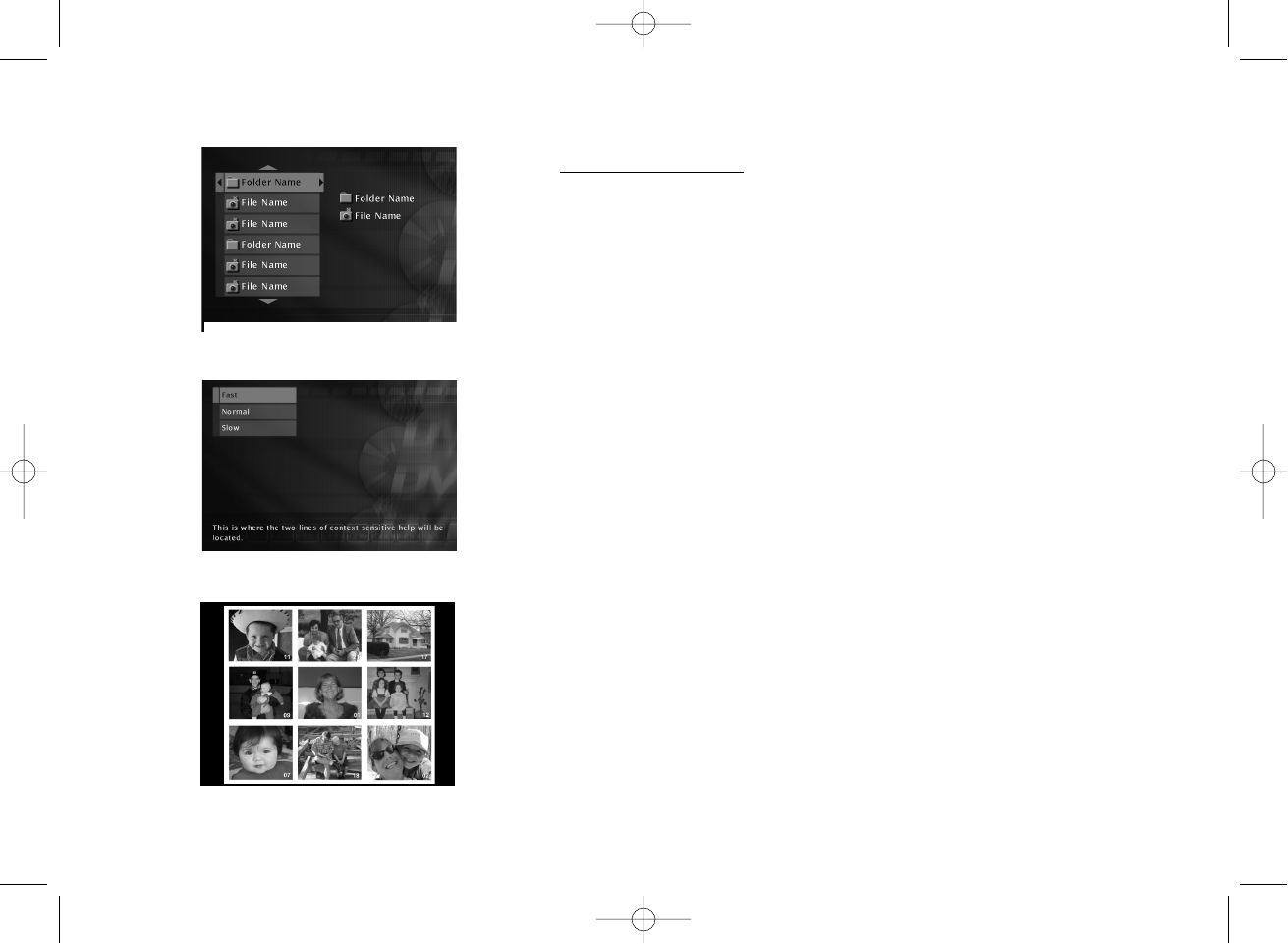
30 Graphics contained within this publication are for representation only. Your unit might differ slightly.
Chapter 3: Playing Discs (JPEG files)
Viewing JPEG files
This DVD Player can play discs with JPEG files. You can use the DVD
Player to show the pictures in a slide show format. After you put the disc
in the player, the contents of the disc appear (folders and files).
Slide Show
Highlight a folder that contains JPEG files or highlight an individual
JPEG file, and press OK (the slide show menu appears)
1. Use the up or down arrow buttons on the remote to highlight how
fast you want the slideshow to play. The different options correspond
to the amount of time between each picture.
2. Press OK (the slide show starts). If the picture appears upside down or
sideways, press the ANGLE button until it’s right side up.
3. If you press STOP during the slide show, thumbnails of all the JPEG
files on the disc appear (thumbnails are much smaller versions of the
pictures so nine of them can fit on the screen at one time). Use the
arrow buttons to highlight one of the thumbnails.
4. Press OK (the slide show resumes, but starts playing from the picture
you highlighted).
5. To return to the file list, press MENU during the slide show.
Note:
There isn’t an Info Display when you’re playing JPEG files.
Slide show screen
To see thumbnails of the JPEG files,
press STOP during the slide show.
File list that shows the contents of
the disc.
IB/100N/GE/4_9 4/12/02 10:17 AM Page 30