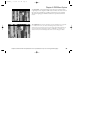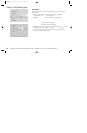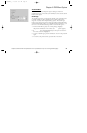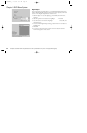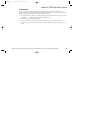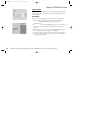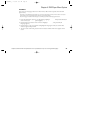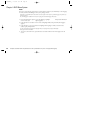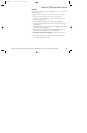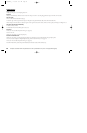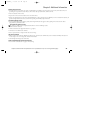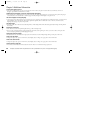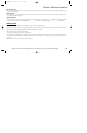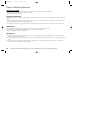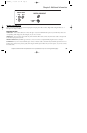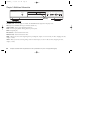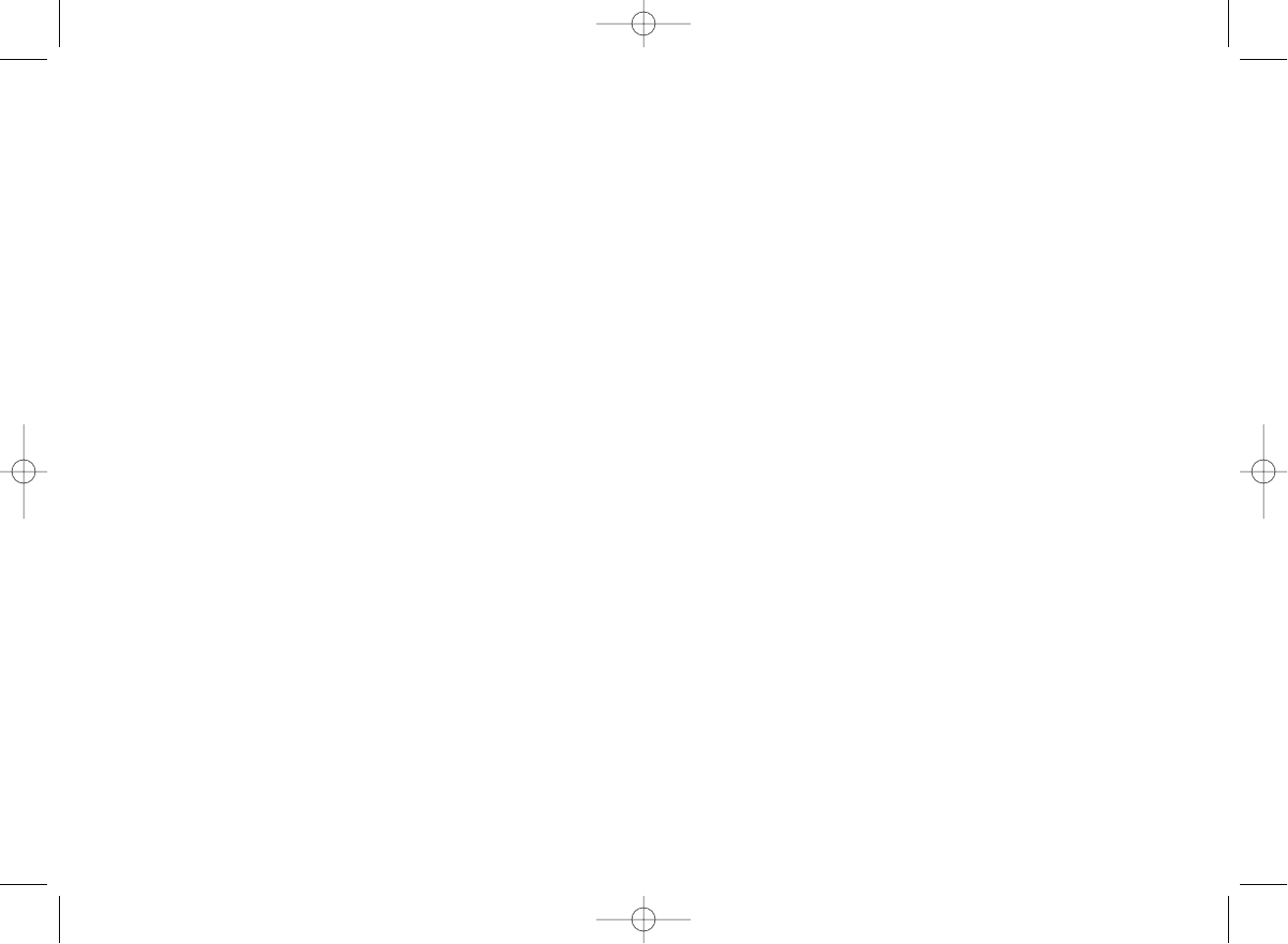
Graphics contained within this publication are for representation only. Your unit might differ slightly. 47
Chapter 4: DVD Player Menu System
Subtitles
You can set your language preference subtitles you can see on the screen
while playing a disc.
Notes: You must turn on the Subtitle feature in order for them to appear when you’re playing a
disc.
If the disc wasn’t created with subtitles, you won’t be able to use the Subtitle feature.
If the disc wasn’t created with the Subtitle language you chose in the Subtitles menu, the discs
default subtitle language will be chosen.
1. From the Main Menu, (player on, no disc playing), highlight
Languages and press the OK button on the remote (the Languages
options appear).
2. Press the down arrow button on the remote to highlight Subtitles, and
press OK (the languages appear).
3. Press the down (or up) arrow buttons to highlight the language in
which you want the subtitles to appear, and press OK.
Tip: You can temporarily change the subtitle language while you’re playing a disc by using
the Info Display. Go to page 20 for more information.
4. To return to the main menu, press the left arrow button until the
main menu appears on the screen.
IB/100N/GE/4_9 4/12/02 10:17 AM Page 47