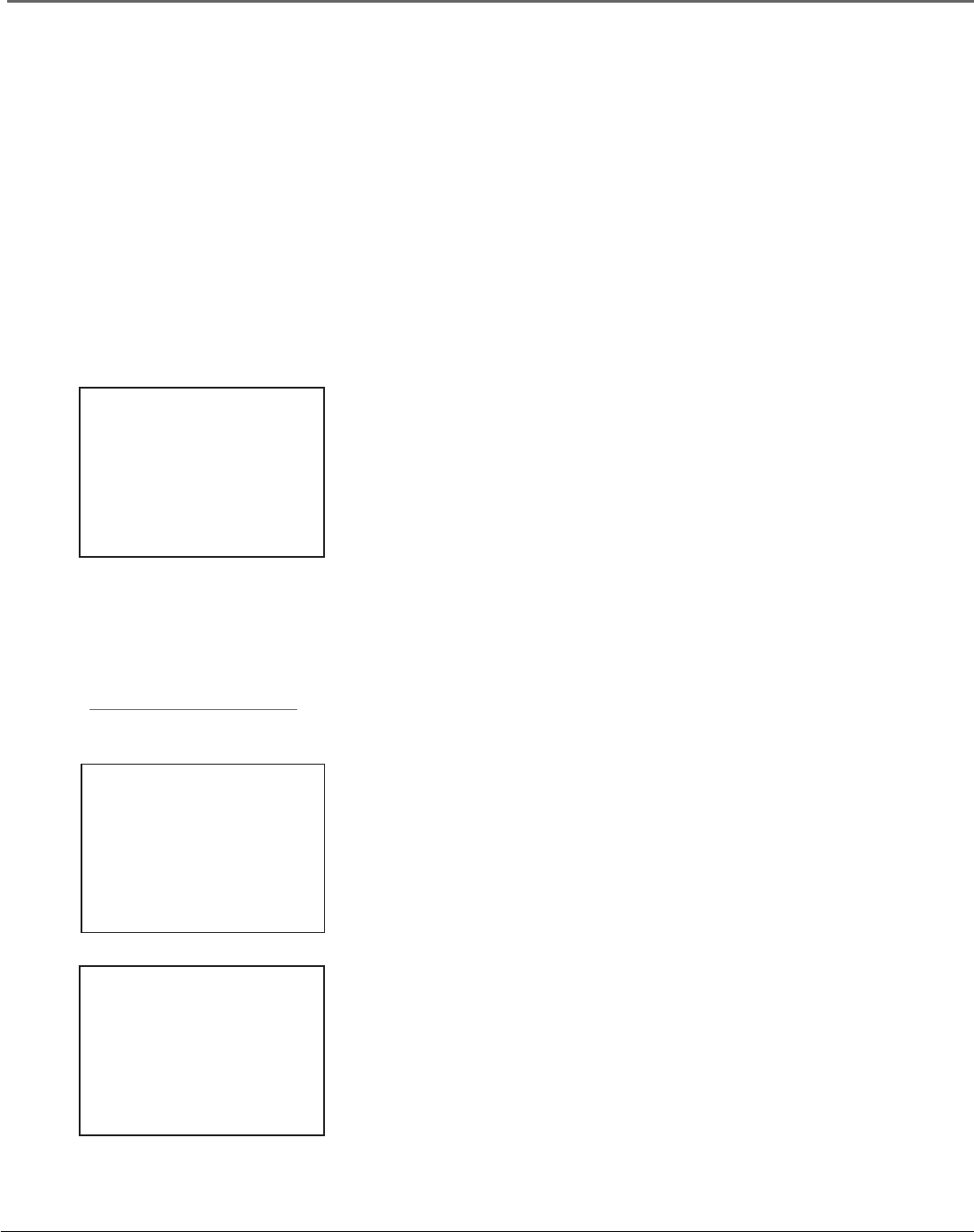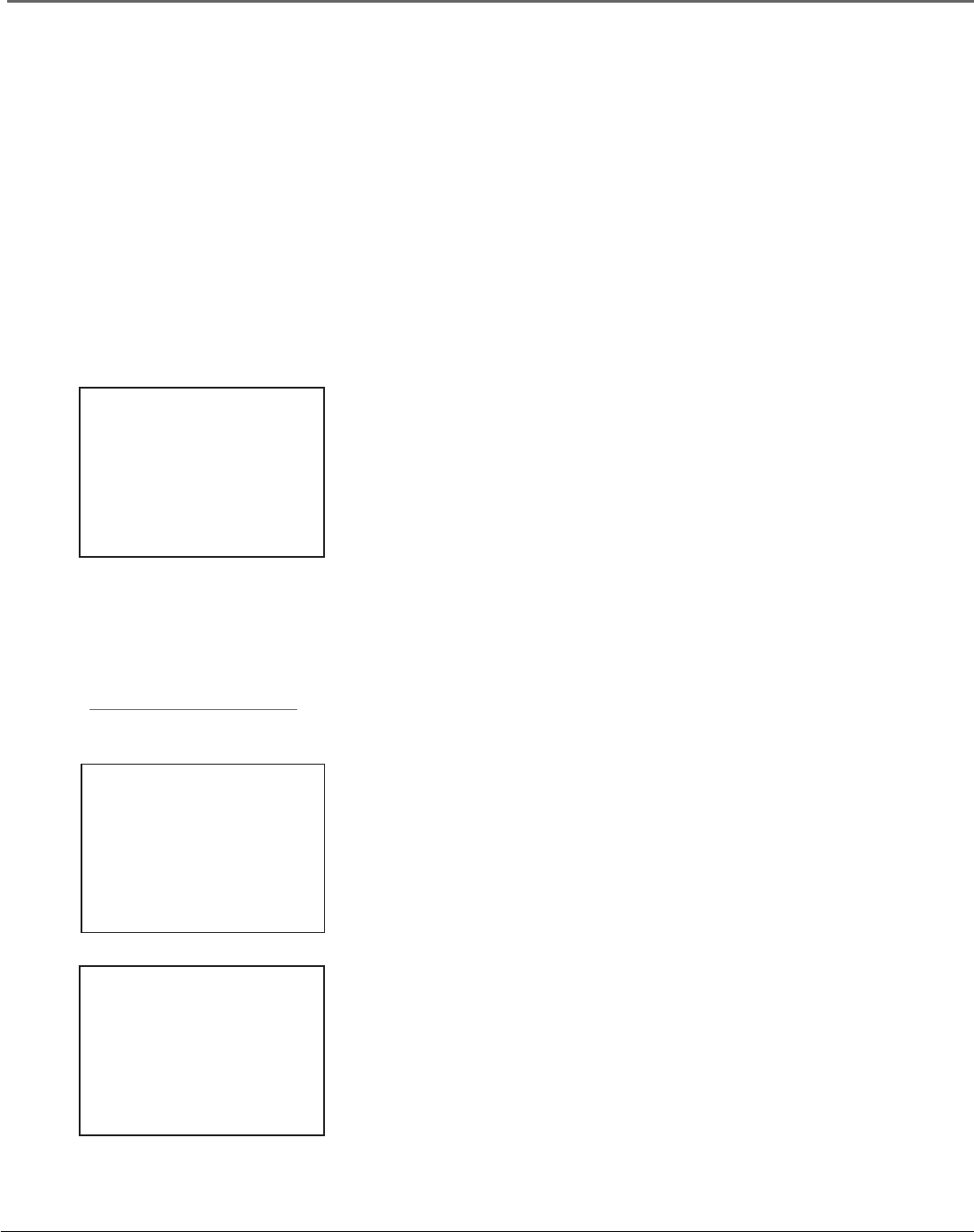
16 Chapter 2
Using On-Screen Menus
Using On-Screen Menus to Set Up Features
You set up many of the VCR’s features by using the menu system as discussed in the previous
chapter. Each feature that appears in the QuickSet Guide is explained in this section as well as a
few other features you should set up to get the most out of your VCR.
Note: Not all the VCR screens are shown in this manual when explaining the features.
Language
Selecting your preferred language determines how the on-screen displays will
appear. To change the preferred language:
1. Press MENU to display the VCR MAIN MENU.
2. Press 7 to choose LANGUAGE.
3. Press 1 for English, 2 for Spanish (Español), or 3 for French (Français).
Cable Box Setup
This setup applies only when all channels are received through
a cable box. In this case, the VCR will automatically enter the channel used to
view cable box programming. Your VCR will use this channel for all future timer
recordings.
1. Press MENU to display the VCR MAIN MENU.
2. Press 3 to display the CHANNELS menu.
3. Press 4 to display CABLE BOX SETUP. Then select one of the three choices.
LANGUAGE
Select a language.
Seleccione un idioma.
Choisissez une langue.
1 English
2 Español
3 Français
Press MENU to continue
CHANNELS
1 Auto Channel Search
2 Add/Remove Channels
3 Signal Type: CABLE
4 Cable Box Setup
0 Exit
CABLE BOX SETUP
Do you use your cable
box to receive ALL
channels or only SOME
channels?
1 ALL channels
2 Only SOME channels
3 Cancel setup
Is Something Missing?
These instructions will not show
all of the step-by-step On-Screen
Menus. Make sure to follow the
instructions completely to get to
the menus being discussed.