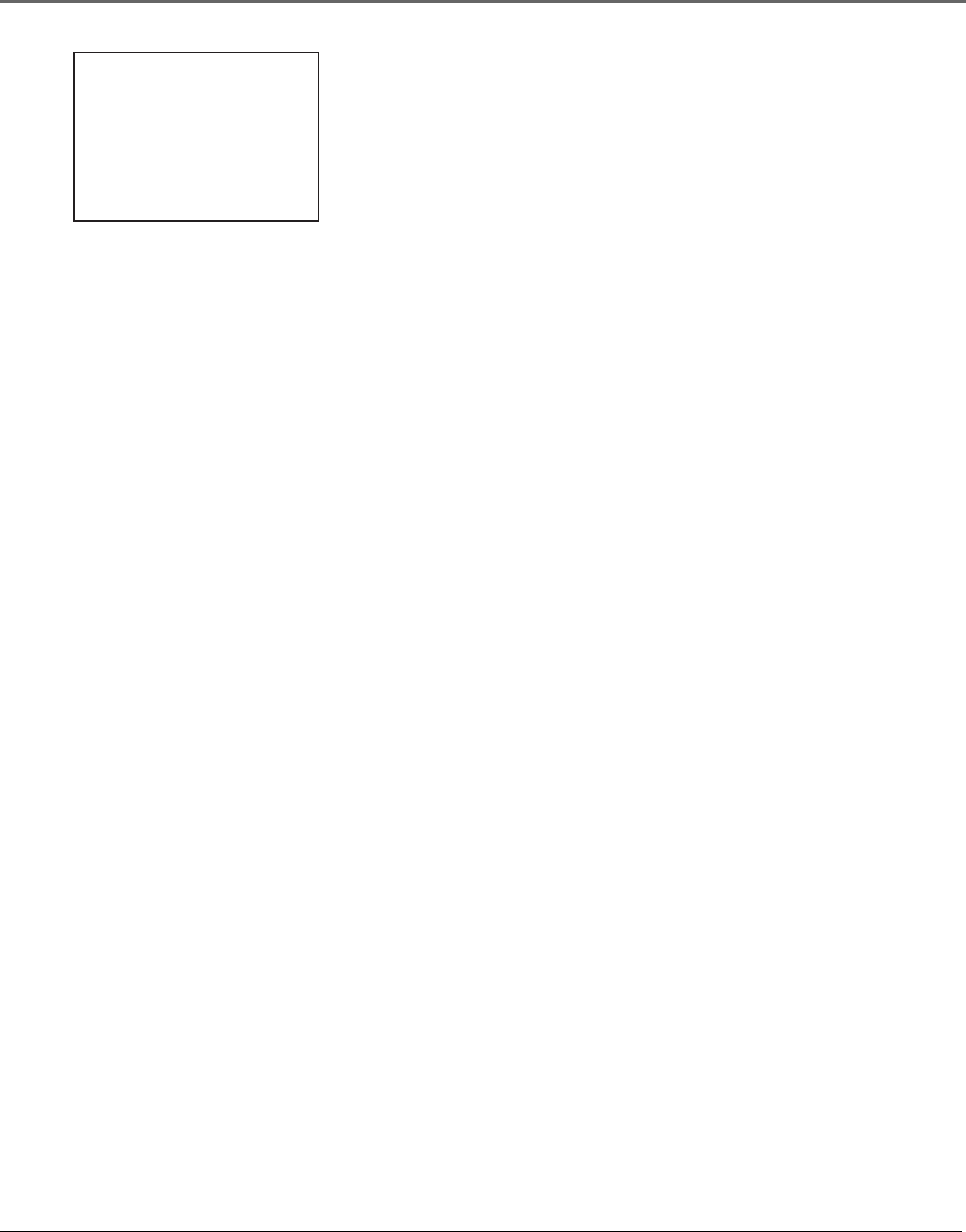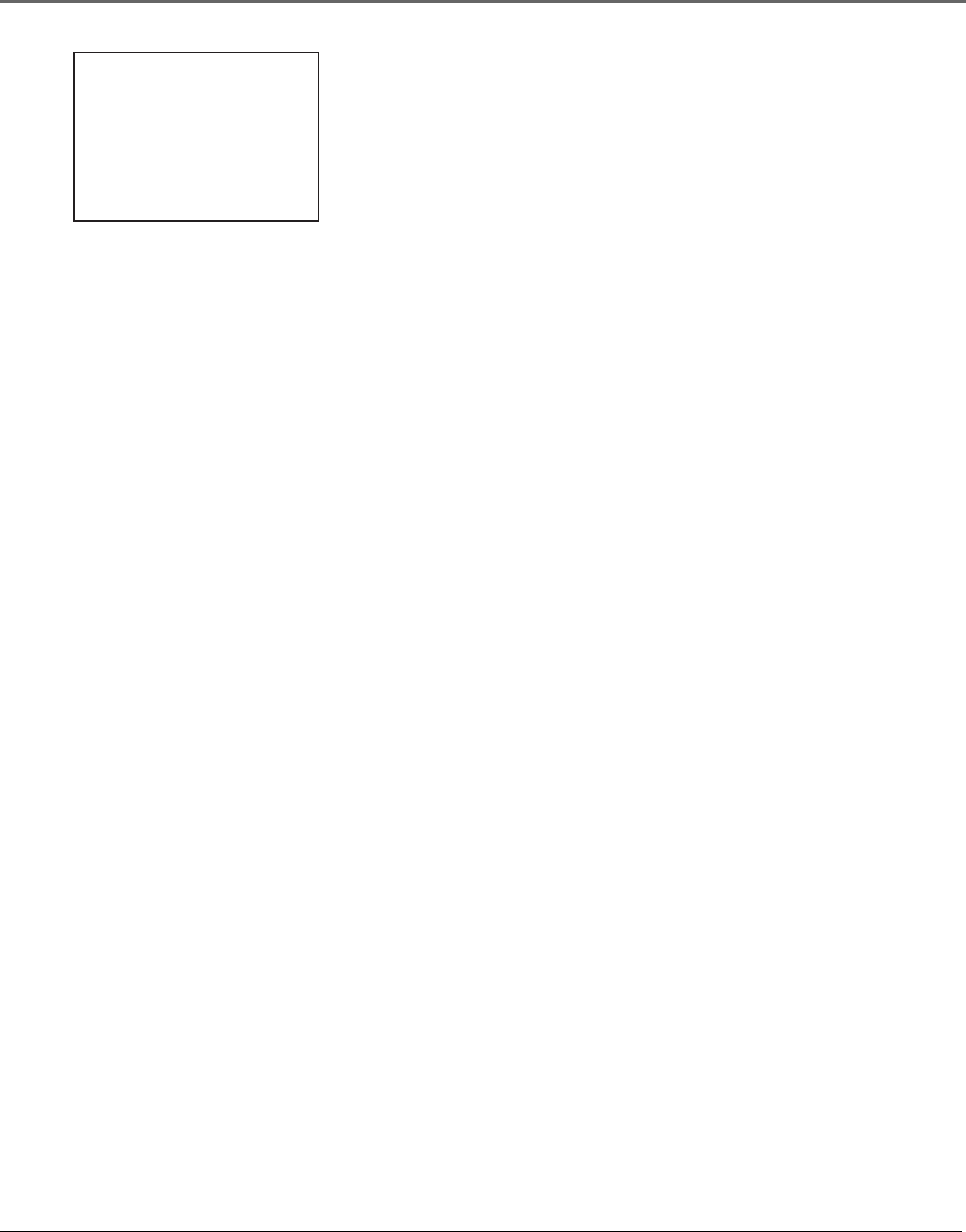
VCR Features
36 Chapter 4
Go-To Search
The Go-To Search feature enables the VCR to quickly locate a counter reading
anywhere on the tape. When the VCR locates the counter reading, it will begin
playback.
1. Press the STOP button.
2. Press the SEARCH button on the remote control until the GO-TO SEARCH
menu appears on the screen.
3. Press number buttons to enter the hour and/or minute of the counter
reading you want the VCR to go to. Press the CLEAR button on the remote
control to correct an entry.
4. Press the FORWARD button to search ahead or the REVERSE button to
search behind.
5. Press the STOP button to end Go-To searching.
Pro-Tect Plus
™
Locking Feature
To protect set timer recordings and disable the VCR for use, the unit can be
locked so that the buttons on the front panel or remote control don’t work.
• To Lock: Press and hold either the remote control’s ON•OFF or VCR
button until the front panel display flashes.
• To Unlock: Press and hold either the remote control’s ON•OFF or VCR
button until the front panel display flashes for several seconds. Unlocking is
the only way to turn on and use the VCR.
Tracking
Your VCR has automatic tracking that removes streaks and noise from the
picture. Automatic tracking is activated when you insert a tape or turn on the
VCR. Occasionally you may need to manually adjust tracking, especially if the
tape was recorded on a different VCR. Use the TRACKING –/+ buttons to
remove streaks and noise. You can also use tracking when pausing a tape to
reduce the noise of the stilled picture.
When manually adjusting the picture, automatic tracking is turned off. To turn
automatic tracking back on, eject the tape and reinsert it.
Tracking has no effect when recording– only during playback.
GO-TO SEARCH
Current tape counter is
2:17:25
Press REV or FWD
to go to -:--:00
Press SEARCH to exit