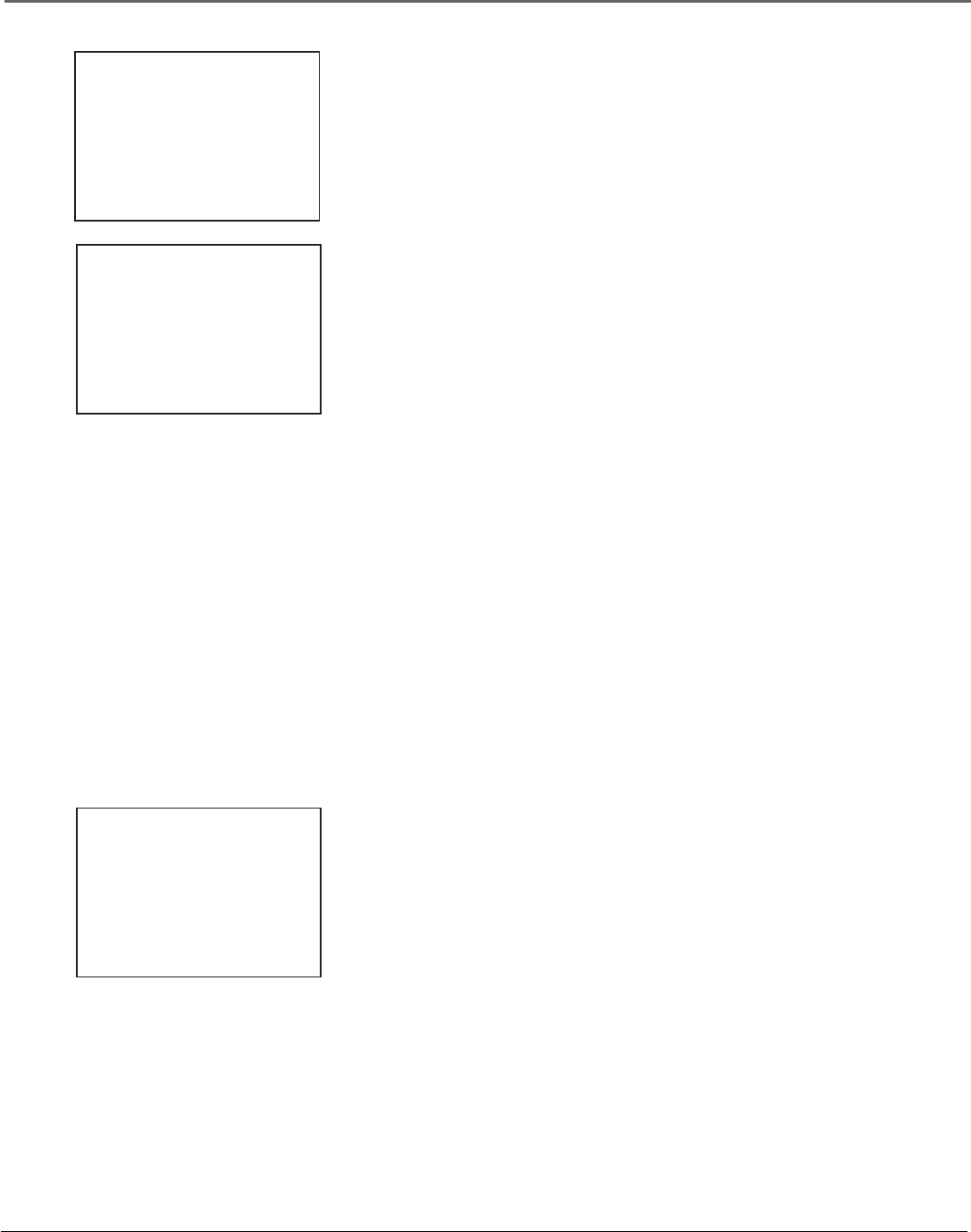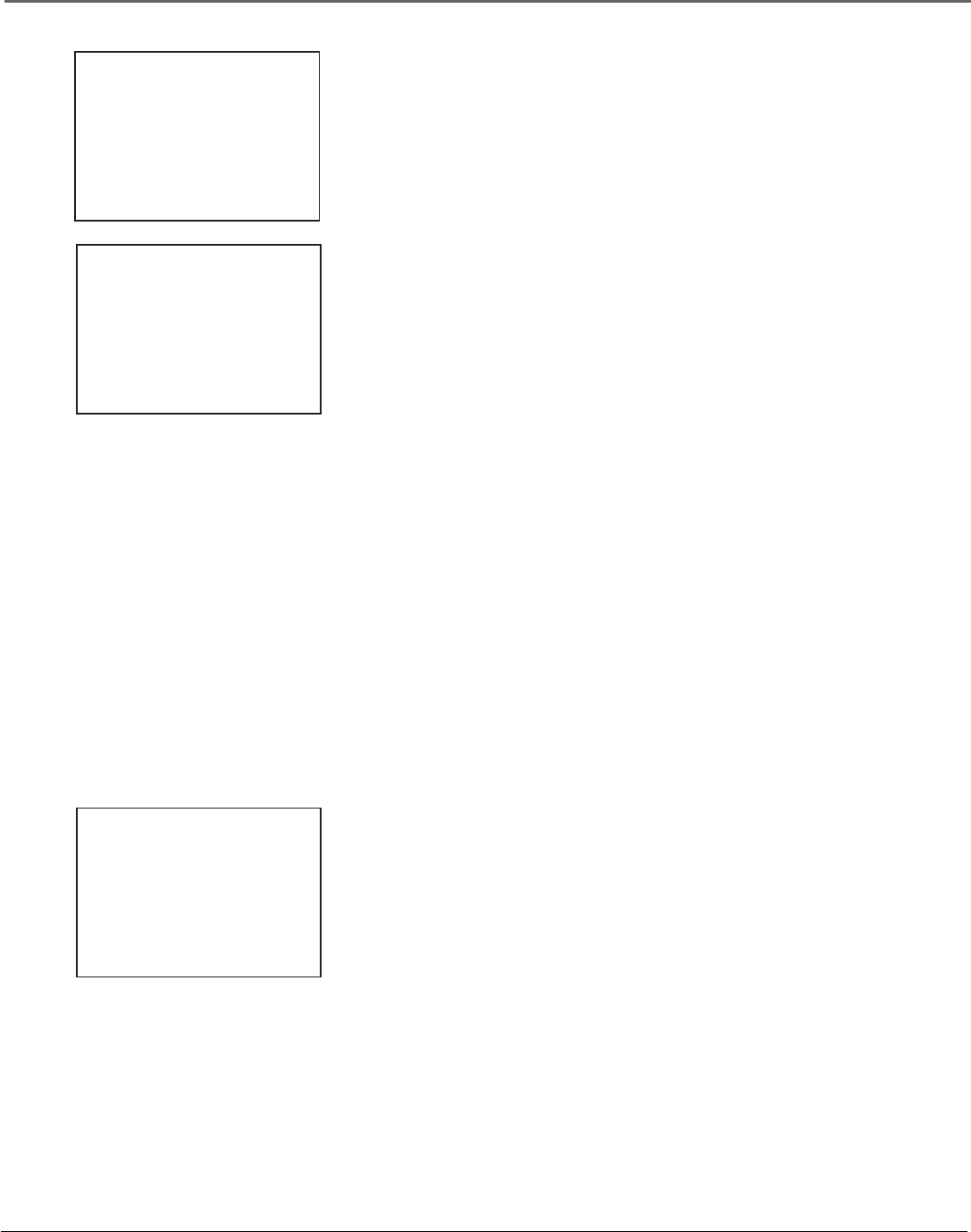
Chapter 2 17
Using On-Screen Menus
4. If ALL Channels is selected, enter the output channel of the cable box
(usually 03 or 04), or if Audio/Video (A/V) jacks connect the VCR to the
TV, press the INPUT button on the VCR’s remote control.
5. Once you complete the setup, the VCR confirms that the VCR will now
receive all signals on the designated channel.
VCR Channels List
Your VCR may come with a list of channels preset at the factory. Even though it
may come with such a list, you might want to add or delete certain channels.
Note: If you use a cable box for all channels, this step is not necessary.
Auto Channel Searching
Use Auto Channel Search to place all available channels in memory.
Note: If you ever change cable or antenna signals, you may need to run the Auto
Channel Search feature again.
1. Press MENU to display the VCR MAIN MENU.
2. Press 3 to choose CHANNELS.
3. Press 1 to display the AUTO CHANNEL SEARCH menu.
4. Select one of the three AUTO CHANNEL SEARCH options:
• Cable TV searches for cable stations from a single channel.
• Antenna searches for local broadcast stations on all channels.
• Detect Automatically decides which inpout to use fr you.
Note: With Detect Automatically, a strong cable or antenna signal in your area
may cause channels to be detected inaccurately. If this should happen, manually
select the input signal for the system you have.
The VCR begins scanning for channels available in the area (taking about
one-to two minutes). When scanning is complete, the VCR tunes to the
lowest channel available. After completing Auto Channel Search, pressing
the remote control’s CHAN + or - buttons should only select active
channels.
CABLE BOX SETUP
On what channel does
the VCR receive signals
from the cable box?
(usually 3, 4, or Video)
--
Enter 01-13 or INPUT
Press MENU to cancel
CABLE BOX SETUP
The VCR will now
receive all signals
from the cable box
on channel 04.
Press MENU to continue
AUTO CHANNEL SEARCH
What type of signal
are you using?
1 Cable TV
2 Antenna
3
>
Detect Automatically
0 Cancel