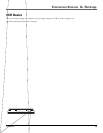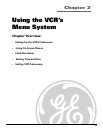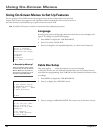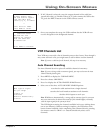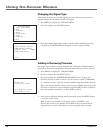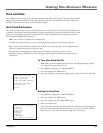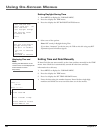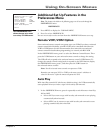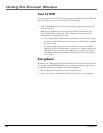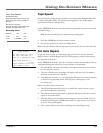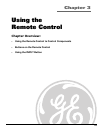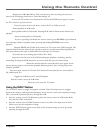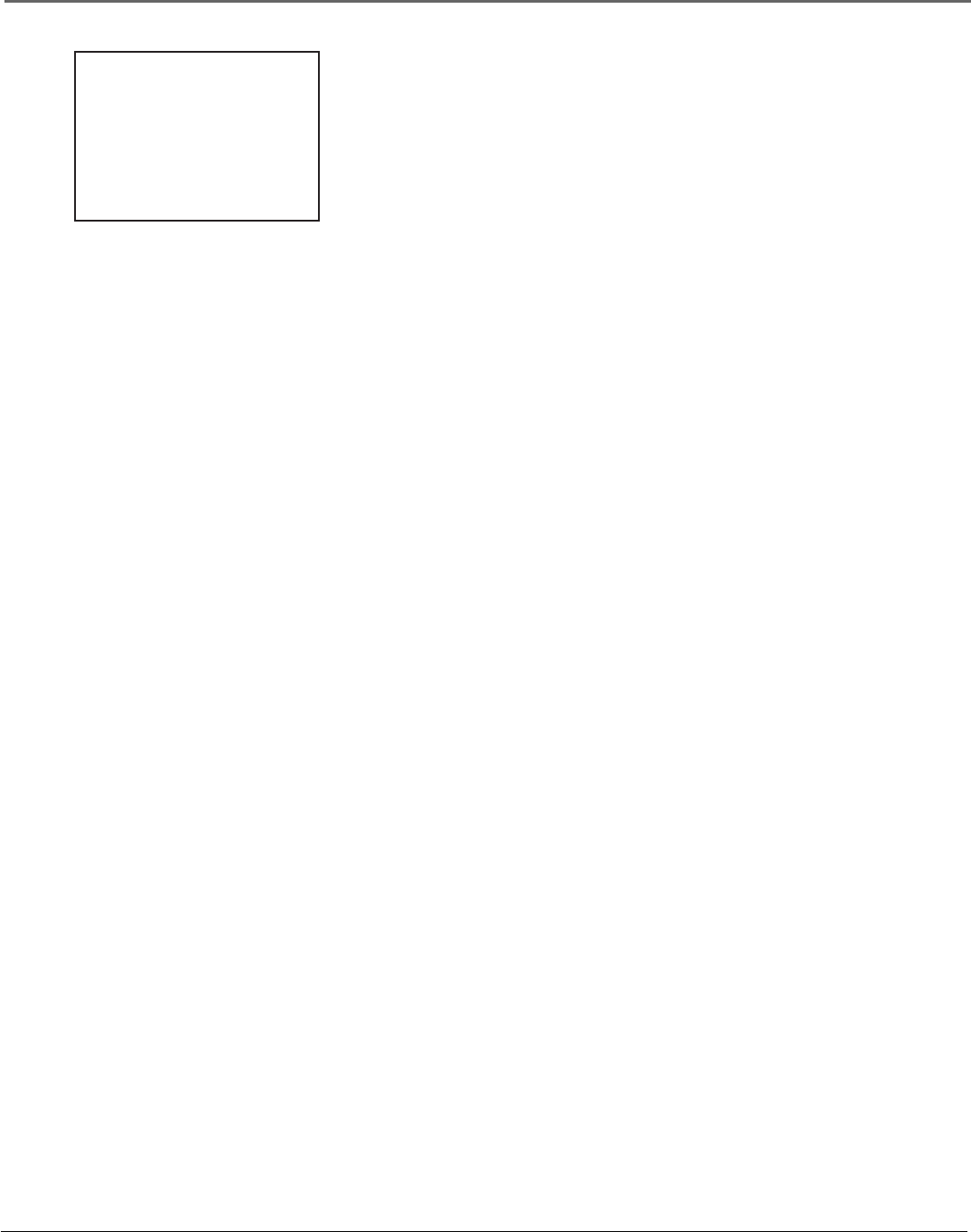
Chapter 2 21
Using On-Screen Menus
Additional Set Up Features in the
Preferences Menu
Note: The features described on the following pages are all accessed through the
PREFERENCES menu.
To Access the PREFERENCES menu:
1. Press MENU to display the VCR MAIN MENU.
2. Press 5 to select PREFERENCES.
You are now ready to select an item from the PREFERENCES menu to set up.
Remote VCR1/VCR2 Option
Some universal remote controls can operate up to two VCRs. If you have a universal
remote control with this ability, your RCA VCR can be controlled with either the
VCR1 or VCR2 button. See the documentation that came with your universal
remote control for details about programming it to control your RCA VCR.
In the PREFERENCES menu, press 1 to select the Remote Control feature. Then
press the VCR2 button on your universal remote control to change the setting.
The VCR will only respond to the universal remote control’s VCR2 button. To
change the remote control setting back to respond to the VCR1 button, display
the PREFERENCES menu, press 1, and then press the VCR1 button on
the universal remote control.
Notes: Not all univertsal remote controls can operate two VCRs.
Remember you must press VCR1 or VCR2 on the remote control—whichever is
selected in the menu—before the remote will operate the VCR.
Auto Play
With Auto Play turned ON (the factory default setting), the VCR automatically
starts playback when you insert a tape with its safety tab removed.
To Access Auto Play:
1. In the PREFERENCES menu, press 2 repeatedly to switch between Auto Play:
ON and OFF.
• Select ON if you want a tape with its safety tab removed to start playing
automatically when inserted.
• Select OFF if you do not want a tape with its safety tab removed to start
playing automatically when inserted.
PREFERENCES
1 Remote Control: VCR1
2 Auto Play: ON
3 Auto TV/VCR: ON
4 EnergySaver: 2:00
5 Front Panel: BRIGHT
6 Tape Speed: SLP
7 Set Auto Repeat
0 Exit
The PREFERENCES menu
allows changes to be made
to a variety of VCR features.