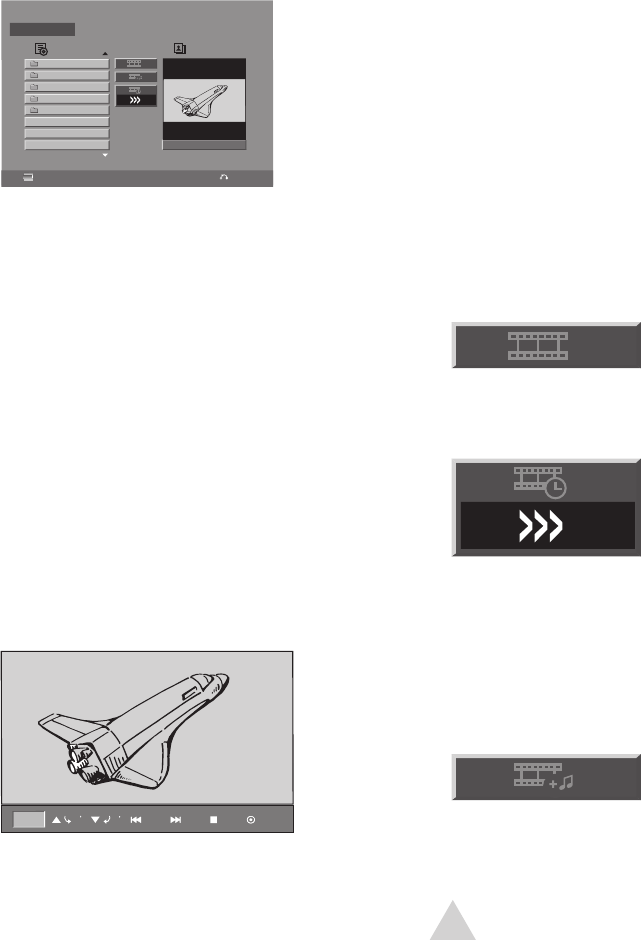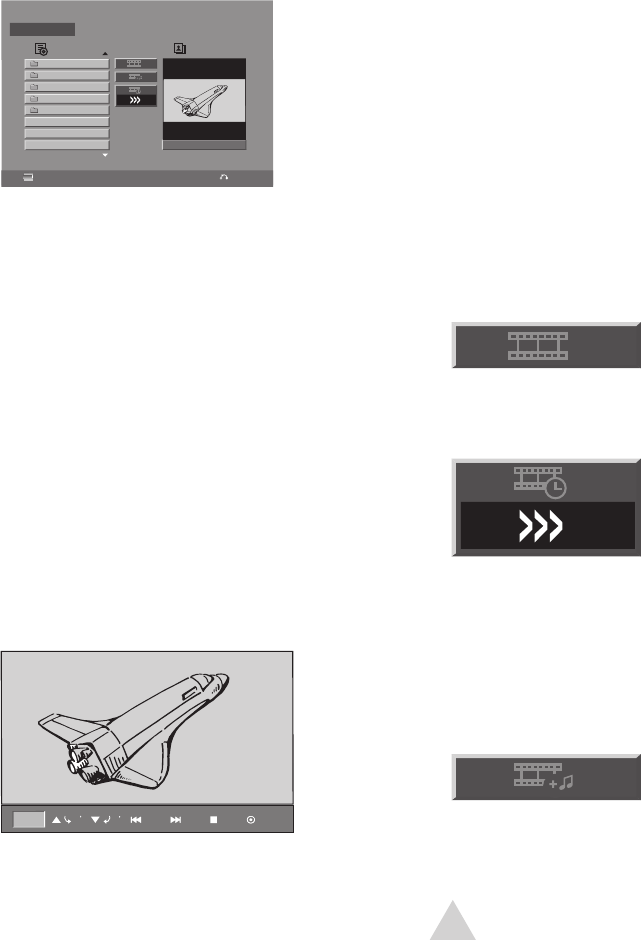
39
JPEG Playback
Viewing JPEG Files
To view JPEG files on a recordable CD or
DVD:
1 Load your disc in the disc tray.
• The “JPEG” menu appears.
2 Use the keys to select a folder
and press ENTER.
• A list of files in the folder appears.
• Press and hold the
keys to go
previous or next page.
3 To view a particular file, press to
highlight the file, then press ENTER or
PLAY
.
• The selected image is displayed in
Full Screen view (see options be-
low).
Full Screen Options
In Full Screen view, a toolbar appears
below the image:
• Press ENTER to toggle the toolbar on
and off.
• Press STOP to return to the “Photo”
menu.
• Press to rotate the image clock-
wise or counter-clockwise.
• Press PREV/NEXT to skip to the
previous or next image.
• Press PAUSE/STEP to pause a slide
show in progress.
• Press RETURN to switch to TV view.
Press DISC MENU/LIST to return to the
“Photo” menu.
• If the disc also contains MP3/WMA
files, press TITLE to switch between
JPEG & MP3 view.
Slide Show Options
• On the JPEG menu, select the follow-
ing button and press ENTER to start
the slide show:
• To set the slide show interval, select
the following icon:
...then use the buttons to select
Fast (
>>>), Normal (>>), Slow (>), or
Off (
).
• To listen to music while the slide
show is playing, select the following
button and press ENTER:
NOTE:
• See Technical Specs on page 60 for
JPEG disc requirements.
CloseFOLDER 00\
FOLDER 00
List Preview
FOLDER 02
FOLDER 03
FOLDER 04
FOLDER 05
1-FILE 01.jpg
1-FILE 02.jpg
1-FILE 02.jpg
JPEG
640*480 16/17
4/20
File 03.jpg
90
90 StopPrev Next Hide
4 - Operations