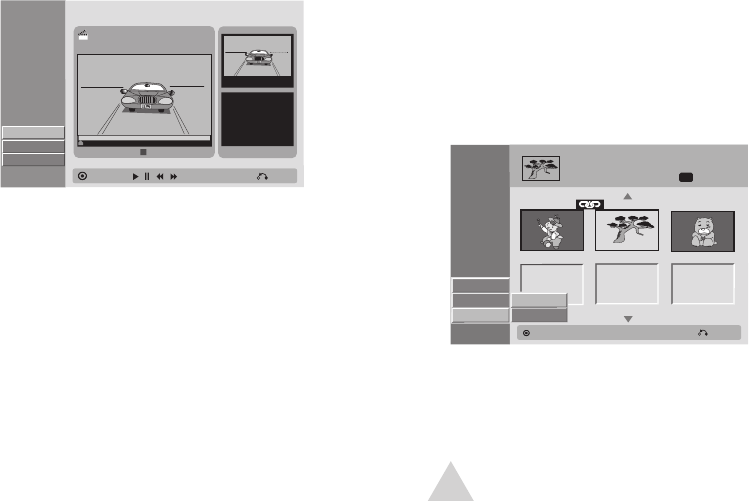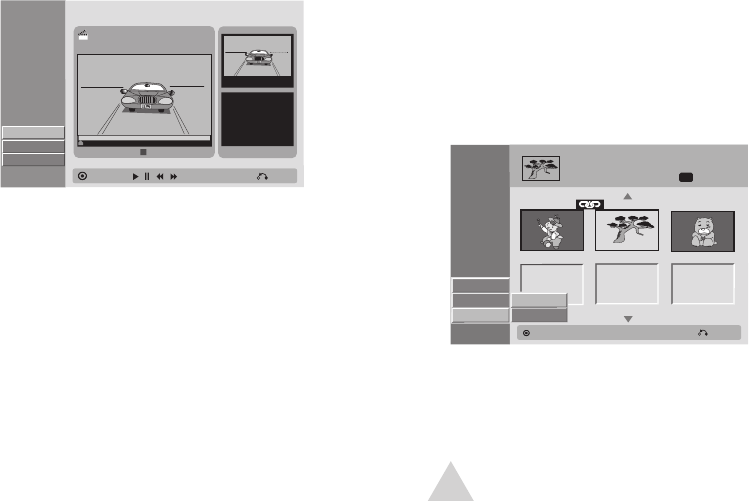
51
Dividing a Title
+RW
To divide a title into two parts:
1 Press DISC MENU/LIST.
2 Select the title you wish to divide and
press ENTER.
3 Select “Edit” > “Divide” and press ENTER.
• The “Title Edit-Divide” menu ap-
pears.
4 Press PLAY to start playback.
5 When playback reaches the point at
which you want to divide the title,
press ENTER.
• Use the PAUSE/STEP
and /
keys to pinpoint an exact frame.
• To reset the point, select “Cancel”
and press ENTER.
6 Select “Done” and press ENTER to split
the title.
7 Select “Yes” and press ENTER to con-
firm.
• This process may take several min
-
utes to complete.
• You cannot select a dividing point
that would create a title less than 3
seconds.
Merging Two Chapters
+R, +RW, -RW (VR)
To merge two adjacent chapters into one:
1 Press DISC MENU/LIST.
2 Select the title with the chapters you
wish to combine and press ENTER.
3 Select “View Chap.” and press ENTER.
• The “Chapter List” menu appears.
4 Select the first chapter of the two you
want to combine, and press ENTER.
5 Select “Edit” > “Combine”.
• A link icon appears above the two
chapters.
6 Press ENTER.
• The two adjacent chapters are com-
bined into a single chapter.
Editing Options (continued)
Title Edit
Move Point
Select
Divide
Divide
Cancel
Done
0:00:00.00
#01 0:00:00
TITLE 2
12/07 12:00:00
Close
TITLE 1
02/07 Mon 0:25:20
2/3
SP
Close
Select
Play
View Title
Edit
Hide
Combine
Chapter List
Original
NOTE:
This function is not available...
• If there is only one chapter in the title.
• If you select the last chapter in the
title.
• If the two chapters are from different
titles.
4 - Operations