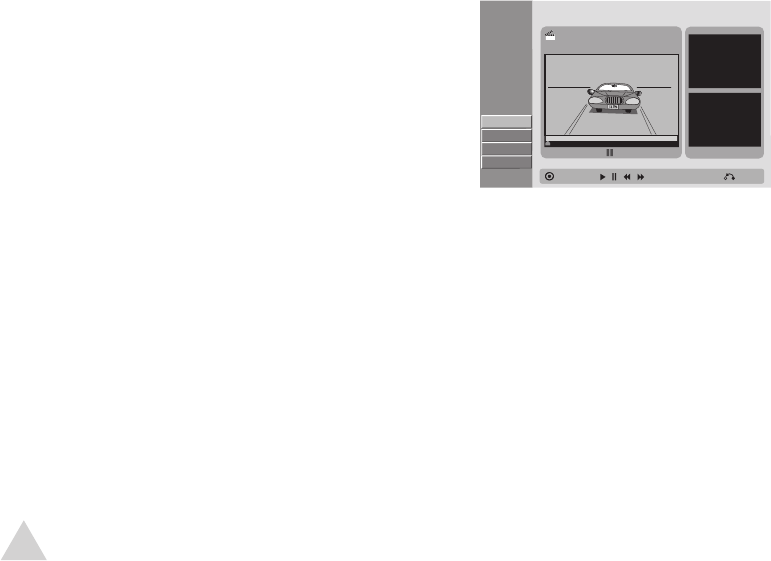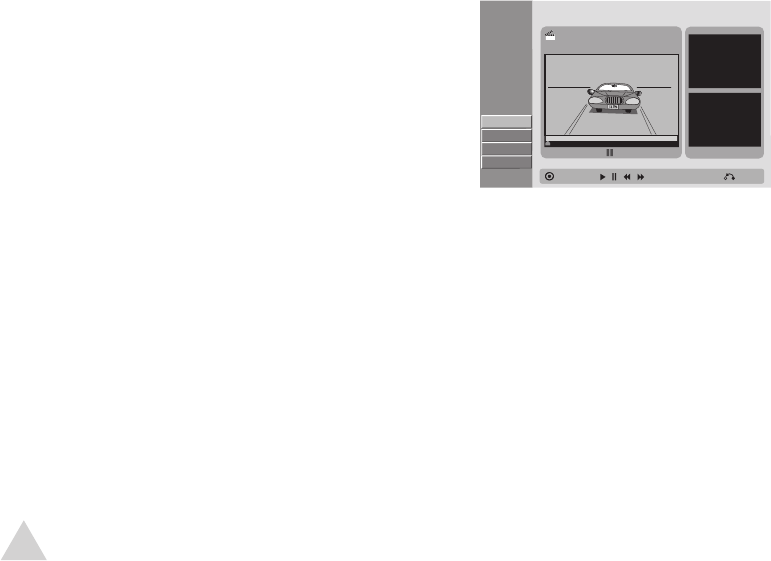
49
Deleting Titles/Chapters
+R, +RW, -R, -RW (Video), -RW (VR)
There are two places to delete titles and
chapters:
Playlist Menu (DVD-RW only) - If
you delete a title or chapter from the
“Playlist” menu, it is only removed
from the playlist; the title/chapter
remains in the “Original” menu.
Original Menu - If you delete a title
or chapter from the “Original” menu, it
is permanently deleted from the disc,
and the remaining time available for
recording increases.
• Titles/chapters deleted from the
“Original” menu are also removed
from the “Playlist” menu.
1 Press DISC MENU/LIST.
2 Select a title (or chapter) to delete
and press ENTER.
3 Select “Delete” and press ENTER.
4 Select “Yes” and press ENTER to con-
firm.
• The selected title or chapter is de
-
leted.
5 Repeat steps 2 - 4 to delete more
titles or chapters.
6 Press RETURN repeatedly to exit.
Deleting Part of a Title
-RW (VR)
To cut an individual scene from a
recorded title:
1 Press DISC MENU/LIST.
2 Select the title with the scene you
wish to cut and press ENTER.
3 Select “Edit” > “Delete Part” and press
ENTER.
• The “Title Edit-Delete Part” menu
appears.
4 Press PLAY to start playback.
5 When playback reaches the start of
the scene you wish to cut, press ENTER.
• Playback is paused, and a thumbnail
of the starting frame is displayed.
• Use the PAUSE/STEPand /
keys to pinpoint an exact frame.
6 Press PLAY again to start playback.
7 When playback reaches the end
of the scene you wish to cut, press
ENTER.
• The part to be deleted is indicated
in yellow on the Progress Bar.
8 Select “Done” and press ENTER to cut
the selected scene.
9 Select “Yes” and press ENTER to con-
firm.
• It may not be possible to delete
scenes less than 3 seconds long.
Title Edit
Move Point
Select
Start Point
-Delete Part
End Point
Cancel
Done
00:00:00
Start
End
TITLE 2
10/14 0:34:12
Close
Editing Options (continued)
NOTE:
• Only the last deleted title on a
DVD+R/RW increases the available
recording time.
• It may not be possible to delete
chapters less than 5 seconds long.
4 - Operations