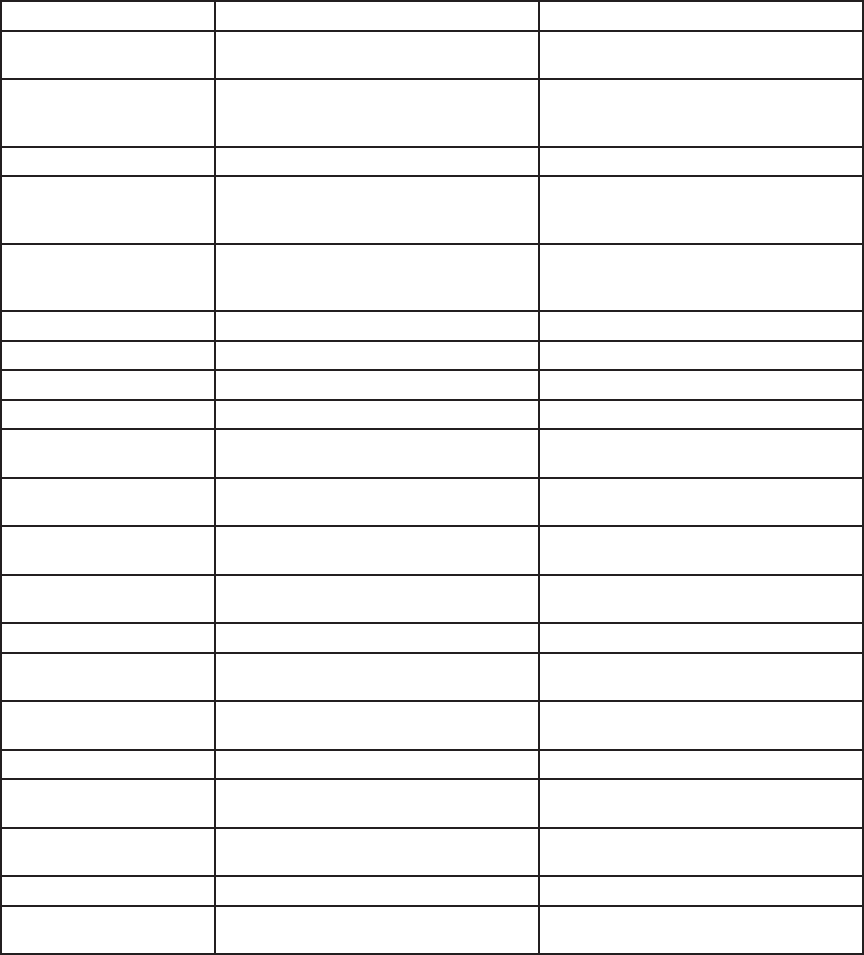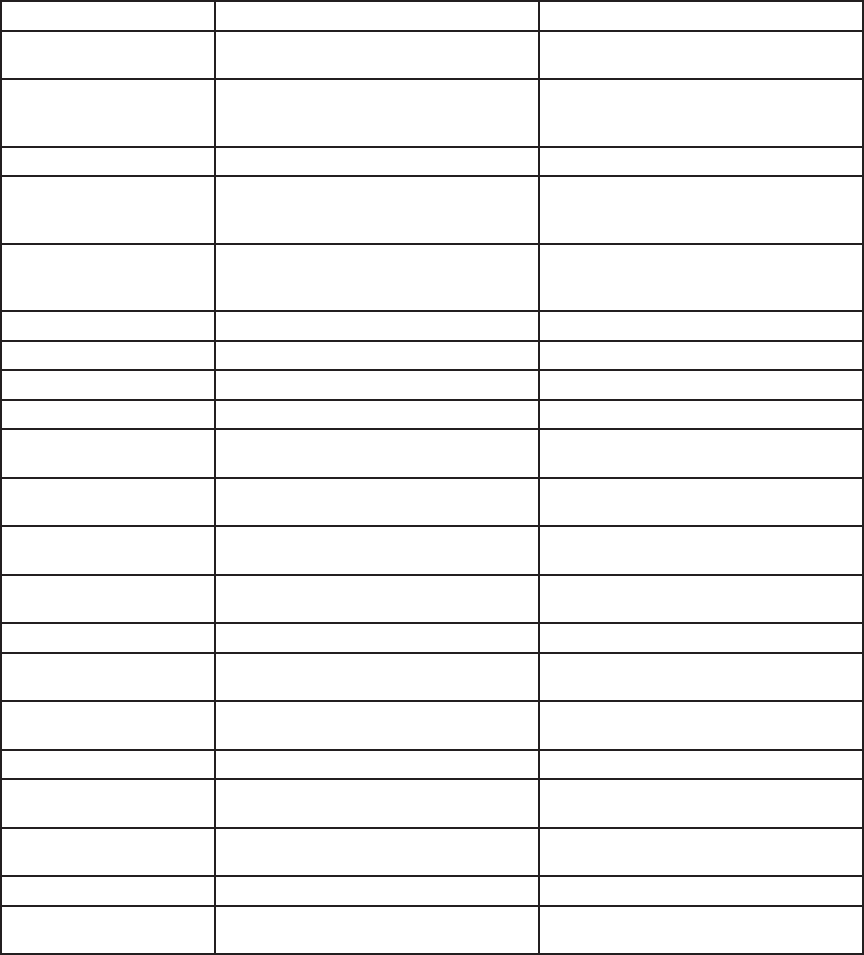
57
Troubleshooting
SYMPTOM CAUSE SOLUTION
No power. Power cord is disconnected. Plug power cord into rear panel and wall
outlet securely.
No picture. TV not set to receive DVD Recorder+VCR
signal output.
Select appropriate video input on TV so
picture from DVD Recorder+VCR appears
on screen.
Video cable not connected securely. Connect video cable securely.
Progressive Scan is set to “ON’ in the
menu system, but TV is not compatible
with 525p signal.
Set Progressive Scan to “OFF”; see page
23.
No sound. Equipment connected with audio cable
not set to receive DVD Recorder+VCR
signal output.
Select correct input mode on audio
receiver so you can hear sound from
DVD Recorder+VCR.
Audio cables not connected securely. Connect audio cables securely.
Power off on connected audio device. Turn on connected audio device.
Audio cables damaged. Replace audio cables.
Audio settings incorrectly set. Check Audio settings; see page 26.
Playback does not start. No disc or tape inserted. Insert disc or tape. Check disc or tape
indicator on front panel display.
Unplayable disc inserted. Insert playable disc. Check disc type,
color system, and regional code.
Disc upside down or not placed within
the guide.
Place disc with playback side down
inside the guide.
Parental Control set. Cancel Parental Control function or
change rating level; see page 27.
Poor picture quality. Disc or tape heads are dirty. Clean disc or video heads.
TV channels not tuned properly. Check “Tuning Band” and re-run “Auto
Channel Search”; see page 22.
Tape is a rental or recorded on other VCR. Use TRACK+/- to manually adjust
tracking during playback.
Antenna or cables are loose. Tighten connections or replace cable(s).
Distorted picture from
external input.
Video signal from external component is
copy-protected.
Connect component directly to your TV.
Some channels skipped
when using CH
Skipped channels were deleted. See “Adding/Deleting Channels” on page
22.
No camcorder image. Camcorder off. Turn camcorder on.
DVD Recorder+VCR’s input not set to
AV1, AV2, or DV IN.
Press INPUT to select the correct input.
The Troubleshooting section below will help you solve common issues with your
DVD Recorder+VCR. If you don’t find the answers you need here, you can contact our
Customer Service Department as follows:
Phone (800) 736-7679
E-mail customersupport@govideo.com
Web www.govideo.com
5 - Help