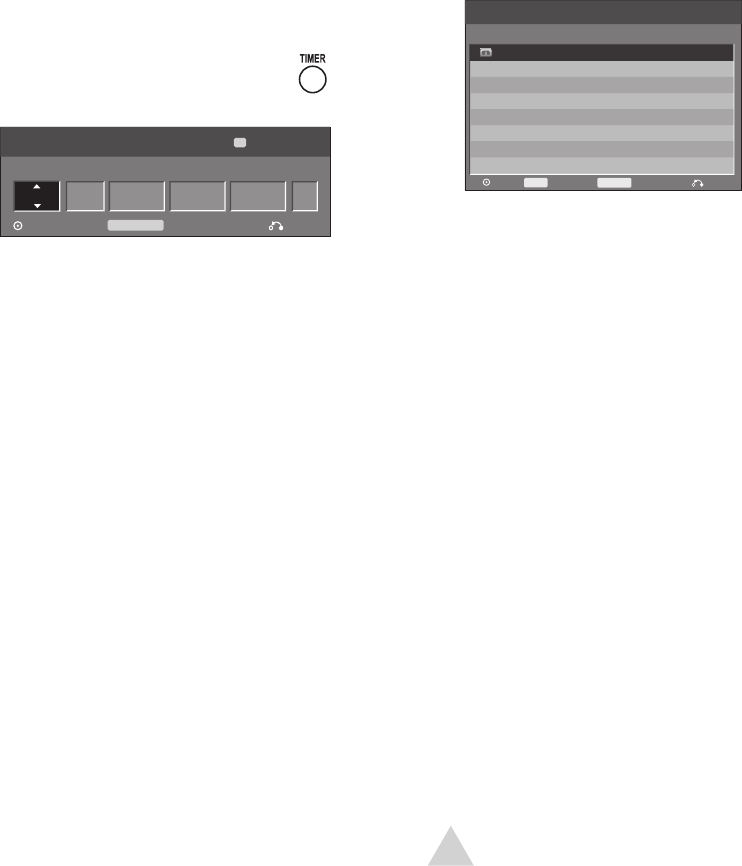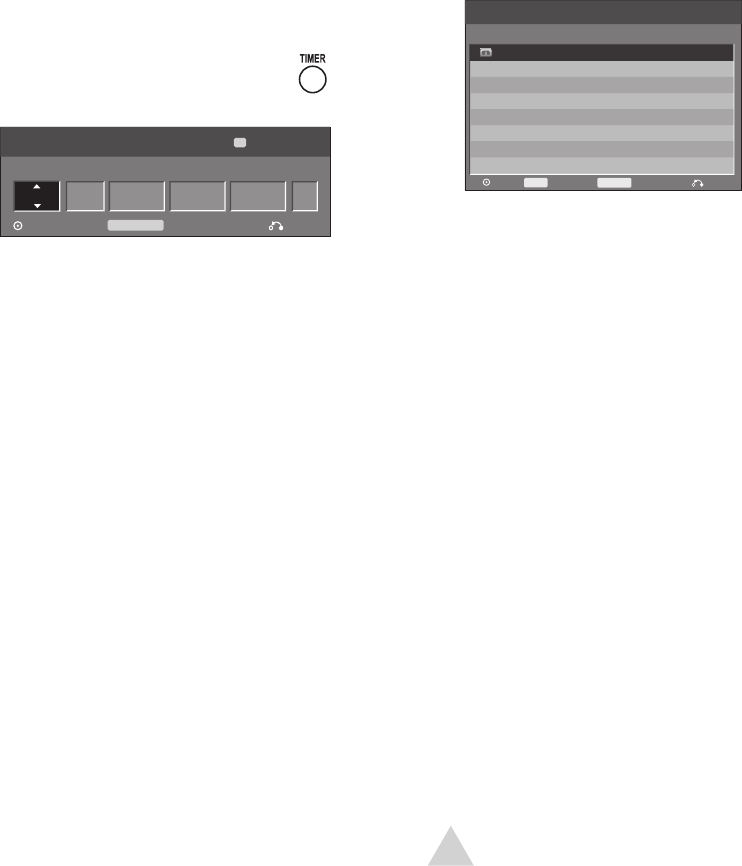
43
Timer Recording
Setting a Timer Recording
You can program up to 8 recordings up
to a month in advance. To program a
timer recording:
1 Before you begin, make sure the clock
is set correctly; see page 23.
2 Insert a recordable disc or VHS tape.
3 Press TIMER to display the
“Timer Record” menu:
4 Use / to select and / to set
the following:
Media - Choose the desired media
(DVD or VCR).
Channel – Choose the desired chan
-
nel, or one of the external inputs (AV1
or AV2) from which to record.
Date – Choose a date up to one
month in advance, or select a Daily
(e.g., “Mo~Fri”) or Weekly (e.g., “Every
Fri”) recording.
Start Time – Set the recording start
time.
End Time – Set the recording end
time.
Mode – Set the DVD Record Mode
to XP, SP, LP, EP, or AT; or set the VCR
Record Mode to SP, SLP, or AT.
AT(Auto) mode determines how
much time is available on the disc
or tape and switches record mode, if
necessary, to complete recording the
program.
5 When finished, press ENTER to save
the recording.
• The “Timer Record List” menu will
appear with a summary of all pro
-
grammed recordings.
6 Press RETURN to exit the “Timer Re-
cord List” menu.
• The timer indicator on the front
panel display will light or blink.
7 Power off the DVD Recorder+VCR to
start the Timer Recording.
TIMER REC
Media Ch. Date Start Time End Time Mode
Timer Record
OK Timer Rec List Close
198 min Free
Ch.11DVD 1/2 (Sun) 10:07 AM
11:00 AM EP
SP
Media Start Time DurationDateCh. Mode Check
Timer Record List
Edit CloseDelete
CLEAR
10/16 SunCh.11 18:07 AM 30min SP Rec. OK
Timer Rec
TIMER REC
NOTE:
• You can edit a programmed Timer
Recording by pressing TIMER twice.
Select the desired recording and
press ENTER to view and/or change
program details.
4 - Operations