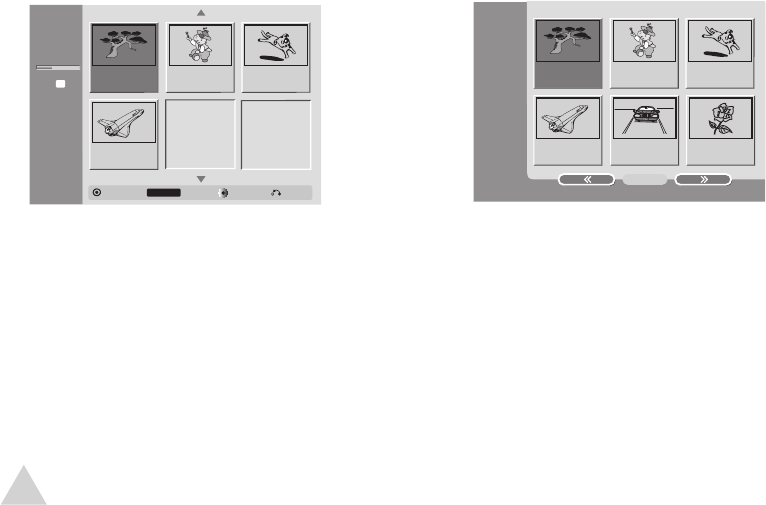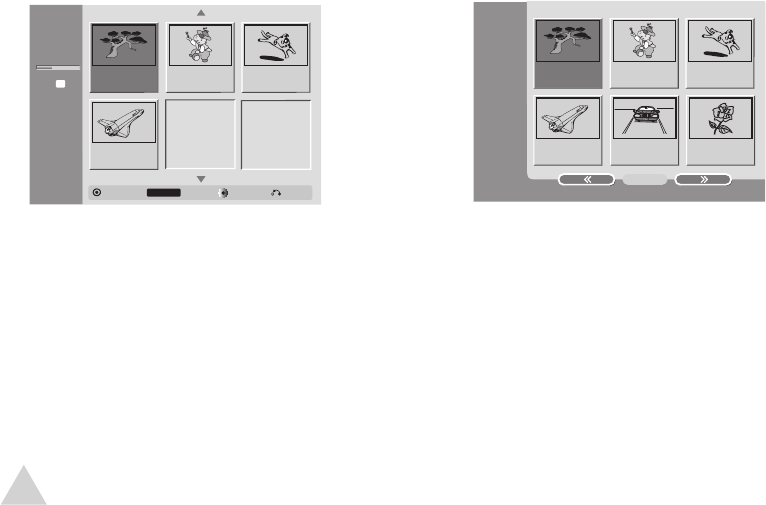
53
Overwriting a Title
+RW
To overwrite an existing title with a new
recording:
1 Use the CH/ or INPUT keys to
select the source you want to record
(Ch#, AV1, AV2, or DV).
2 Press DISC MENU/LIST to display the
“Title List” menu.
3 Select the title you want to overwrite.
4 Press REC to start overwriting the
selected title.
• The new recording begins from the
starting point of the selected title.
5 Press STOP to stop the recording.
• The new title is created and the
updated menu is displayed.
Previewing a Title List Menu
+R, +RW
To view how a “Title List” menu would be
displayed on another DVD player:
1 Insert a DVD+R or DVD+RW disc with
recorded titles.
2 Press TITLE during Play mode or Tuner
mode.
• The “Title List” menu will appear as
shown below.
3 To play a title, select it then press
ENTER or PLAY.
• To exit the “Title List” menu, press
STOP.
Playing Edited Discs on
Other DVD Players
Most regular DVD players can play
finalized discs recorded in Video mode,
finalized DVD+R or DVD+RWs. A small
number of players can also play DVD-RW
discs recorded in VR mode, finalized or
not. To finalize a disc, see page 30.
• Unfinalized DVD+RW discs are play-
able on regular DVD players.
• The edited contents of a DVD+RW
disc are compatible on regular DVD
players only after finalization.
• Any edited contents of a DVD+R disc
are not compatible on regular DVD
players (e.g., Hide, Combine, Chapter
Marks, etc.).
Editing Options (continued)
DVD+RW
57min
REC
Free
SP
Close
Info
DISPLAY
Select
TITLE 1
10/12 0:25:20
TITLE 2
10/14 0:05:12
TITLE 3
10/16 0:02:34
1/4
TITLE 4
10/17 0:06:06
Title List
Original
TITLE 1
10/12 0:25:20
TITLE 2
10/14 0:05:12
TITLE 3
10/16 0:02:34
DVD+RW
TITLE 4
10/17 0:16:36
TITLE 5
10/18 0:06:12
TITLE 6
10/19 0:04:06
Title List
1/2
NOTE:
• This function is not available if the
title is protected.
• If the new recording is longer than the
overwritten recording, the next title is
overwritten as well. But if the next title
is protected, recording stops at the
starting point of the next title.
4 - Operations