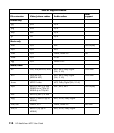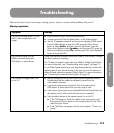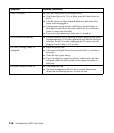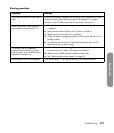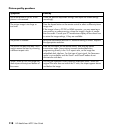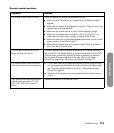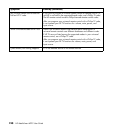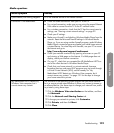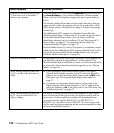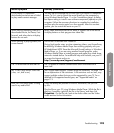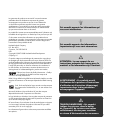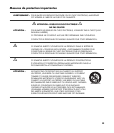122 HP MediaSmart HDTV User Guide
I cannot find the media files from the
TV that I know are in the folders I
share on my computer.
Your MediaSmart HDTV only displays supported media files that are in
the shared folders on your network computer for Windows Media
Player or for the UPnP-compliant program you use to stream media to
the TV.
The Windows Media Player does not show media files that it does not
support or that it does not recognize such as iTunes audio files in MP4
(AAC) format, photos in Bitmap format (.bmp) or Graphics Interchange
Format (.gif).
Your MediaSmart HDTV supports the playback of some files that
Windows Media Player 11 alone may not. If you do not see such files in
the Windows Media Player Library, you may need to install the
MediaSmart software from the Installation CD; see “Setting up the TV
home network” on page 27. For supported video file types, see
“Supported Media File Types” on page 112.
Microsoft Media Center PCs record TV programs in a proprietary format
called dvr-ms. Your MediaSmart HDTV supports playback of dvr-ms files
through the Windows Media Center Extender feature; see “Using the
Windows Media Center option” on page 94.
How can I add media to share? To add media files quickly, copy them to the folder on your computer that
you defined for sharing during installation. To authorize the TV for
Window Media Player or add folders to share, or to download the utility
to share media from a network attached storage device, see “Sharing
Media” on page 96.
When viewing steaming video from
my PC, I see the video, but hear no
audio.
If you connected a digital external audio system to the Digital
(Optical) Audio Output connector on the TV, make sure the audio
system is on and that the Digital Audio Output mode is PMC in the
OSD menu; see “Choosing the digital audio output mode” on
page 71.
If you have not connected a digital external audio system to the
Digital (Optical) Audio Output connector on the TV, make sure the
setting for Speakers is On in the Audio menu in the OSD menu; see
“Adjusting the audio” on page 70.
When viewing steaming video from
my PC using a wireless LAN, the
video is choppy.
The quality of streaming video over wireless depends on many factors
such as the bitrate of the original video, the reception quality, and the
access point. For best quality over wireless, HP recommends using
an access point that supports IEEE 802.11n or IEEE 802.11a.
IEEE 802.11g is the second choice. IEEE 802.11b access points work
well for audio and picture streaming, but are not recommended for video
because of bandwidth limitations.
Media symptom Remedy (continued)