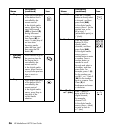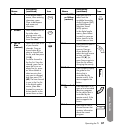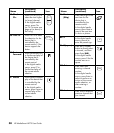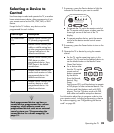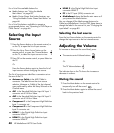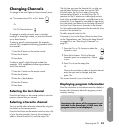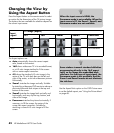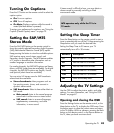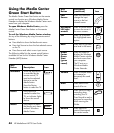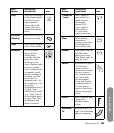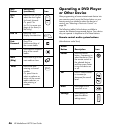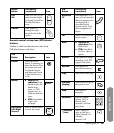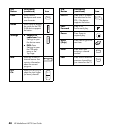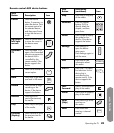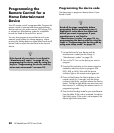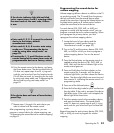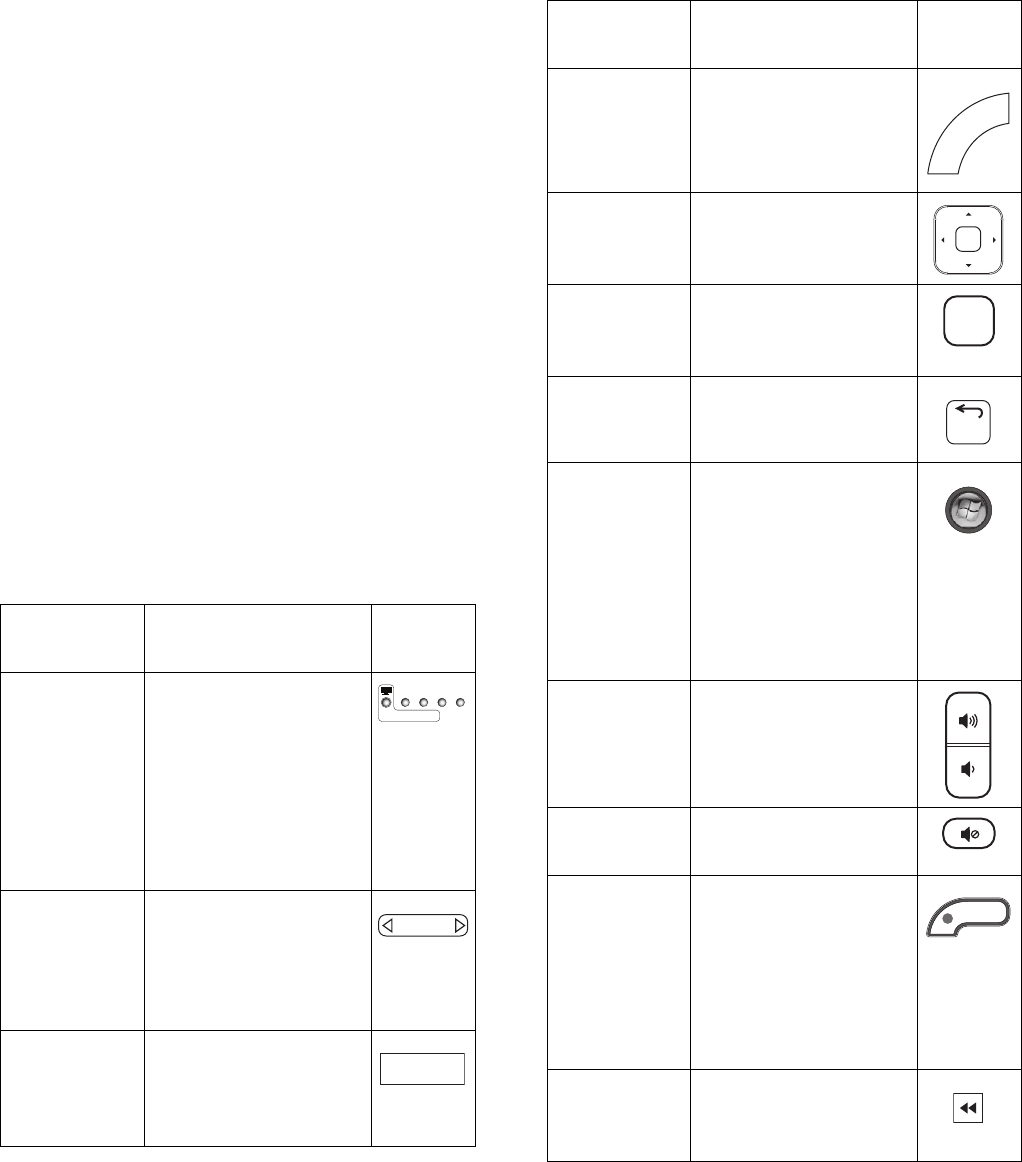
44 HP MediaSmart HDTV User Guide
Using the Media Center
Green Start Button
The Media Center Green Start button on the remote
control can function as a Windows Media Center
Extender to display the Windows Media Center main
menu from your computer.
To open Windows Media Center, press the
Media Center Green Start button on the remote
control.
To exit the Windows Media Center window,
do any of the following by using the remote control
buttons:
Press Media to show the Media main menu.
Press Last Source to show the last selected source
on the TV.
Press Source and select a new input source.
The following table lists the remote control buttons
available for use for this Windows Media Center
Extender (MCE) feature.
MCE
Button Description Icon
Indicators Show the device that
is controlled by the
remote control; TV
must be the selected
device to use the
Media button.
Press the Device
button to select the TV.
Device Press Device as
needed to select the
TV; an indicator lights
to show the current
device.
Media Press Media to open
the Media main menu
and exit Windows
Media Center.
DVD
CBL AVR AUX
HP MediaSmart TV
Device
Media
Last
Source
Press Last Source to
change the input
source to the last
viewed source.
Up/down/
left/right
arrows
Press an Arrow button
to move the cursor in
the menu screens.
OK Press OK to choose
the highlighted menu
option.
Back Press Back to go back
one level in the menu.
Media
Center
Green
Start
(green
round)
Press this button to
display the Windows
Media Center window
and main menu from
your computer.
The TV acts as a
Windows Media
Center Extender.
Volume Press a Volume button
to increase (or
decrease) the sound
level.
Mute Press Mute to turn
sound off or on.
Record Press Record to begin
recording when
watching live TV.
Press Record to mark a
program for recording
when viewing the
Guide.
Rewind Press Rewind to
rewind (fast-reverse)
the current media.
MCE
Button
Description
(continued) Icon
Last Source
OK
Back
Record