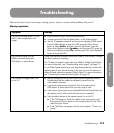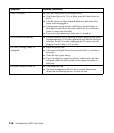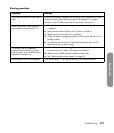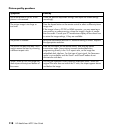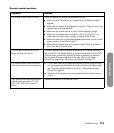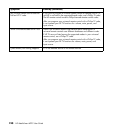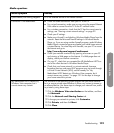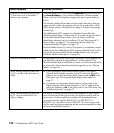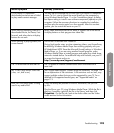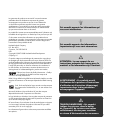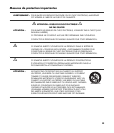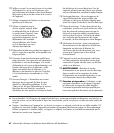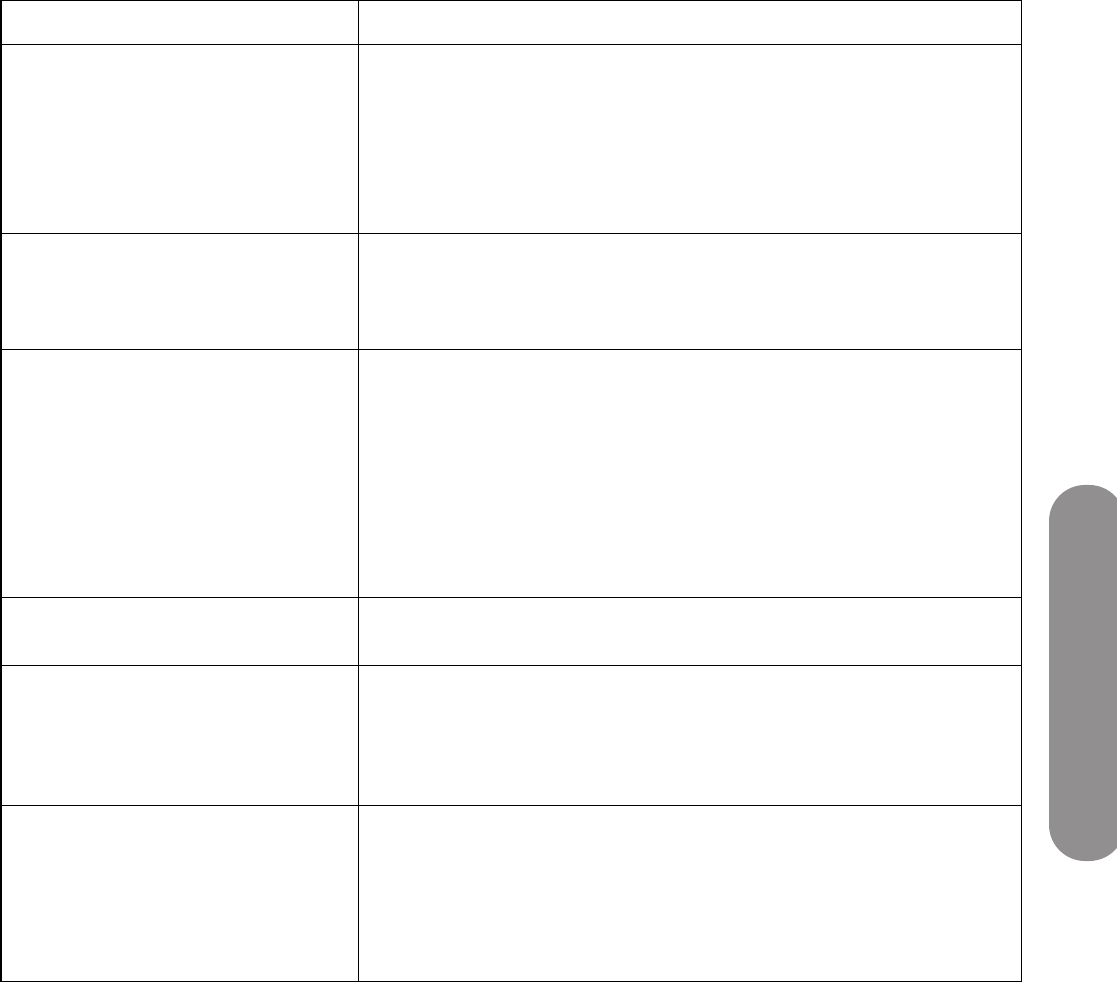
Troubleshooting
Troubleshooting 123
I try to watch a CinemaNow-
downloaded movie but see a Failed
to play media content message.
You may see this message the first time you try to watch a CinemaNow
movie. To fix it, start to watch the movie directly on the computer by
using Windows Media Player 11 or the CinemaNow player. A dialog
box opens asking to install a new software component (update) on your
computer. Follow the onscreen directions to complete the installation,
and then play the movie again for a few seconds. After this one-time
update, you can watch the movie on your TV.
When viewing streaming video of a
downloaded movie, the Pause, Fast-
forward, and other device trick-play
buttons do not work.
Many video download sites do not allow or support use of the device
trick-play buttons on their pay-per-view video files.
When viewing or playing media, the
screen freezes.
Turn off the TV and then turn it back on.
During high transfer rates, as when streaming videos, your firewall may
be blocking Windows Media Player from working properly with your
HP MediaSmart HDTV. Reset the Microsoft firewall settings in Windows
Media Player, or, if you are using another firewall program, make
Windows Media Player a trusted program and make your whole home
network a trusted device. For additional help with firewalls, use your PC
to access the Internet and go to:
http://www.hp.com/support/mediasmart
The TV turned itself off and then on. The TV sensed an internal communication error and turned off to
reset itself.
My TV can’t play certain .wmv files
(.mov, .avi, and so on).
See “Digital media formats: Codecs versus file containers” on page 112
for an explanation of file containers. A file container such as wmv, may
support multiple codecs that may not be supported by your TV. For a
detailed list of supported media types, see “Supported media” on
page 113.
How can I find what codec is being
used in my media file?
It may not always be possible to find this information, but you can
try this:
Play the file on your PC using Windows Media Player. While the file is
playing, if possible, right-click the file in the library, and then click
Properties. On the File tab, look at the Audio codec and the Video
codec sections for the information.
Media symptom Remedy (continued)