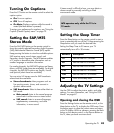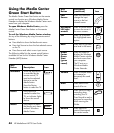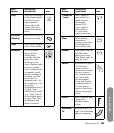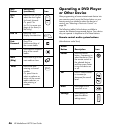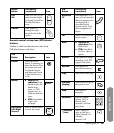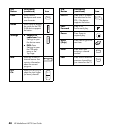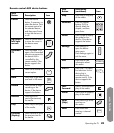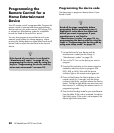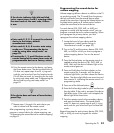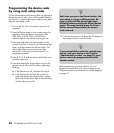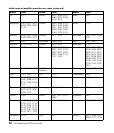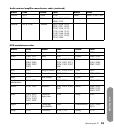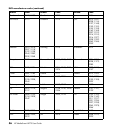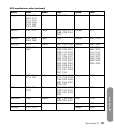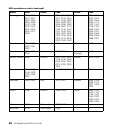Operating the TV
Operating the TV 51
6
Point the remote control at the device, and press
the Power button once. The device should turn off.
If it does not, repeat steps 4 and 5, trying each
code for your brand until you find one that works.
If it still does not work, try searching for the code
by using auto setup mode; see “Programming the
device code by using auto setup mode” on
page 52.
7 Repeat steps 1 through 6 for each device you
want to control with the remote control.
After programming a primary device, you can
program a second device for volume mapping; see
“Programming the second device for volume mapping”
on page 51.
Programming the second device for
volume mapping
Volume mapping defines a device in addition to the TV
as producing sound. The TV sound (from the primary
device) and audio from the second device adjust
sound at the same time. Pressing the Volume buttons or
the Mute button sends an IR remote control code to
adjust the sound level at the second device.
For each device (CBL, DVD, AVR, or AUX) you
program to control with the remote control, you can
program a second device for volume mapping. When
you reprogram the primary device, you must
reprogram the volume mapping device.
1 Locate the brand of your device and the
manufacturer’s codes (see the listings in
“Manufacturer’s codes” on page 53).
2 Turn on the TV and the primary device (CBL, DVD,
AVR, or AUX) for which you want to program a
volume mapping device. Turn on the second
device.
3 Press the Device button on the remote control as
needed to select the device (CBL, DVD, AVR, or
AUX). Wait until the device indicator light on the
remote control goes out.
4 Press and hold down the Device button on the
remote control for 5 seconds, until the device
indicator light blinks, and then release the Device
button. The device light blinks one more time and
then remains lit, indicating the remote control is in
programming mode.
5 Press one of the Volume buttons.
6 Enter the first four-digit code for your manufacturer
from the table. If the code is accepted, the device
light blinks twice. If the code is not accepted, the
device light blinks three times.
7 Point the remote control at the secondary device,
and press the Mute button. The sound should
mute. If it does not, repeat steps 4 and 5, trying
each code for your brand until you find one that
works.
Repeat these steps for each primary device (CBL, DVD,
AVR, or AUX) you want to program for volume
mapping.
n
If the device indicator light did not blink
twice, repeat steps 4 and 5, entering either
the same code or the next code, if there
is one.
!
Enter code 9, 9, 9, 9 to reset the selected
device to the factory default
manufacturer value.
Enter code 8, 8, 8, 8 to enter auto setup
mode; see “Programming the device
code by using auto setup mode” on
page 52.
Pressing the 1, 3, and 0 buttons on the
remote control at the same time resets all
programmable devices to factory values.
n
If the device does not have a Power button,
press Play.