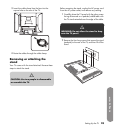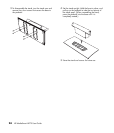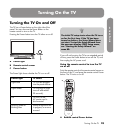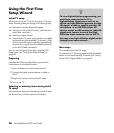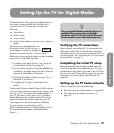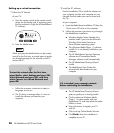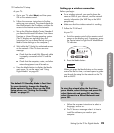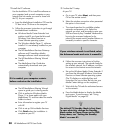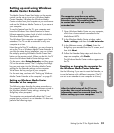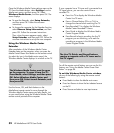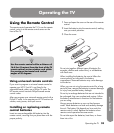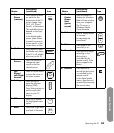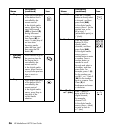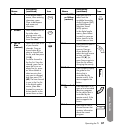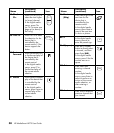Setting Up the TV for Digital Media
Setting Up the TV for Digital Media 31
Setting up and using Windows
Media Center Extender
The Media Center Green Start button on the remote
control can be set up to act as a Windows Media
Center Extender. It displays the Windows Media
Center window from your computer so you can browse
and use the Windows Media Center as if you were at
your computer.
To use this feature from the TV, your computer must
have the Windows Vista Home Premium or Home
Ultimate operating system, both of which include the
Windows Media Center application.
The Windows Vista computer can support up to four
extenders. The TV can be an extender to only one
computer at a time.
Near the end of the TV installation, you can choose to
set up the TV as a Windows Media Center Extender. If
you skip the setup during installation, you can initiate
the setup by pressing the Media Center Green Start
button on the remote control. When you do this, the TV
shows the Windows Media Center settings menu.
On the menu, select Setup Extender, and then press
OK on the remote control. The TV displays the 8-digit
key you must enter into the Windows Media Center
settings for the Extender settings on the computer.
Write down the key and go to your computer.
For the next step, continue with “Setting up Windows
Media Center Extender at the computer” on page 31.
Setting up Windows Media Center
Extender at the computer
The following steps describe the setup procedure on
the computer, where you follow the onscreen wizard in
the Windows Media Center settings, entering the
8-digit key when prompted.
The computer may automatically detect the TV and
prompt you to connect it as an extender. If it does not,
perform the following steps:
1 Open Windows Media Center on your computer,
which has a home network connected to the
MediaSmart HDTV.
2 In the Windows Media Center window, select
Tasks, settings, and then click add extender.
3 In the Welcome screen, click Next. Enter the
8-digit key you recorded from the TV screen, and
then click Next.
4 Follow the Extender Setup steps and when the
steps are complete, click Finish.
The Windows Media Center window appears on
the TV.
Resetting or changing the computer for
the Windows Media Center Extender
Use the following if you want to reset the Extender, or
to use the feature with a different computer. (The TV
can act as an extender to one computer at a time.)
!
The computer must have an active
connection to the Internet during the
Extender setup. This enables the computer
to contact Microsoft and verify the
extender key.
n
After the initial setup of the TV as an
extender, the current extender setup
information must be removed from the TV
before setting up a new computer.