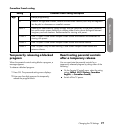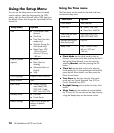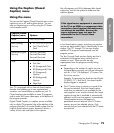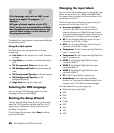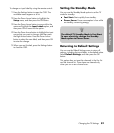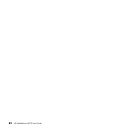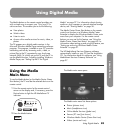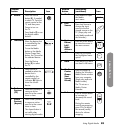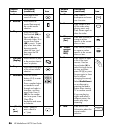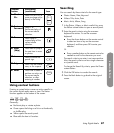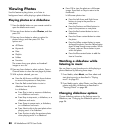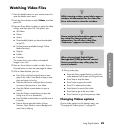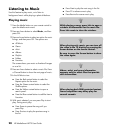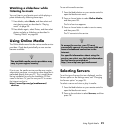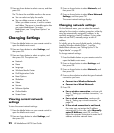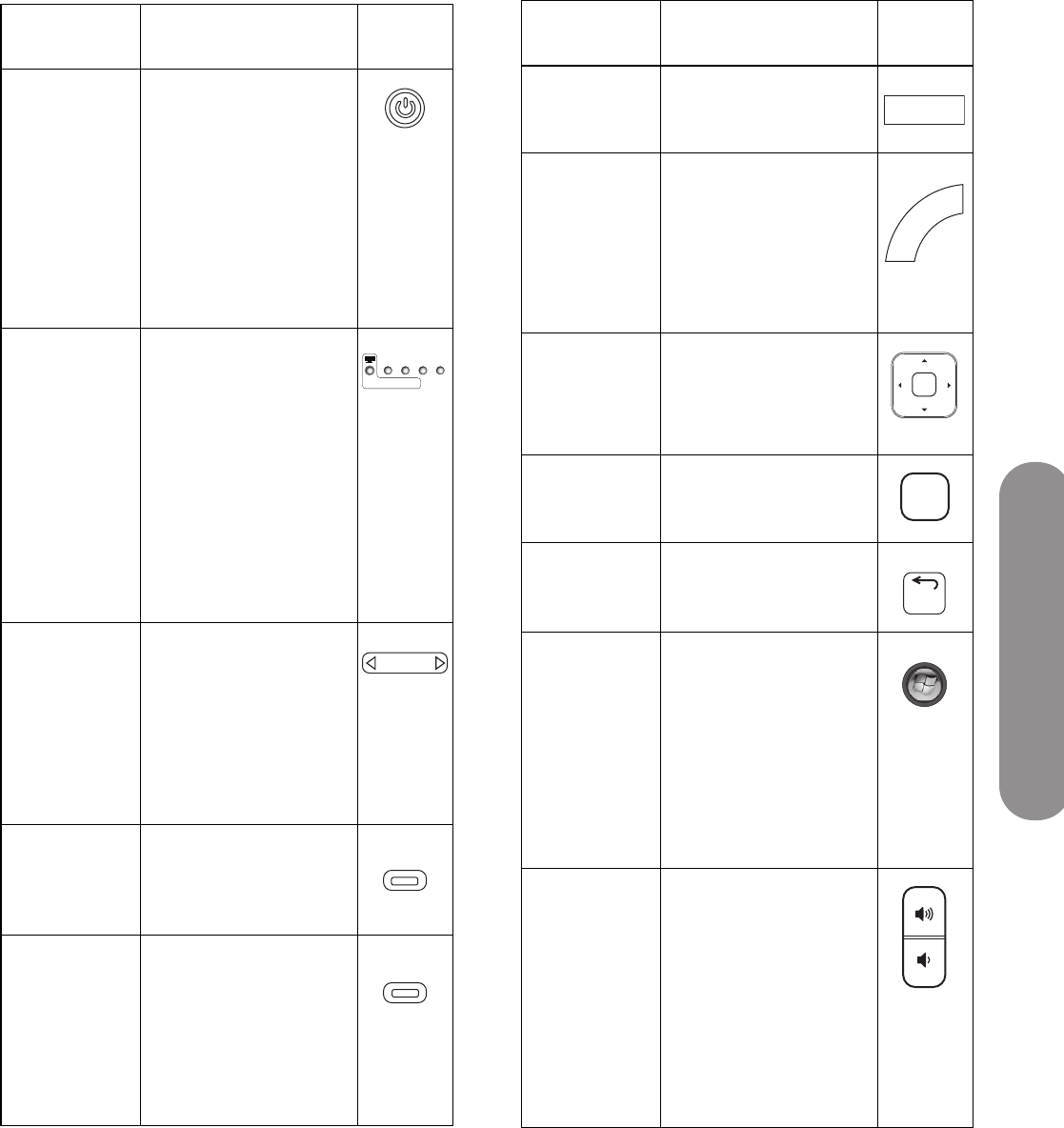
Using Digital Media
Using Digital Media 85
Remote
button Description Icon
APower
Press the Device
button (C), if needed,
to select TV. Point the
remote control at the
TV, and then press
Power to turn on
the TV.
Press Media (F) to use
the digital media
buttons.
BIndicators
Show the device that
is controlled by the
remote control.
To use the Media
button or the Media
Center Green Start
button, the TV must be
the selected device.
Press the Device
button (C) to select
the TV.
CDevice
Press Device as
needed to select the
device that is
controlled by the
remote control; an
indicator (B) lights to
show the current
device.
DRed
Context
(CC)
Press Red (context) to
cause an action
specific to the current
menu or item.
E Green
Context
(Aspect)
Press Green (context)
to cause an action
specific to the current
menu or item.
The Aspect button is
not valid when
viewing digital media.
DVD
CBL AVR AUX
HP MediaSmart TV
Device
CC
Aspect
FMedia
Press Media to open
the Media
main menu.
GLast
Source
Press Last Source to
change the input
source to the last
viewed source on the
TV. (Stops play and
exits Media mode and
the Extender.)
HUp/
Down/
Left/
Right
Arrows
Press an Arrow button
to move the cursor in
the menu screens.
IOK
Press OK to choose
the highlighted menu
option.
JBack
Press Back to go back
one level in the menu.
KMedia
Center
Green
Start
(green
round)
Press this button to
display the Windows
Media Center window
from your computer.
(Stops play and exits
Media mode.)
The TV acts as a
Media Center
Extender.
LVolume
Press a Volume button
to increase (or
decrease) the sound
level.
During the remote
control programming,
press CH+ to define
the second (audio)
device for volume
mapping.
Remote
button
Description
(continued) Icon
Media
Last Source
OK
Back