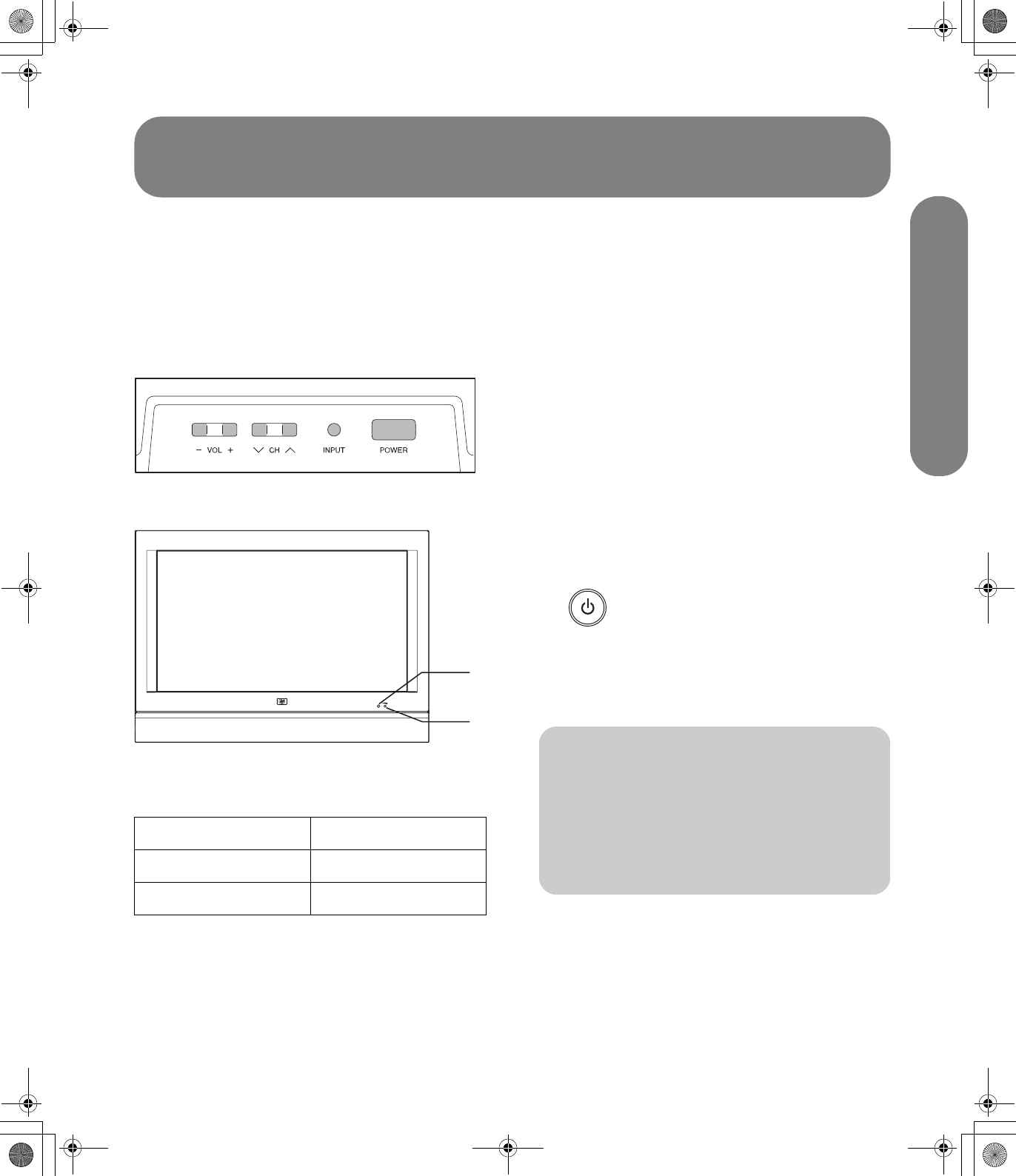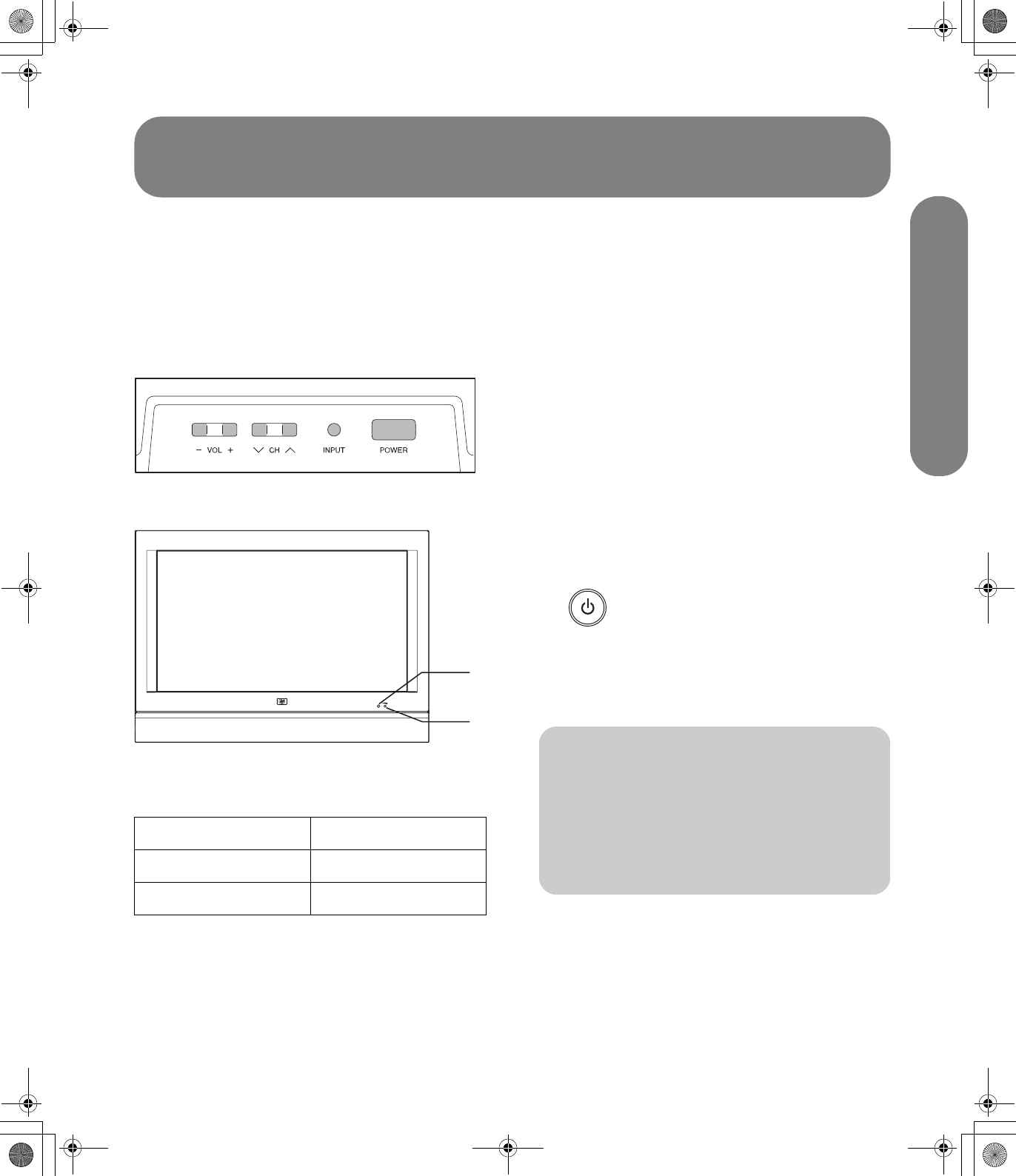
Turning On the TV
Turning On the TV 17
Turning On the TV
Turning the TV On and Off (Standby)
The TV has a Power button on the top of the display.
You can also use the remote control Power button to
turn on the TV.
Pressing the Power button either turns the TV on or
places it into standby, which is a reduced power state.
The Power indicator light on the front of the TV shows
the power status of the TV.
A: Remote control sensor
B: Power indicator
If the TV is not used for an extended period of time,
press the Power button to place the TV into standby,
and then unplug the power cord.
Using the TV buttons
1 Press the Power button on the top of the TV.
The TV is on or in standby.
2 Press the Input button as needed to select the TV
input source to view.
Using the remote control buttons
1 Point the remote control at the remote control
sensor on the display, and press the remote
control Power button.
The TV is on or in standby.
2 Press the Source button as needed to select the TV
input source to view.
Power indicator Power status
Red Standby (off)
Lights green Ready (on)
A
B
n
The initial setup starts when the TV powers
on for the first time. If the TV has been
turned on before, the initial setup does not
start. See “Using the First-Time Setup” on
page 19.
sa6ldtv.book Page 17 Tuesday, February 21, 2006 12:35 PM