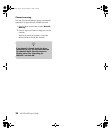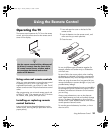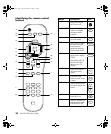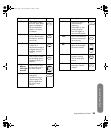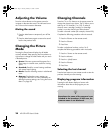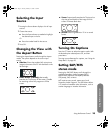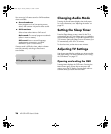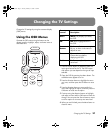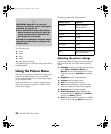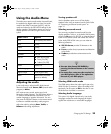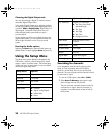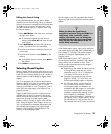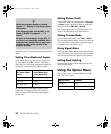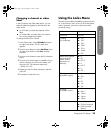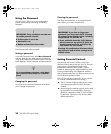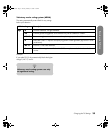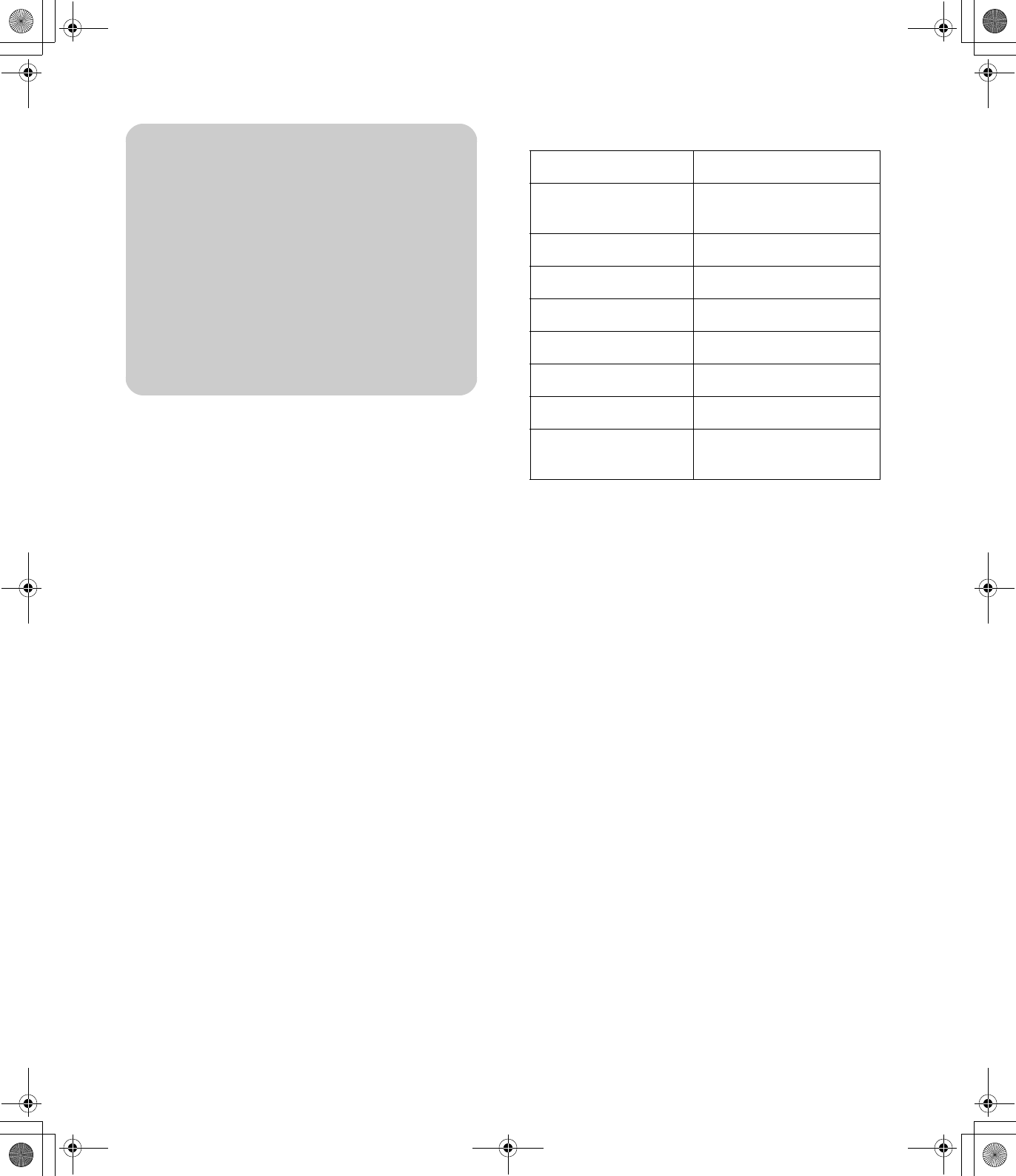
28 HP LCD HDTV User’s Guide
The OSD menus are:
■ Picture
■ Audio
■ Setup
■ Option
■ Locks (Parental Control)
In the following topics, a table lists each menu and the
available options.
Using the Picture Menu
The Picture menu controls the look of the image on the
screen for the selected input source. For example,
when you adjust Brightness, the screen image changes
as you adjust the scale.
Because the Picture menu maintains settings for each
input, select (view) the input source, and then make
Picture menu changes.
The following table show the Picture menu.
Adjusting the picture settings
These settings adjust the image you are watching, so
select the correct AV input source before adjusting
values.
■ AV Mode sets the picture adjustments to a preset
value (Sports, Standard, Movie) or to
Memory for individual adjustment of Contrast,
Brightness, and so on. Standard is the default
value.
■ Brightness sets the image brightness.
■ Contrast sets the image contrast.
■ Color sets the image color intensity.
■ Tint sets tones; decrease to make tones more
purple, or increase to make tones more green.
■ Sharpness sets the image sharpness.
■ Color Temperature selects different color
temperature settings: Cool (blueish), Medium
(neutral), and Warm (reddish).
■ Reset option resets all Picture options to default
values. To reset, highlight Reset and press OK.
!
IMPORTANT:
Reset the TV to return all
settings to the defaults values, including the
password. To reset the TV:
■ Press and hold down the –VOL (Volume
down) button on top of the TV, point the
remote control at the TV, and press the
Zero button for one second.
Pressing this combination of buttons clears
the password and all other settings to the
default values.
Picture menu Options
AV Mode Sports/Standard/
Movie/Memory
Brightness [scale]
Contrast [scale]
Color [scale]
Tint [scale]
Sharpness [scale]
Color Temperature Cool/Medium/Warm
Reset Reset (returns all Picture
options to default)
sa6ldtv.book Page 28 Tuesday, February 21, 2006 12:35 PM