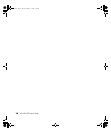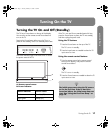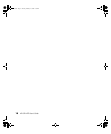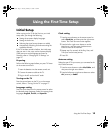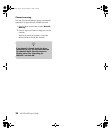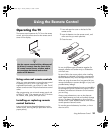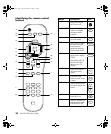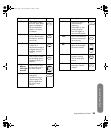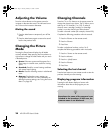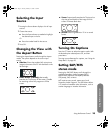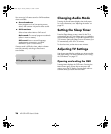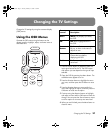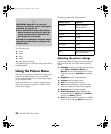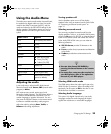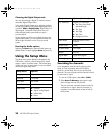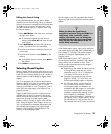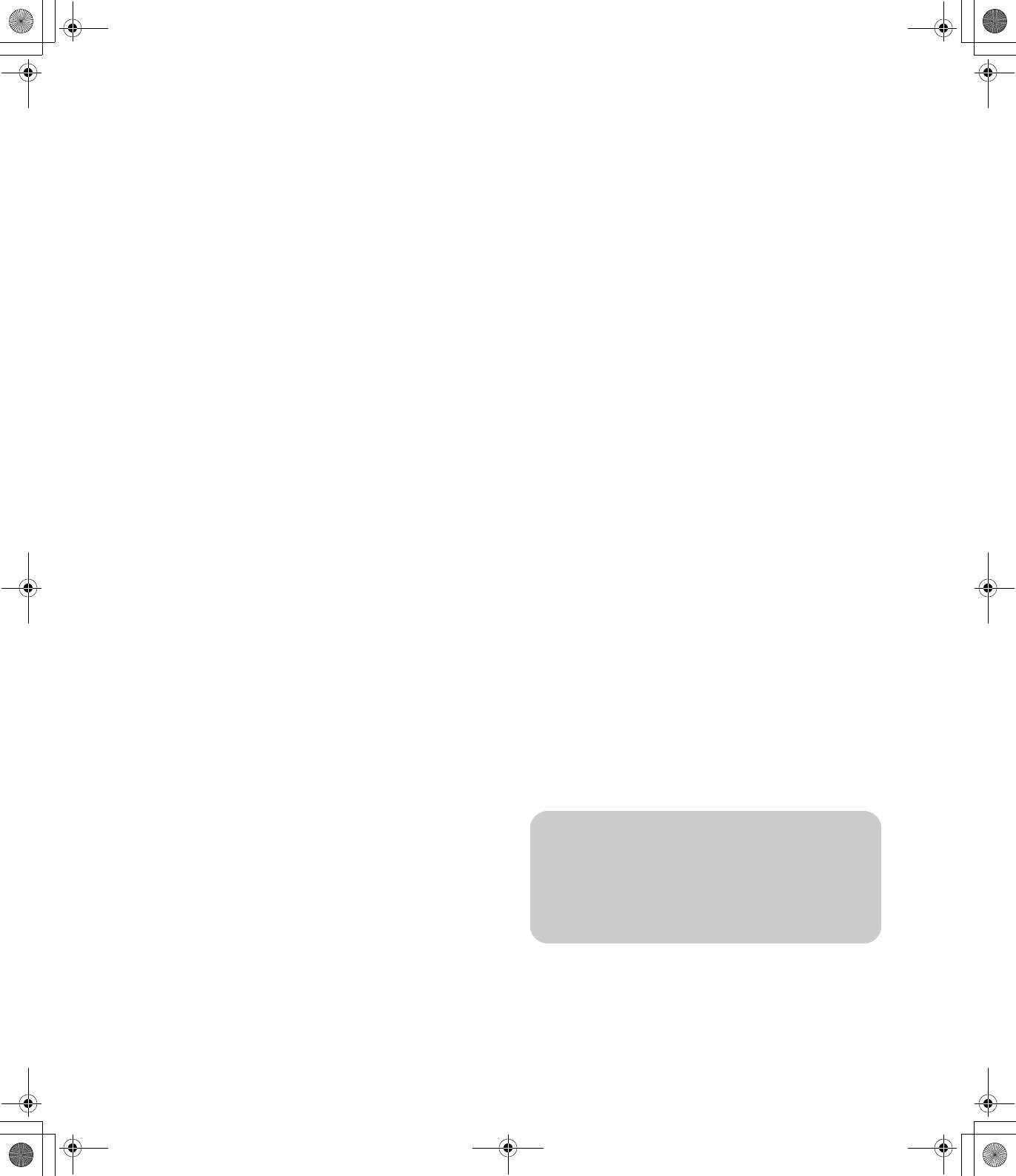
24 HP LCD HDTV User’s Guide
Adjusting the Volume
Press the volume buttons on the remote control to
increase or decrease the sound. The indicator bar on
the TV shows the increase or decrease.
Muting the sound
1 Press the Mute button to temporarily turn off the
sound.
2 Press the Mute button again to restore the sound
back to the previous level.
Changing the Picture
Mode
Pressing the Picture button displays the AV Mode
currently selected. Keep pressing the Picture button or
right arrow to change the video mode until you reach
a desired picture.
■ Sports: Enhances contrast and sharpness for a
clear image in a well-lit room, useful for viewing
sports.
■ Standard: Good for normal viewing conditions
with normal room lighting.
■ Movie: Good for watching movies in a darkened
room.
■ Memory: Displays the custom settings you
configured in the OSD. For more information on
defining the picture settings, see “Using the Picture
Menu” on page 28.
Changing Channels
Press the Ch+ or Ch– buttons on the remote control to
change the channel up or down. The TV allows you to
select up to 125 channels (1 to 125). To select a
channel, enter a one-digit, two-digit, or three-digit
number, or use the channel up or down buttons.
To select a channel number (for example, channel 25):
Complete the following procedure within 4 seconds.
1 Press the 2 button on the remote control.
2 Press the 5 button.
3 Press Enter.
To select a subchannel number, such as 14–2,
complete the following procedure within 4 seconds:
1 Press the 1 button on the remote control.
2 Press the 4 button.
3 Press the – (dash) button.
4 Press the 2 button.
5 Press Enter.
Selecting the last channel
Press the Last button on your remote control to view the
previous channel you were viewing.
Displaying program information
Pressing the Info button displays a banner with
information about the current program you are
viewing.
n
Sometimes the name of the program is not
included in the broadcast. In that case, the
program name is not displayed.
sa6ldtv.book Page 24 Tuesday, February 21, 2006 12:35 PM