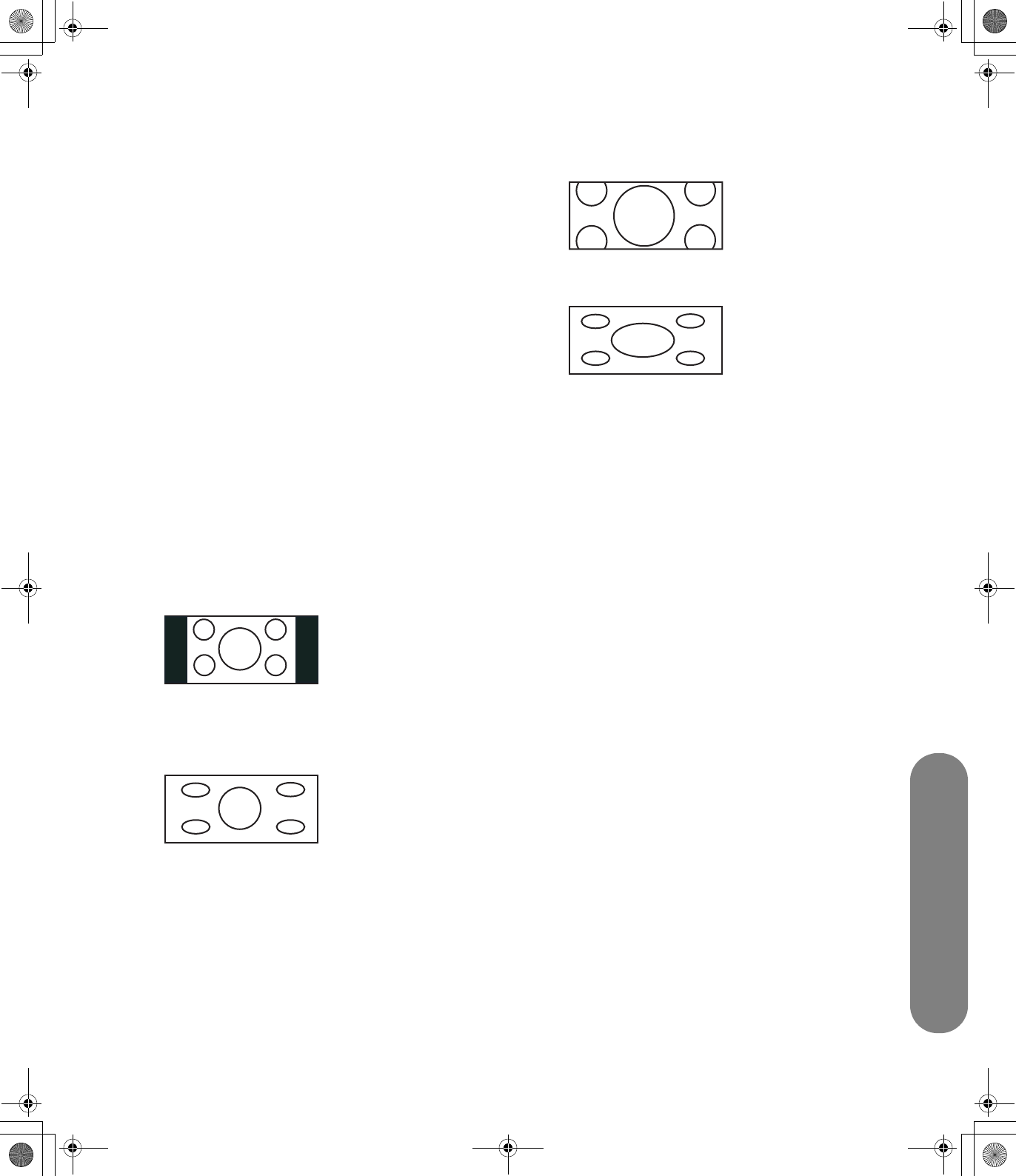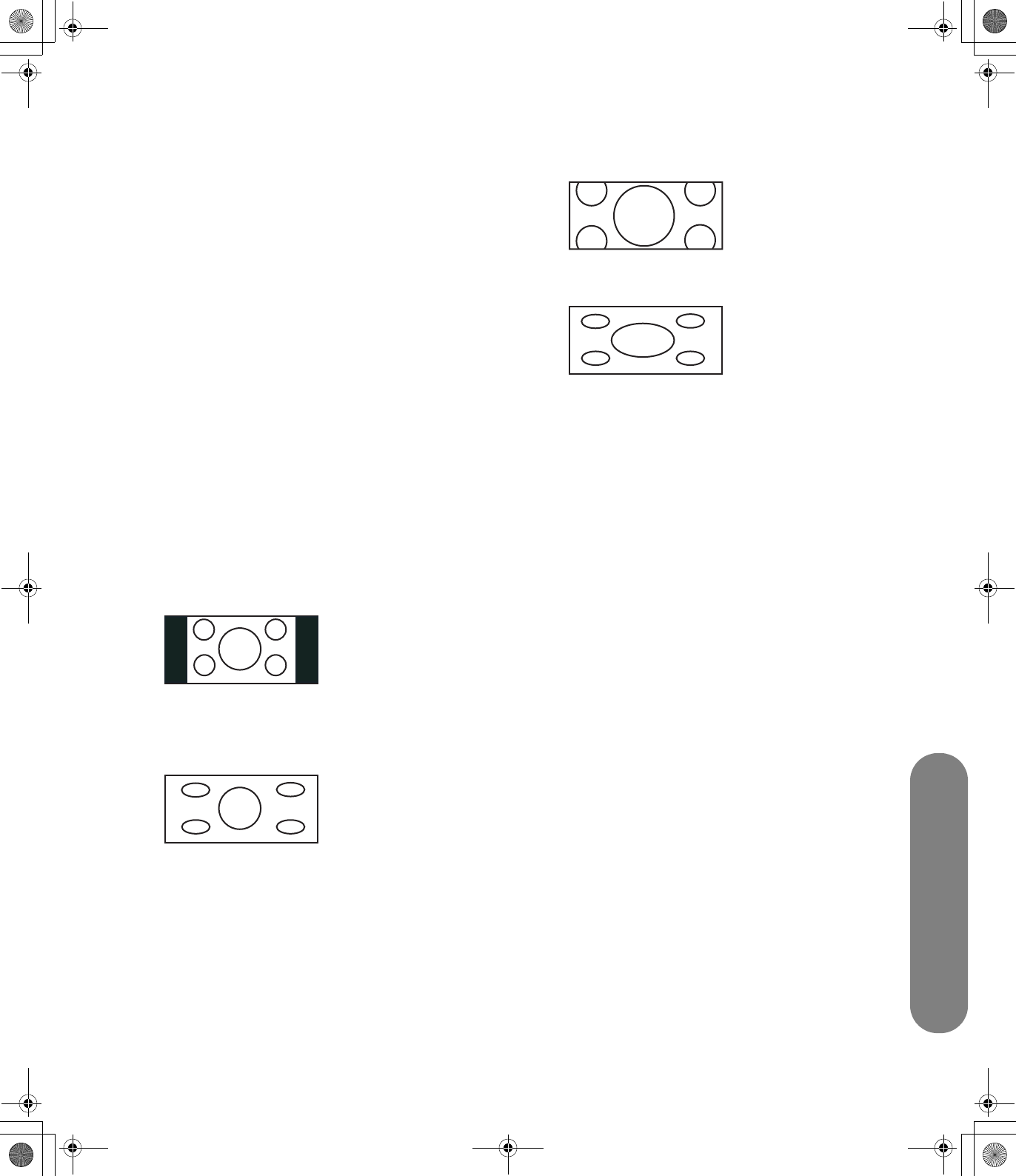
Using the Remote Control
Using the Remote Control 25
Selecting the Input
Source
1 Pressing the Source button displays a list of input
sources.
2 Choose the source:
■ Press the Source button as needed to highlight
the desired input on the list.
Or
■ Press the number listed for the source.
3 Press OK.
Changing the View with
the Aspect Button
Pressing the Aspect button scrolls through the Aspect
modes. The options depend on the current input
source.
■ Side Bar: Shows the standard 4:3 ratio picture
image in the center of the TV with dark bars on the
left and right.
■ Smart Stretch (S.Stretch): Horizontally
stretches the TV picture to fill the screen. Suitable
for stretching normal 4:3 programs to fill the
screen.
■ Zoom: Proportionally stretches the TV picture, but
clips the top and bottom of the image to fit the
screen. Eliminates black bars.
■ Stretch: Shows high-definition TV in its normal
format.
Turning On Captions
Press the CC button to select the caption mode. With
the desired option selected press OK, and then
press Menu.
To assign your preferences for captions, see “Using the
Setup Menu” on page 30.
Setting SAP/MTS
stereo mode
Pressing the SAP/MTS button scrolls through the
available Secondary Audio Programs (SAP)/
Multi-channel Television Sound (MTS) features:
STR (stereo), SAP, or Mono.
MTS receives mono sound, stereo sound, and
Secondary Audio Programs. The SAP feature allows
a TV station to broadcast other information, such as
another language or weather information.
sa6ldtv.book Page 25 Tuesday, February 21, 2006 12:35 PM