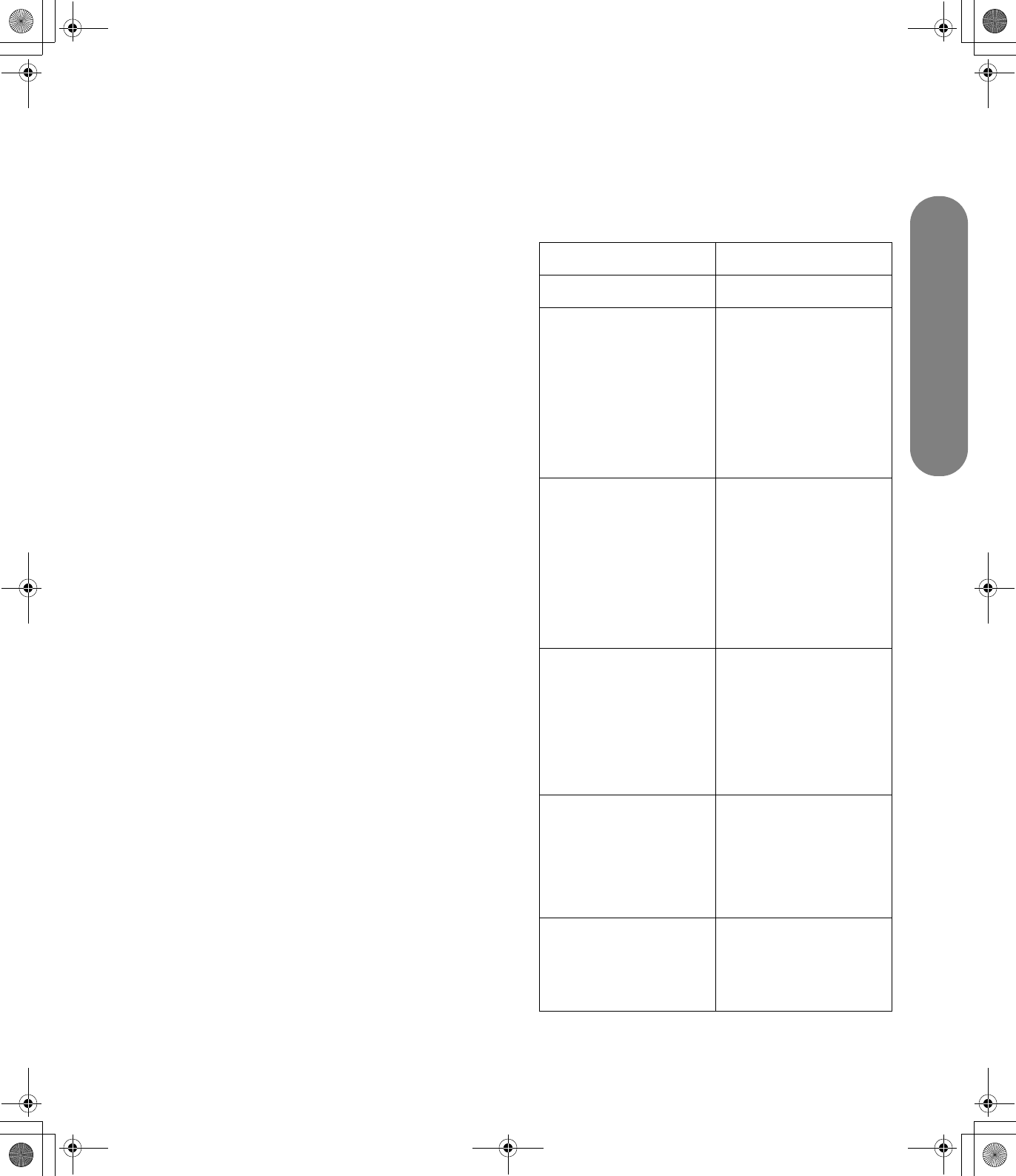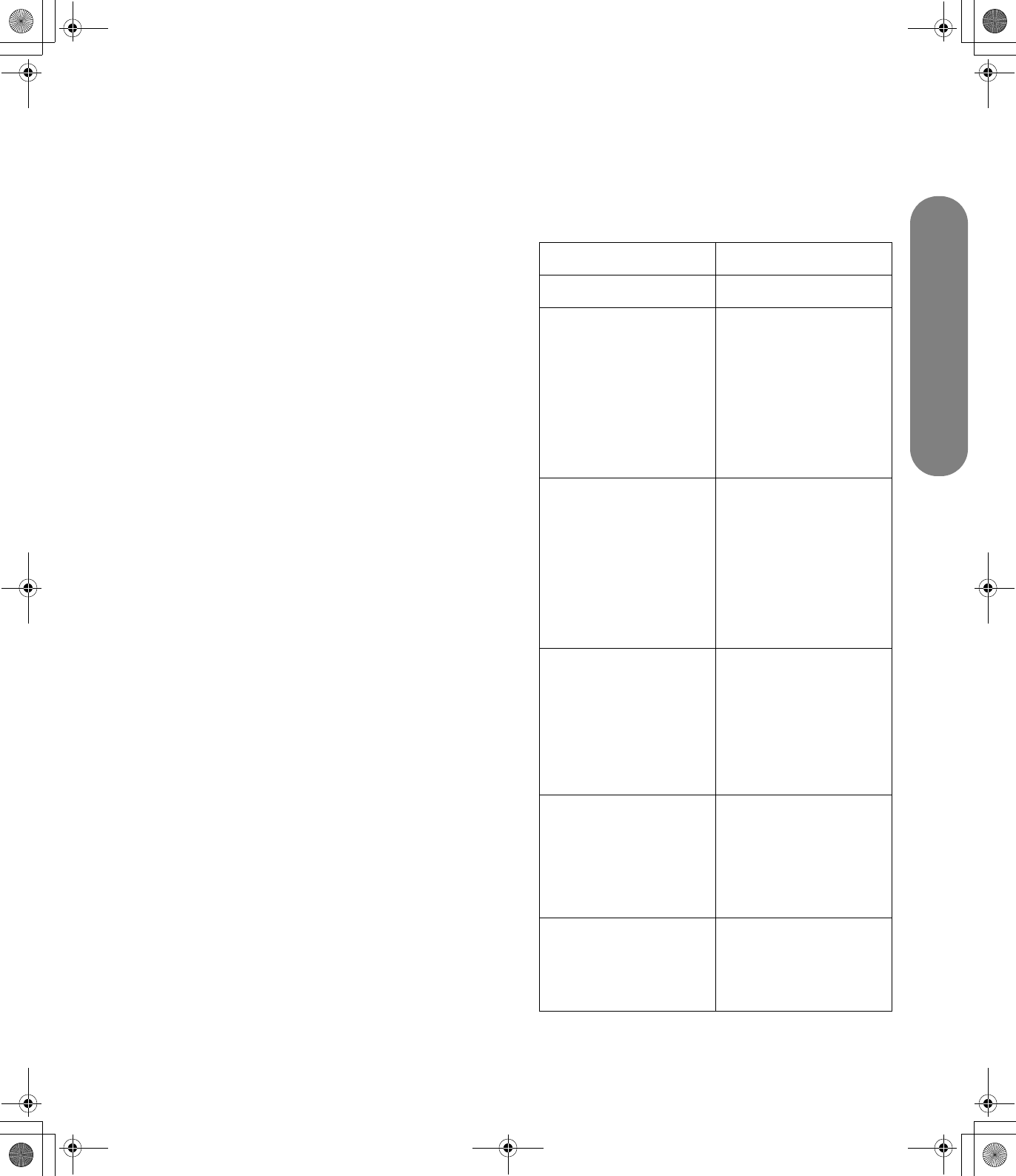
Changing the TV Settings
Changing the TV Settings 33
Changing a channel or video
label
In the CH Label or the Video Label option, you can
select the label that displays for the channel or the
video source.
■ For CH Label, you enter the characters of the
label.
■ For Video Label, you select from a list of terms.
You cannot change the Ant label.
To change the label for a channel:
1 In the Option menu, select CH Label and press
the right arrow button. The CH Label menu
appears.
2 Press the arrow buttons to select Set/Clear. Press
the right arrow button to select Set, and then
press OK.
3 Press the arrow buttons to enter the first character
space.
4 Press the arrow button again as needed until you
see the character you want on the screen, and
then press OK. The character sequence is:
– (dash), 0–9, A–Z.
5 Repeat step 4 for the other characters, and then
press OK.
6 Press Menu to close the menu.
Using the Locks Menu
The Locks menu enables and defines parental controls
for TV and movies. Use it to turn on the V-chip feature,
select a password, and set the values for parental
controls by rating.
Locks menu Options
V-Chip Set On/Off
TV Rating
(TV Guidelines)
■ TV-Y
■ TV-Y7
■ TV-G
■ TV-PG
■ TV-14
■ TV-MA
■ OFF
Movie Rating (MPAA,
movie ratings by
Motion Picture
Association of
America)
■ G
■ PG
■ PG-13
■ R
■ NC-17
■ X
■ Off
CE rating
(Canadian English)
■ C
■ C8+
■ G
■ PG
■ 14+
■ 18+
CF rating
(Canadian French)
■ G
■ 8ans +
■ 13ans +
■ 16ans +
■ 18ans +
Password
■ New Password
■ Confirm Password
■ Clear Password
(button)
sa6ldtv.book Page 33 Tuesday, February 21, 2006 12:35 PM