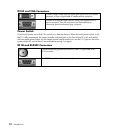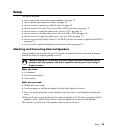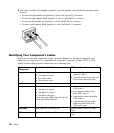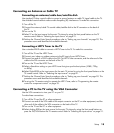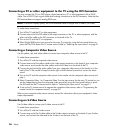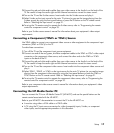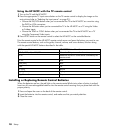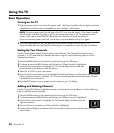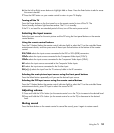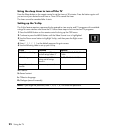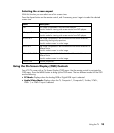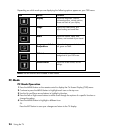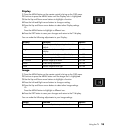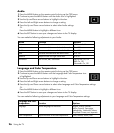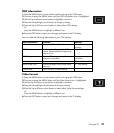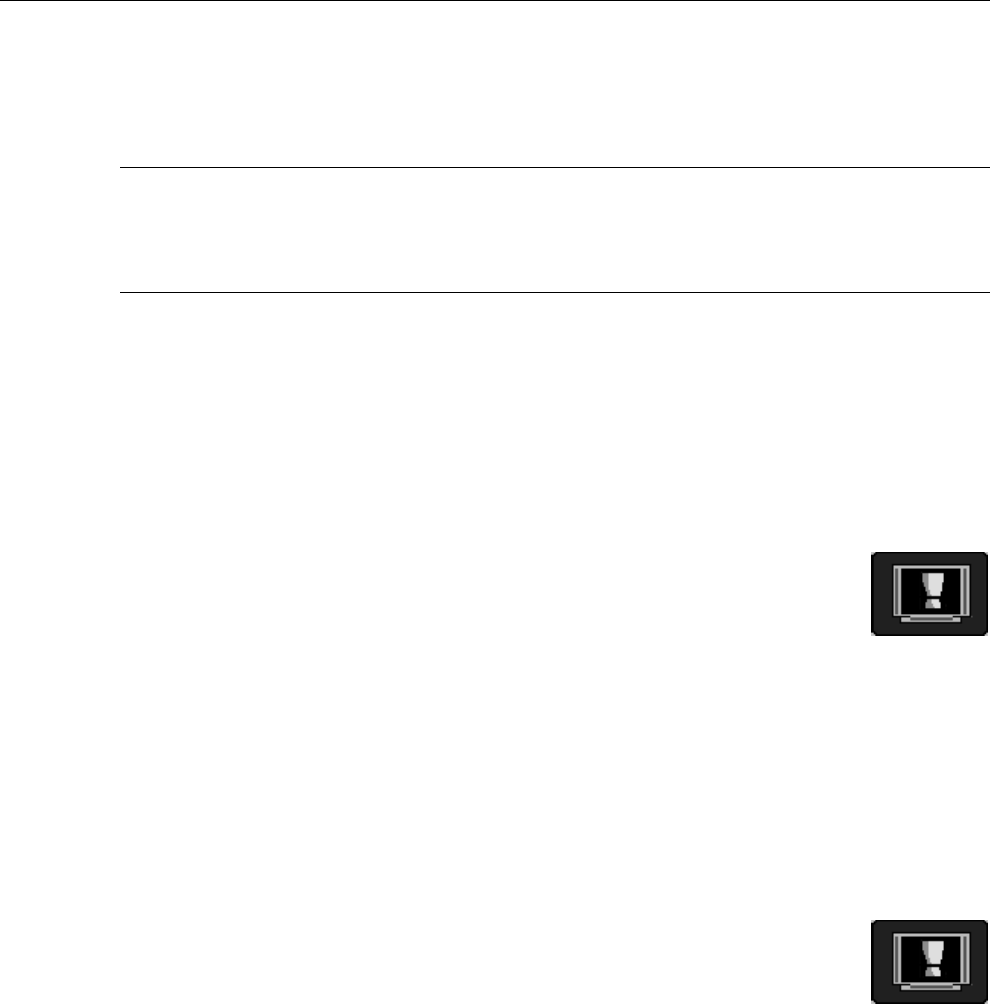
20 Using the TV
Using the TV
Basic Operations
Turning on the TV
1 Plug the power cord into an active AC power outlet. The Power/standby indicator light on the front
panel flashes until the power is completely on; then the light is solid amber.
NOTE: The main power switch (on the back of the TV) is on from the factory. If the Power/standby
indicator light is off after you plug in the TV, the main power switch is off. To operate the main
power switch, reach around the left side of the front of panel, and press the button on.
If you turn the main power switch off, wait at least 5 seconds before turning it on again.
2 Press the Power button on the front panel or on the remote control to turn on the TV. The
Power/standby indicator light flashes until the power is completely on; then the light is solid blue.
Setting Up Your Channels
Use the Channel Auto Search feature to set up your channels. The Channel Auto Search scans
channels 1 to 125 and adds the channels that return a signal. Use the following steps to run the
Channel Auto Search:
1 Press the MENU button on the remote control to bring up the OSD menu.
2 Continue to press the MENU button until the last icon (Video Format) is highlighted.
3 Use the Down arrow button to highlight the TV Channel Setup function, and then
press the right arrow button to view the options.
4 Select Air or CATV as your input source.
5 Press the down arrow button once to highlight Channel Auto Search, and then press the right arrow
button to begin the search. Channels 1 to 125 are scanned and the channels that return a signal
are added to your channel list.
6 Press the EXIT button on your remote control to return to your TV display.
Adding and Deleting Channels
Use the Channel Edit feature to add and remove channels that fit your preference. Use the following
steps to add and remove channels:
1 Press the MENU button on the remote control to bring up the OSD menu.
2 Continue to press the MENU button until the last icon (Video Format) is highlighted.
3 Use the Down arrow button to highlight the TV Channel Setup, and then press the
right arrow button.
4 Press the Down arrow button until Channel Edit is highlighted.
5 Use the Left and Right arrow buttons to find a channel to add or erase, and then press the down
arrow button.