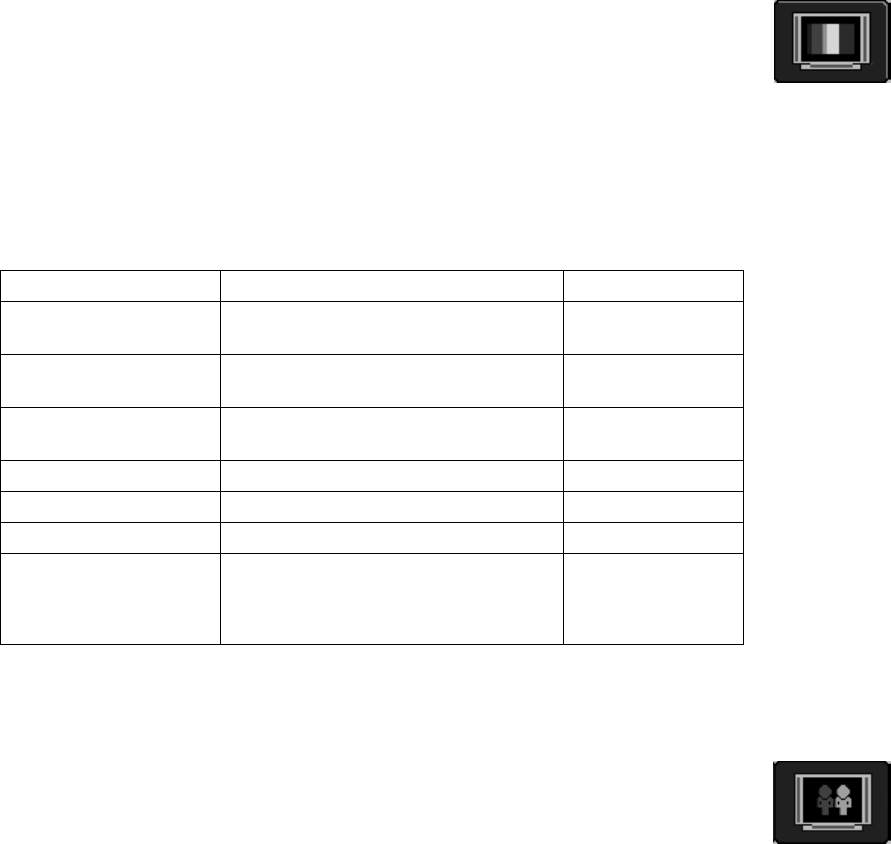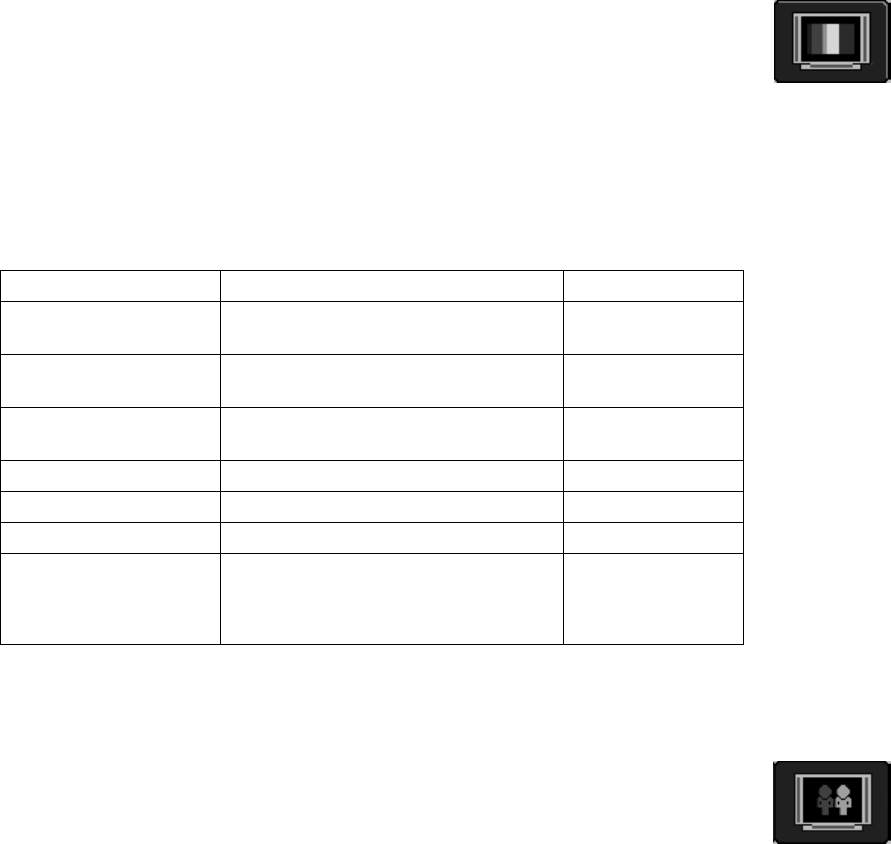
Using the TV 29
Display
1 Press the MENU button on the remote control to bring up the OSD menu.
2 Continue to press the MENU button until the Display icon is highlighted.
3 Use the Up and Down arrow buttons to highlight a function.
4 Press the Left and Right arrow buttons to change a setting.
5 Press the Up and Down arrow buttons to select other Display settings.
Or
Press the MENU button to highlight a different icon.
6 Press the EXIT button to save your changes and return to the TV display.
You can make the following adjustments to your Display:
Display Function Options
Reset Puts all of your display settings back to
their default.
Brightness Adjusts the darkness and lightness of the
display.
0 to 100
Contrast Adjusts the color brightness of the
display.
0 to 100
Saturation Adjusts the level of color. 0 to 100
Hue Adjusts the color properties. 0 to 100
Sharpness Adjusts the clarity of images. 0 to 100
Picture Mode (not
available with YPbPr1
and 2)
Select a preset customized picture
setting.
• Standard
• Movie
• Dynamic
Image
1 Press the MENU button on the remote control to bring up the OSD menu.
2 Continue to press the MENU button until the Image icon is highlighted.
3 Use the Up and Down arrow buttons to highlight a function.
4 Press the Left and Right arrow buttons to change a setting.
5 Press the Up and Down arrow buttons to select other Image settings.
Or
Press the MENU button to highlight a different icon.
6 Press the EXIT button to save your changes and return to the TV display.