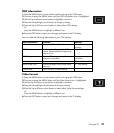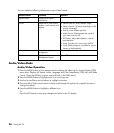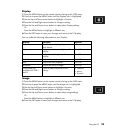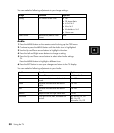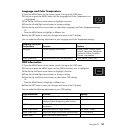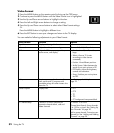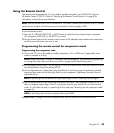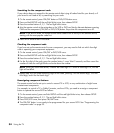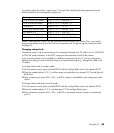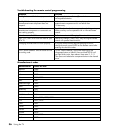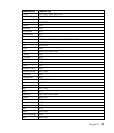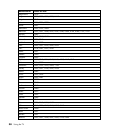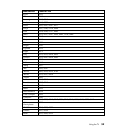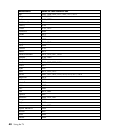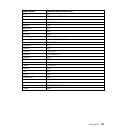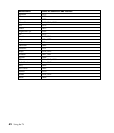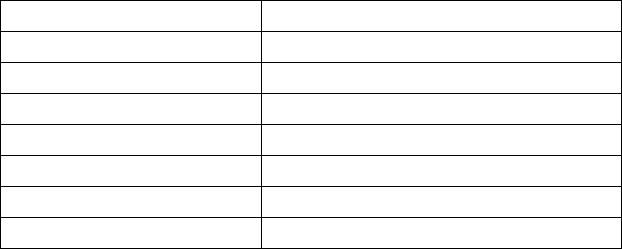
Using the TV 35
To re-assign other device keys, repeat steps 1 through 4 by substituting the key sequence from the
following table for the most popular components:
To assign Use this sequence
TV as 2nd DVD/VCR button SETUP - 9 - 9 - 2 — DVD/VCR - TV
TV as 2nd CBL/SAT button SETUP - 9 - 9 - 2 — CBL/SAT - TV
TV back to TV SETUP - 9 - 9 - 2 — TV - TV
VCR as 2nd CBL/SAT button SETUP - 9 - 9 - 2 — CBL/SAT - VCR
VCR back to VCR SETUP - 9 - 9 - 2 — VCR - VCR
CBL/SAT as 2nd VCR button SETUP - 9 - 9 - 2 — VCR - CBL/SAT
CBL/SAT back to CBL/SAT SETUP - 9 - 9 - 2 — CBL/SAT - CBL/SAT
When a re-assignment is done, the red light blinks twice to confirm your choice. Then, you need to
program the remote control to control the new component; see “Programming the component code“
on page 33.
Changing volume lock
The remote control is set to control volume of a component through your TV while in the TV, DVD/VCR,
or CBL/SAT mode. However, in the HP.PC mode you have separate control of the volume.
If you want the volume to be controlled by a different component than the TV, you can change the
Volume Lock setting to control volume through a non-associated mode (e.g., through the cable in the
TV mode).
To change volume lock to another mode:
1 On the remote control, press and hold SETUP until the red light blinks twice, then release SETUP.
2 Press the number buttons 9, 9, 3, and then press any mode key once (except TV). The red light will
blink twice.
3 Now, whenever you press VOL+, VOL–, or MUTE, volume is controlled by your component mode
choice.
To change volume lock back to the TV mode:
1 On the remote control, press and hold SETUP until the red light blinks twice, then release SETUP.
2 Press the number buttons 9, 9, 3, and then press TV. The red light blinks twice.
3 Now, whenever you press VOL+, VOL–, or MUTE on the remote control, volume is controlled by
your TV.