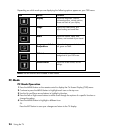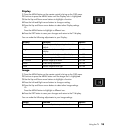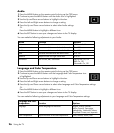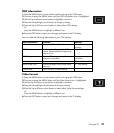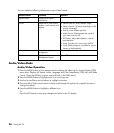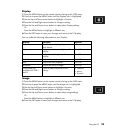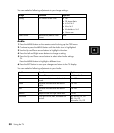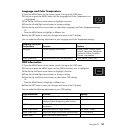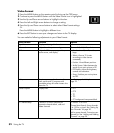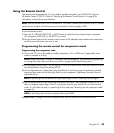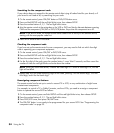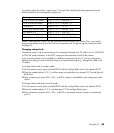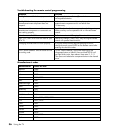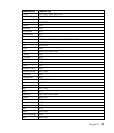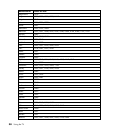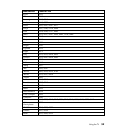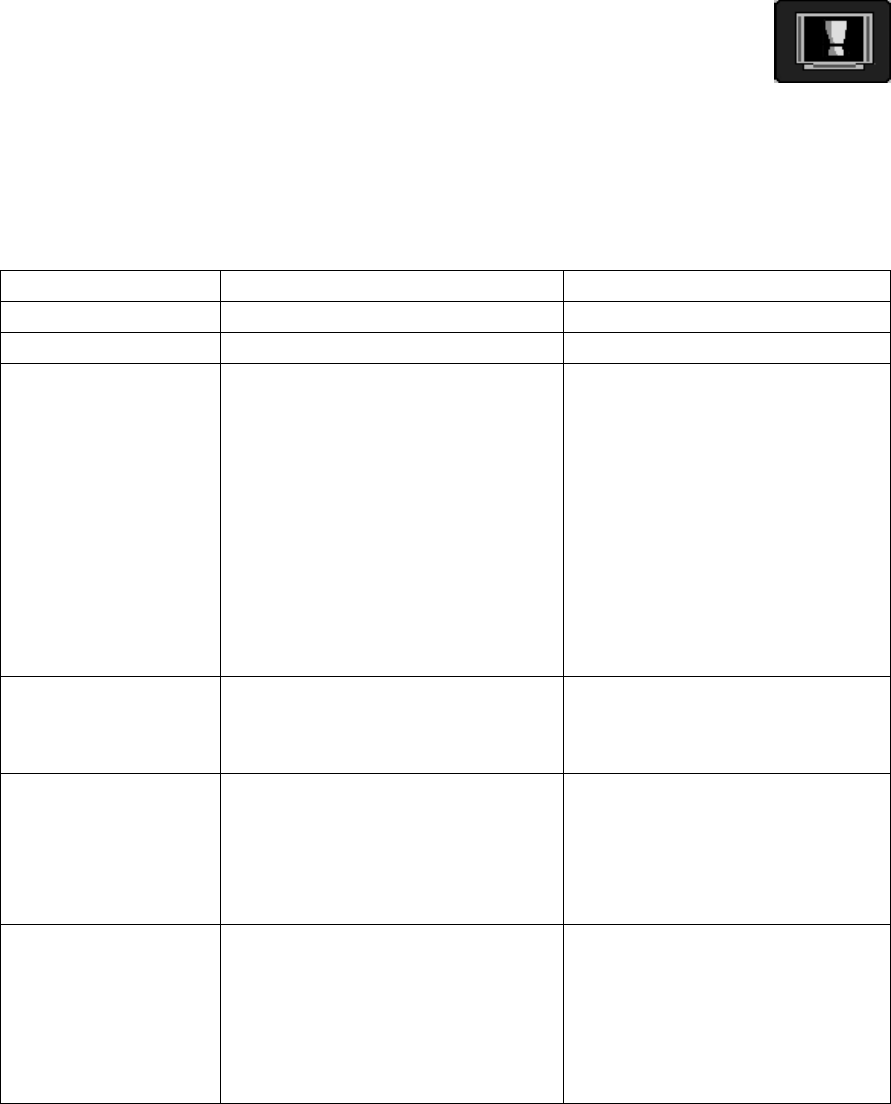
32 Using the TV
Video Format
1 Press the MENU button on the remote control to bring up the OSD menu.
2 Continue to press the MENU button until the Video Format icon is highlighted.
3 Use the Up and Down arrow buttons to highlight a function.
4 Press the Left and Right arrow buttons to change a setting.
5 Press the Up and Down arrow buttons to select other Video Format settings.
Or
Press the MENU button to highlight a different icon.
6 Press the EXIT button to save your changes and return to the TV display.
You can make the following adjustments to your Video Format:
Video Format Function Options
Signal Format Displays video signal information.
Advanced Adjusts the white pattern and gamma. Gamma: 0.8, 1.0, 1.2, or 1.4
PIP Set Adjust the PIP size, source, position,
audio source, and display.
• Sets the size: off, small, medium,
large.
• Select a Source: TV (varies
according to video sources
connected).
• Position: Nine different positions.
• Audio Source: Select between the
sound of your main picture or PIP.
• PIP Display: Adjust the brightness,
contrast and saturation.
• Swap: Switches your main picture
and PIP.
V-chip Requires a password to be entered to
view movies and TV programs with
unsuitable ratings for some viewers who
share the TV.
See “Setting up the V-chip” on
page 22.
Closed Caption Displays text. • CC1
• CC2
• TT1
• TT2
• CC background transparent black
TV Channel Setup Choose a TV source, performs an
automatic channel search, add and
delete channels.
TV Source: TV or CATV
Channel Auto Search: Scans channels
1 to 125 for a signal. See “Setting Up
Your Channels” on page 20.
Add or erase channel: Customize your
channel list. See “Adding and Deleting
Channels” on page 20.