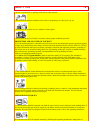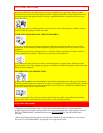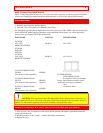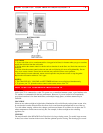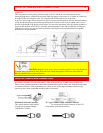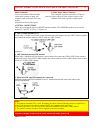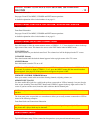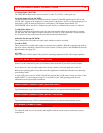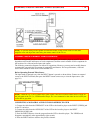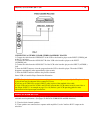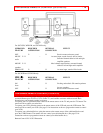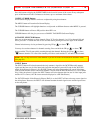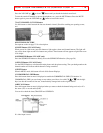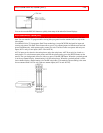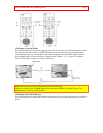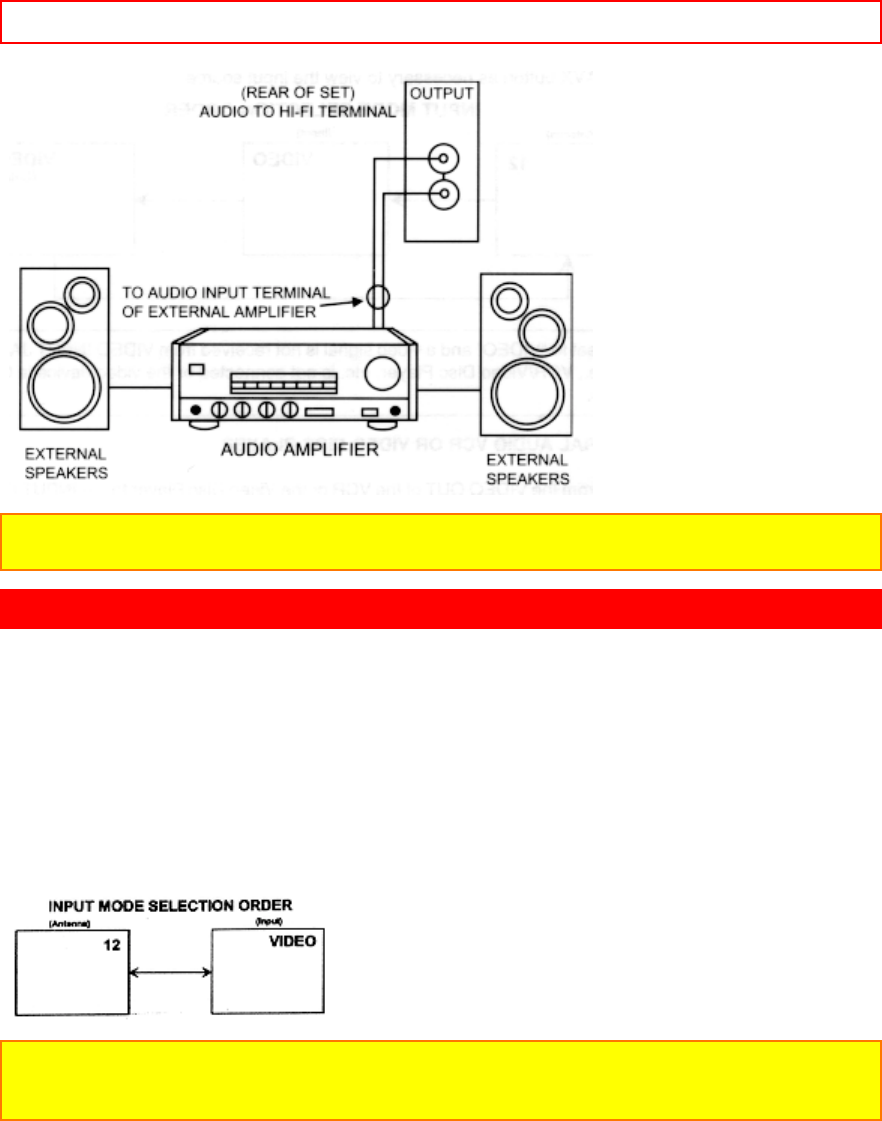
CONNECTING EXTERNAL VIDEO SOURCES - 14 -
NOTE: To prevent damage to the speaker and distorted sound, set the volume control of the audio
amplifier lower and adjust the sound using the remote control of the TV set.
CONNECTING EXTERNAL VIDEO SOURCES
The exact arrangement you use to connect the VCR, camcorder, and laserdisc player to your TV set is
dependent on the model and features of each component. Check the owner's manual of each component for
the location of its video and audio inputs and outputs.
The following connection diagrams are offered as suggestions. However, you may need to modify them to
accommodate your particular assortment of components and features. For best performance, video and
audio cables should be made from coaxial shielded wire.
Before Operating External Video Source
The input mode is changed every time the INPUT button is pressed as shown below. Connect an external
source to the INPUT terminal, then press the INPUT button as necessary to view the input source. (See
page 24.)
NOTE: When the TV is set to VIDEO and a video signal is not received from VIDEO INPUT JACK on
the jack panel of the TV (i.e., VCR/Laserdisc Player, etc. is not connected or the video device is OFF), the
screen will be gray-blue.
CONNECTING A MONAURAL AUDIO VCR OR LASERDISC PLAYER
1. Connect the cable from the VIDEO OUT of the VCR or the laserdisc player to the INPUT (VIDEO) jack
on the TV set below.
2. Connect the cable from the AUDIO OUT of the VCR or the laserdisc player to the INPUT
(MONO)/L(AUDIO) jack.
3. Press the INPUT button to view the program from the VCR or laserdisc player . The VIDEO mode
disappears automatically after approximately eight seconds.
4. Press the INPUT button to return to the previous channel.